how old do u have to be to play fortnite
Title: Age Restrictions and Guidelines for Playing Fortnite : A Comprehensive Guide
Introduction:
Fortnite, developed by Epic Games, is an immensely popular online multiplayer game that has captured the attention of millions of players worldwide. With its vibrant graphics, fast-paced gameplay, and strategic elements, Fortnite has become a cultural phenomenon. However, as with any form of entertainment, there are age restrictions and guidelines in place to ensure a safe and appropriate gaming experience for all players. In this article, we will explore the age requirements for playing Fortnite, discuss the reasons behind these restrictions, and provide tips for parents and guardians to navigate their child’s gaming journey responsibly.
1. Age Ratings and Legal Requirements:
Fortnite, like other video games, is assigned an age rating by various rating boards across the globe. In the United States, the Entertainment Software Rating Board (ESRB) rates Fortnite as “Teen,” recommending it for players aged 13 and above. Similarly, in Europe, the Pan European Game Information (PEGI) assigns Fortnite a rating of 12+. These ratings are based on the game’s content, including violence, language, and online interactions.
2. Game Content and Parental Concerns:
Fortnite features cartoonish violence, where players engage in battles using a variety of weapons, but there is no graphic or realistic gore. However, it is essential for parents to consider their child’s emotional maturity and temperament when deciding whether they are ready to play the game. Additionally, Fortnite offers online multiplayer modes where players can communicate with others via voice chat or text messaging, making it crucial for parents to understand and address concerns regarding potential exposure to inappropriate language or interactions.
3. Online Safety Measures:
To mitigate the risks associated with online interactions, Fortnite provides several safety measures. Parents can enable parental controls, including limiting communication options, disabling voice chat, and restricting gameplay duration. Fortnite also offers an in-game reporting system to report any inappropriate behavior, ensuring a safer gaming environment for all players.
4. Impact of Age Restrictions:
Age restrictions are primarily in place to protect younger individuals from potentially harmful content and interactions. These limitations aim to safeguard children from exposure to violence, mature themes, and online predators. The age ratings provide guidance to parents and guardians, helping them make informed decisions about their child’s gaming habits.
5. Psychological Impact and Addiction:
One of the concerns surrounding Fortnite is the potential for addiction and its impact on mental health. While the game itself is not inherently addictive, its immersive and competitive nature can lead to excessive gaming if not appropriately managed. Parents and guardians should monitor their child’s gaming habits, establish healthy boundaries, and encourage a balanced lifestyle that includes physical activity, social interactions, and other hobbies.
6. Balancing Gaming and Education:
As Fortnite continues to gain popularity, it is crucial to strike a balance between gaming and education. Parents can set limits on screen time, encourage breaks, and ensure that schoolwork and other responsibilities take precedence over gaming. Additionally, utilizing educational resources that incorporate gaming elements can help turn Fortnite into a tool for learning and skill development.
7. Parental Involvement and Communication:
To ensure responsible gaming, parents and guardians should engage in open and ongoing discussions about Fortnite. Understanding the game’s mechanics, objectives, and potential risks will enable parents to guide their child’s gaming experiences effectively. Regular communication can also foster trust and create an environment where children feel comfortable discussing any concerns or issues they may encounter while playing Fortnite.
8. Setting Realistic Expectations:
Fortnite has gained immense popularity, with professional esports players, streamers, and content creators often making headlines. While some individuals may aspire to pursue a career in gaming, it is vital for parents to help their children set realistic expectations. Encouraging a well-rounded approach to interests and pursuits can help children explore various passions while maintaining a balanced lifestyle.
9. Positive Aspects and Benefits of Fortnite:
Despite the controversies and concerns surrounding Fortnite, the game can also offer positive experiences. It promotes teamwork, problem-solving, and communication skills, fostering social connections and collaboration among players. Additionally, Fortnite’s vibrant community provides opportunities for creativity and expression through in-game events, challenges, and user-generated content.
10. Conclusion:
Fortnite’s age restrictions and guidelines are in place to protect younger players from potentially inappropriate content and interactions. Parents and guardians play a crucial role in ensuring responsible gaming habits, setting boundaries, and fostering open communication. By understanding the game’s content, implementing safety measures, and promoting a balanced lifestyle, Fortnite can be enjoyed by players of appropriate age while minimizing any potential risks.
can’t share location iphone
The iPhone has become an essential part of our daily lives, with its advanced features and sleek design. One of the most useful features of the iPhone is the ability to share your location with others. This feature allows you to stay connected with your friends and family, especially in emergency situations. However, there are times when you may encounter the frustrating message – “Can’t share location iPhone”. In this article, we will delve deeper into this issue and explore the possible reasons and solutions for it.
Before we dive into the reasons why you may not be able to share your location on your iPhone, let’s first understand how this feature works. The iPhone uses a combination of cellular, Wi-Fi, and GPS signals to determine your location accurately. This information is then shared with the intended recipient through various applications such as iMessage, Find My Friends, or even through a simple text message. This feature is not only useful for staying connected with your loved ones, but it also has practical applications such as finding a lost phone or navigating through unfamiliar places.
Now, let’s look at some of the possible reasons why you may be facing the “Can’t share location iPhone” issue.
1. Location Services Disabled
The most common reason for not being able to share your location on your iPhone is that the Location Services feature is disabled. This feature needs to be enabled for your iPhone to determine your location accurately. To check whether this feature is enabled, go to Settings > Privacy > Location Services. If it is turned off, toggle the switch to turn it on.
2. Poor Cellular or Wi-Fi Connection
Another reason for not being able to share your location could be a poor cellular or Wi-Fi connection. Since the iPhone uses a combination of signals to determine your location, a weak or unstable connection can hinder this process. Make sure that you have a strong cellular or Wi-Fi connection before trying to share your location.
3. Outdated iOS Version
Apple regularly releases software updates for its iOS to fix bugs and improve the overall performance of the device. If you are using an outdated version of iOS, it could be the reason why you are unable to share your location. Check for any available updates by going to Settings > General > Software Update.
4. location sharing Limit Reached
There is a limit to the number of people you can share your location with at any given time. This limit is set to 100 people, and if you have reached this limit, you won’t be able to share your location with anyone else until you remove some of the existing ones. To do this, go to Settings > Privacy > Location Services > Share My Location. From here, you can remove people from your list.
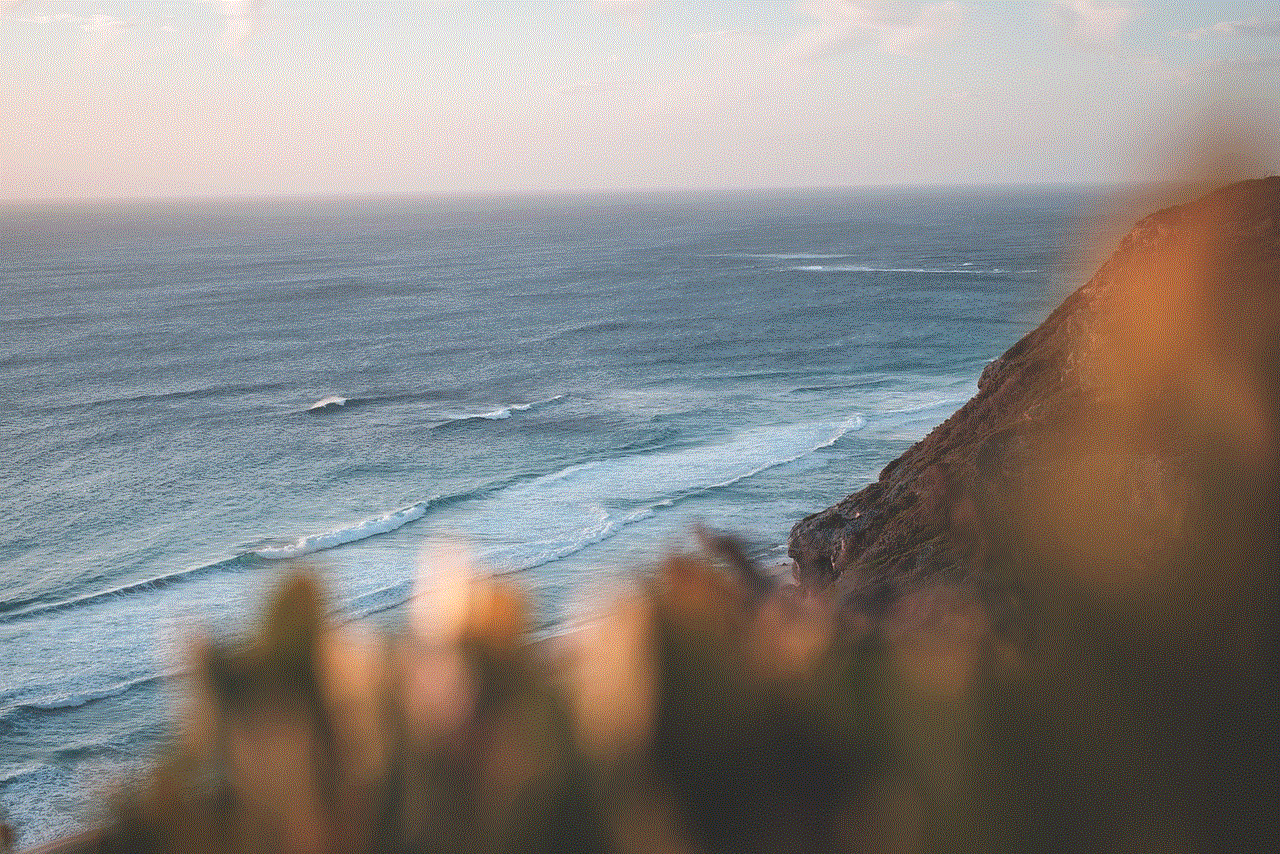
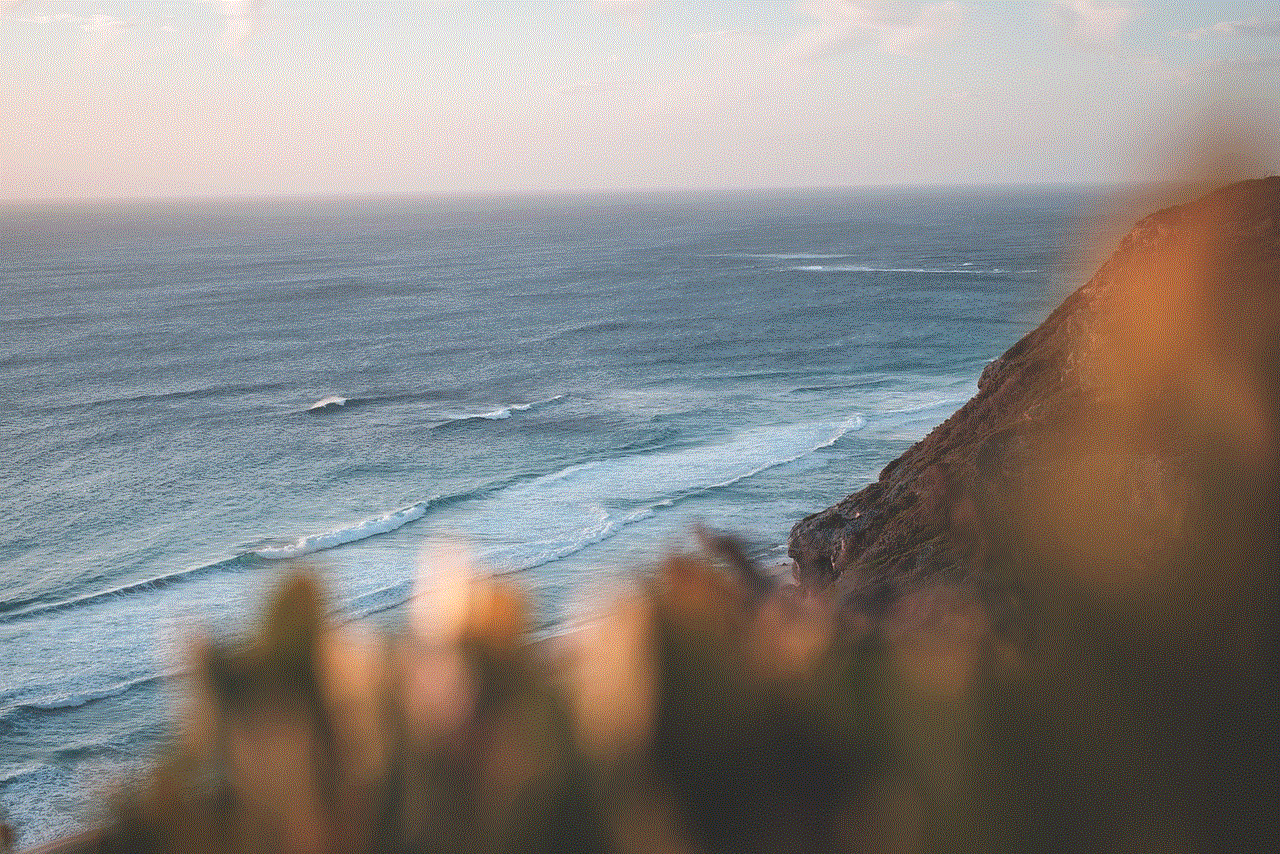
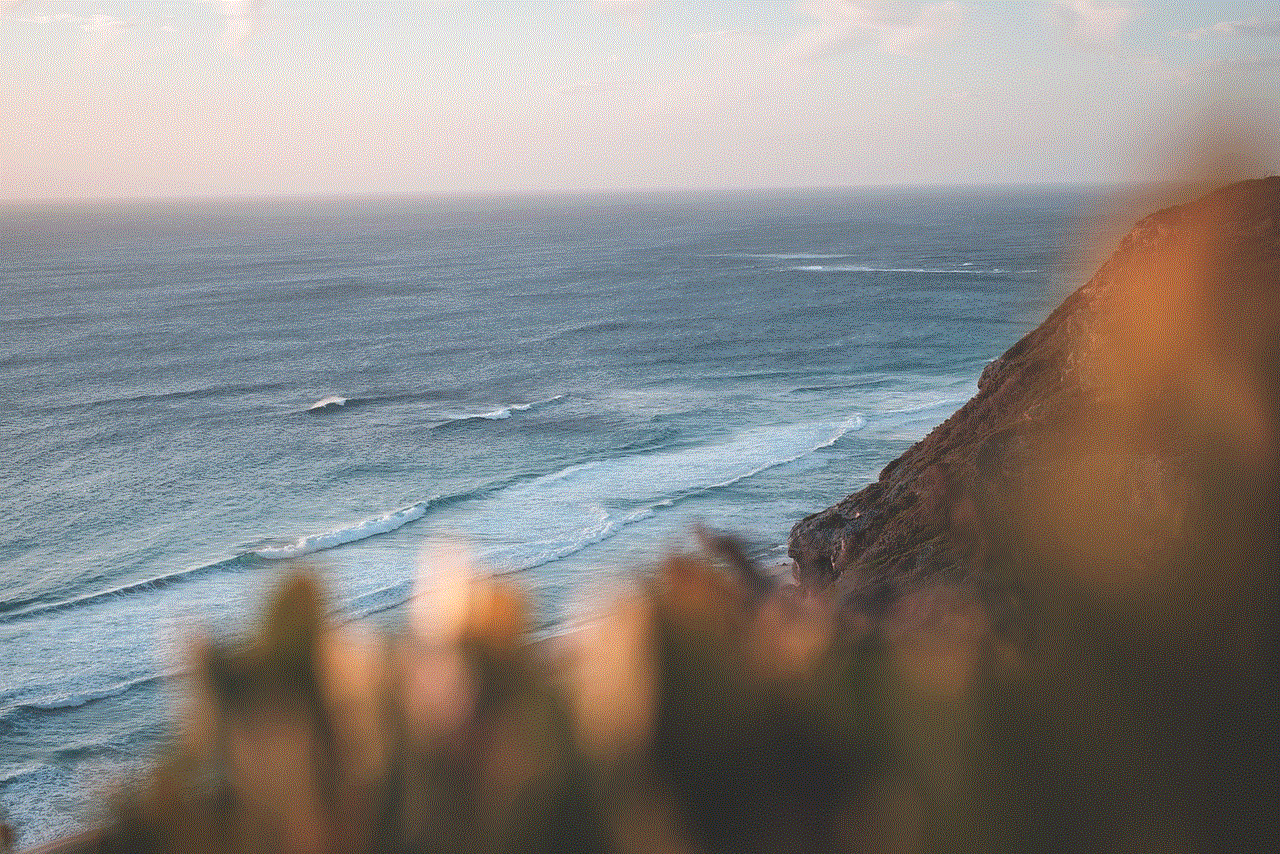
5. Find My iPhone Disabled
If you are trying to share your location using the Find My Friends app, make sure that the Find My iPhone feature is enabled on your device. This feature needs to be turned on for the Find My Friends app to work properly.
6. Incorrect Date and Time Settings
Your iPhone uses the date and time to determine your location accurately. If the date and time settings on your device are incorrect, it can affect the location services and cause the “Can’t share location iPhone” issue. To fix this, go to Settings > General > Date & Time and make sure that the “Set Automatically” option is turned on.
7. Disabled Location Services for Specific Apps
Your iPhone allows you to control which apps have access to your location. If you have disabled location services for a specific app, you won’t be able to share your location through that app. To check this, go to Settings > Privacy > Location Services and make sure that the toggle switch next to the app you are trying to use is turned on.
8. Airplane Mode Turned On
When your iPhone is in Airplane mode, all wireless signals are turned off, including cellular and Wi-Fi. If you have accidentally turned on Airplane mode, you won’t be able to share your location with others. To fix this, go to Control Center by swiping down from the top right corner of your screen and make sure that the Airplane mode icon is not highlighted.
9. GPS Not Working Properly
Sometimes, the GPS on your iPhone may not work correctly, which can lead to inaccurate location readings and the “Can’t share location iPhone” issue. To fix this, try restarting your device or resetting the network settings. If the problem persists, you may need to contact Apple Support for further assistance.
10. Privacy Restrictions
Your iPhone has a feature called “Restrictions” that allows you to restrict access to certain features and apps. If restrictions are enabled, it could be the reason why you are unable to share your location. To check this, go to Settings > General > Restrictions and make sure that the “Location Services” option is not restricted.
In conclusion, the “Can’t share location iPhone” issue can be caused by various reasons, and it can be frustrating when you are trying to stay connected with your loved ones. However, with the solutions mentioned above, you should be able to fix the problem and start sharing your location seamlessly. Remember to always keep your iOS updated and check your settings before trying to share your location. The iPhone is a powerful device, and with the right knowledge, you can make the most out of its features, including location sharing.
find call history on iphone
As our phones have become an essential part of our lives, it is no surprise that we rely on them for communication purposes. And with the advancement of technology, our phones are equipped with various features to make our lives easier. One such feature is the call history, which keeps a record of all the calls made and received on our phones. In this article, we will be discussing how to find call history on an iPhone.



The call history on an iPhone is a list of all the incoming, outgoing, and missed calls. This list includes the date, time, and duration of the call, as well as the phone number or contact name. It is a helpful feature as it allows you to keep track of your calls and helps you to identify any unknown numbers. Moreover, it also enables you to redial a number quickly, without having to remember it. So, let us dive into finding the call history on an iPhone.
1. Open the Phone App
The first step to finding your call history on an iPhone is to open the Phone app. This app comes pre-installed on all iPhones and is represented by a green icon with a white phone receiver. Tap on the icon to open the app.
2. Go to the Recents Tab
Once the Phone app is open, you will see four tabs at the bottom of the screen – Favorites, Recents, Contacts, and Voicemail. Tap on the Recents tab, which is indicated by a clock icon. This tab will display your call history.
3. View Your Entire Call History
By default, the Recents tab will show you all your incoming, outgoing, and missed calls from the past 30 days. You can scroll through the list to view your entire call history. However, if you want to see your call history for a specific time period, you can use the search bar at the top of the screen. Type in the date or contact’s name to filter your call history.
4. View Your Call History for a Specific Contact
If you want to view your call history for a particular contact, tap on the contact’s name in the Recents tab. This will display all the calls made to and received from that contact. You can also view the call duration and the time of the call for each entry.
5. Redial a Number
If you want to redial a number from your call history, tap on the green phone icon next to the number. This will automatically dial the number for you. This feature comes in handy when you want to call someone quickly without having to search for their number.
6. Delete a Call from Your Call History
If you want to delete a specific call from your call history, swipe left on the number you want to delete. A red “Delete” button will appear. Tap on it to remove the call from your list. However, do note that this action cannot be undone.
7. Clear Your Entire Call History
If you want to clear your entire call history, tap on the “Edit” button in the top right corner of the Recents tab. This will enable you to select multiple calls that you want to delete. Once you have selected the calls, tap on the “Delete” button at the bottom of the screen. This will clear your entire call history.
8. Disable Call History
If you do not want your calls to be recorded in the call history, you can disable this feature. To do so, go to Settings > Phone > Call History and toggle off the “Recents” option. This will disable the call history feature, and your calls will not be recorded.
9. Use iCloud to Sync Call History
If you have multiple Apple devices, you can use iCloud to sync your call history between them. To do so, go to Settings > [Your Name] > iCloud and toggle on the “Contacts” option. This will sync your call history between all your Apple devices.



10. Use a Third-Party App
If you want to keep a more detailed record of your call history, you can use a third-party app. Some of these apps allow you to organize your calls by date, time, or contact. They also have features like call blocking and call recording. Some popular third-party call history apps for iPhone are Call History Manager, Call Log Monitor, and Call History Analyzer.
In conclusion, the call history on an iPhone is a useful feature that allows you to keep track of your calls. You can view your entire call history, redial a number, delete specific calls, and even disable this feature. Moreover, with the use of iCloud, you can sync your call history between all your Apple devices. And if you want to keep a more detailed record, you can use third-party call history apps. We hope this article has helped you to understand how to find call history on an iPhone.