can i get a refund from the app store
The App Store, created and owned by Apple, is a digital distribution platform that allows users to browse and download various applications for their Apple devices such as iPhones, iPads, and Macs. With over 2 million apps available, the App Store has become a one-stop-shop for all your digital needs. However, with the vast number of apps available, users may encounter issues such as apps not working as expected, compatibility issues, or simply not being satisfied with the app they have purchased. In such cases, the question arises: can I get a refund from the App Store?
The short answer is yes, it is possible to get a refund from the App Store. However, the process may not be as straightforward as one might think. In this article, we will delve into the details of how to get a refund from the App Store, the criteria for eligibility, and the different methods that can be used to request a refund.
Eligibility for a Refund
Before we dive into the process of requesting a refund, it is essential to understand the criteria for eligibility. According to Apple’s App Store refund policy, there are a few conditions that must be met for a refund to be considered:
1. Time Limit: The first and foremost requirement is that the request for a refund must be made within a specific time frame. Apple allows refunds for purchases made within the last 90 days. This period may vary for different countries, so it is best to check the refund policy for your region.
2. Valid Reason: Apple will only consider refund requests if there is a valid reason. These reasons may include but are not limited to, accidental purchases, app not working as expected, or compatibility issues.
3. Purchase Method: The method of purchase also plays a role in determining eligibility for a refund. If the app was purchased through the App Store, then a refund request can be made. However, if the app was purchased through a third-party, then the request must be made to the respective company.
Now that we have established the eligibility criteria let us look at the different methods of requesting a refund from the App Store.
Method 1: Requesting a Refund through the App Store
The first and most convenient method of requesting a refund is through the App Store itself. Here are the steps to follow:
1. Open the App Store on your device.
2. Click on your profile icon at the top right corner of the screen.
3. Scroll down and click on “Purchase History.”
4. Find the app for which you want a refund and click on “Report a Problem” next to it.
5. A new page will open with a list of reasons for requesting a refund. Select the most appropriate reason and click on “Submit.”
6. You will receive an email from Apple confirming your refund request, and the status of your request will be updated in your purchase history.
Method 2: Requesting a Refund through iTunes
If you have made a purchase using iTunes, you can also request a refund through the iTunes desktop app. Here is how:
1. Open iTunes on your computer .
2. Click on “Account” from the menu bar and select “View My Account.”
3. Scroll down to “Purchase History” and click on “See All.”
4. Find the app for which you want a refund and click on “Report a Problem” next to it.
5. Select the appropriate reason for requesting a refund and click on “Submit.”
6. You will receive an email from Apple confirming your refund request, and the status of your request will be updated in your purchase history.
Method 3: Requesting a Refund through Apple’s Website
If you are unable to access the App Store or iTunes, you can also request a refund through Apple’s website. Here is how:
1. Go to Apple’s “Report a Problem” page.
2. Sign in with your Apple ID and password.
3. Find the app for which you want a refund and click on “Report a Problem” next to it.
4. Select the appropriate reason for requesting a refund and click on “Submit.”
5. You will receive an email from Apple confirming your refund request, and the status of your request will be updated in your purchase history.
Method 4: Contacting Apple Support
If all else fails, you can always contact Apple support directly to request a refund. Here are the steps to follow:



1. Go to Apple’s “Contact Us” page.
2. Select the appropriate device and the issue you are facing.
3. Click on “Get Started.”
4. Select the option to “Talk to Apple Support Now” or “Schedule a Call” to speak with a representative.
5. Explain your issue and request a refund.
6. The representative will guide you through the process and let you know the status of your request.
It is worth mentioning that Apple does not guarantee refunds for all requests. Each request is evaluated individually, and the decision is made based on the circumstances of the request.
Other Important Points to Note
1. If you have purchased a subscription through the App Store, you can cancel it at any time, and you will not be charged for the following billing cycle. However, you will not receive a refund for the current cycle.
2. If you have received the app as a gift, you cannot request a refund. The person who gifted you the app must request the refund on your behalf.
3. If you have purchased an app that is no longer available on the App Store, you can still request a refund as long as it falls within the 90-day time frame.
4. If you have made an in-app purchase, the refund request must be made through the app developer. Apple will not be able to process the refund in such cases.
Conclusion
In conclusion, the process of getting a refund from the App Store is not as complicated as it may seem. As long as you meet the eligibility criteria and provide a valid reason for the refund, you can request a refund through the App Store, iTunes, Apple’s website, or by contacting Apple support. However, it is important to keep in mind that not all refund requests will be approved. If you are unsure about making a purchase, it is best to try the free version of the app before making a purchase. In case of any issues, it is always recommended to contact the app developer directly first before requesting a refund. With these tips in mind, you can now confidently make purchases on the App Store knowing that you have the option of getting a refund if needed.
games you can play on school computers
In today’s technology-driven world, schools are increasingly incorporating computer s into their classrooms. While these devices are primarily used for educational purposes, there are also a variety of games that can be played on school computers. These games provide a fun and entertaining way for students to take a break from their studies and engage in some lighthearted competition with their classmates. In this article, we will explore some of the top games that can be played on school computers, along with their benefits and potential drawbacks.
1. Minecraft
Minecraft is a popular sandbox-style game that has gained a huge following among students of all ages. In this game, players are tasked with building and exploring their own virtual world, using blocks of different materials. Minecraft can be played in both single-player and multiplayer modes, making it a great option for students to play together on school computers. Not only does Minecraft encourage creativity and problem-solving skills, but it also has educational components, such as teaching players about resource management and basic coding skills.



2. Kahoot!
Kahoot! is an interactive learning platform that has taken the education world by storm. This game allows teachers to create quizzes, surveys, and discussions that students can participate in using their school computers or mobile devices. Kahoot! is not only a fun and engaging way to review material, but it also encourages teamwork and healthy competition among students. Additionally, teachers can use Kahoot! to gather valuable feedback from their students and track their progress over time.
3. Typing Games
Typing games are a great way for students to practice their typing skills while also having some fun. These games typically involve typing out words or sentences as quickly and accurately as possible, while also incorporating fun graphics and challenges to keep students engaged. Typing games can be a great tool for improving students’ typing speed and accuracy, which is a valuable skill to have in today’s digital age.
4. Math Games
Math can be a challenging subject for many students, but incorporating games into the learning process can make it more enjoyable and engaging. There are a variety of math games available for school computers, catering to different age groups and skill levels. These games can help students practice their math skills while also developing critical thinking and problem-solving abilities. Plus, with the use of colorful graphics and interactive elements, math games can make learning a more visually stimulating experience.
5. Word Games
Similar to math games, word games can also be a fun and effective way to improve students’ vocabulary, spelling, and language skills. From crossword puzzles to word searches and hangman, there are plenty of word games that can be played on school computers. These games can also be tailored to different age groups and skill levels, making them suitable for elementary, middle, and high school students.
6. The Oregon Trail
The Oregon Trail is a classic educational game that has been around for decades. In this game, players assume the role of pioneers traveling westward on the Oregon Trail in the 19th century. Along the way, they have to make decisions about their supplies, navigate treacherous terrain, and overcome challenges such as illness and bad weather. The Oregon Trail is not only a fun and engaging game, but it also teaches students about American history and geography.
7. Chess
Chess is a timeless game that has been played for centuries. It involves strategic thinking, problem-solving, and decision-making – skills that are valuable for students to develop. With the availability of online chess platforms, students can now play against each other on school computers, even if they are in different locations. Playing chess can also improve students’ concentration and memory, making it a great game to play during breaks between classes.
8. Spelling City
Spelling City is an online platform that offers a variety of spelling games and activities for students. Teachers can create custom lists of words for their students to practice, and the platform also provides pre-made lists for different grade levels and subject areas. Spelling City not only helps students improve their spelling skills, but it also offers fun and interactive games to make the learning process more enjoyable.
9. Geography Games
Geography games are a fun way for students to learn about different countries, cultures, and landmarks around the world. These games typically involve identifying countries, capitals, and other geographical features on a map. Some games also include trivia questions and challenges to make learning more engaging. Geography games can also help students improve their spatial awareness and understanding of the world around them.
10. Virtual Escape Rooms
Virtual escape rooms have become increasingly popular in recent years, and they can also be played on school computers. These games involve solving puzzles and riddles to escape a virtual room or scenario. Virtual escape rooms can be a fun and challenging way for students to work together, practice teamwork and communication skills, and exercise their critical thinking abilities.
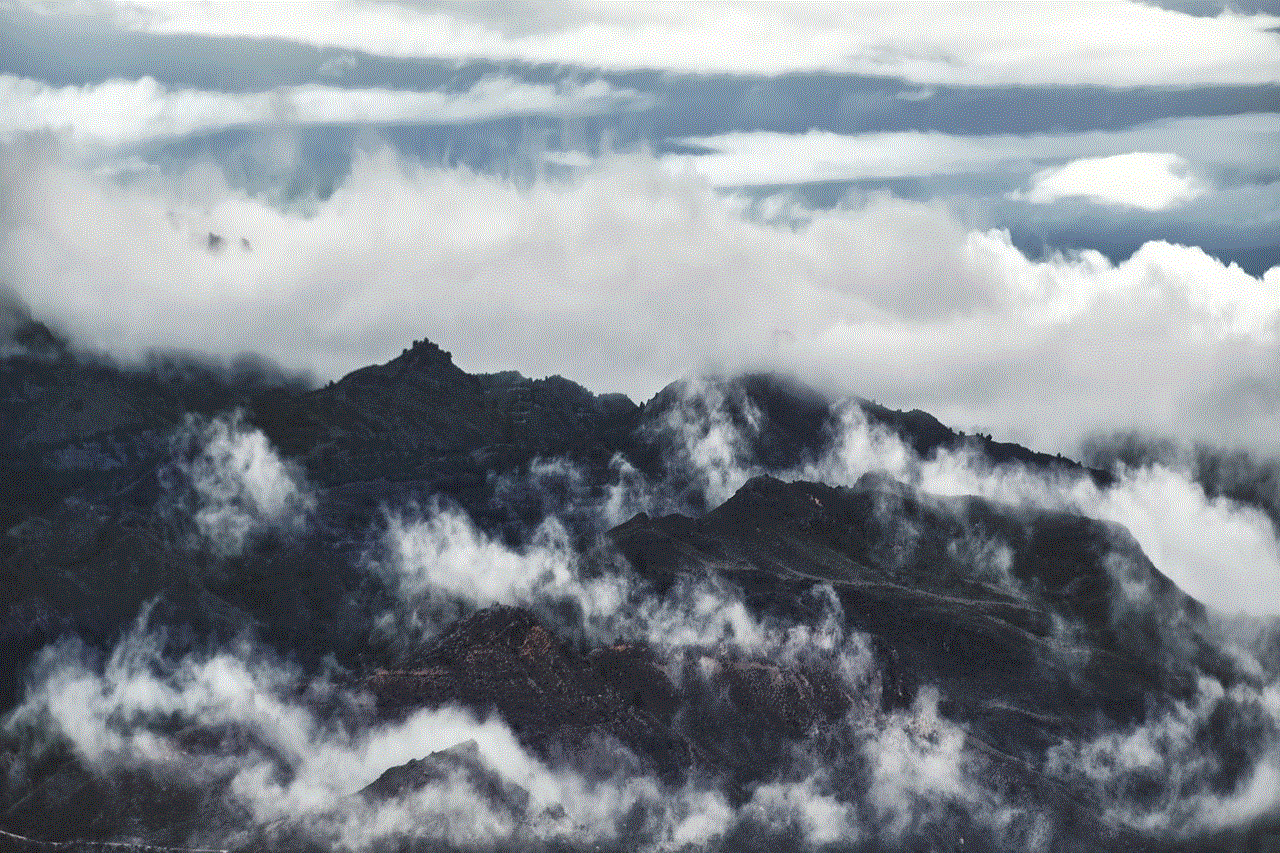
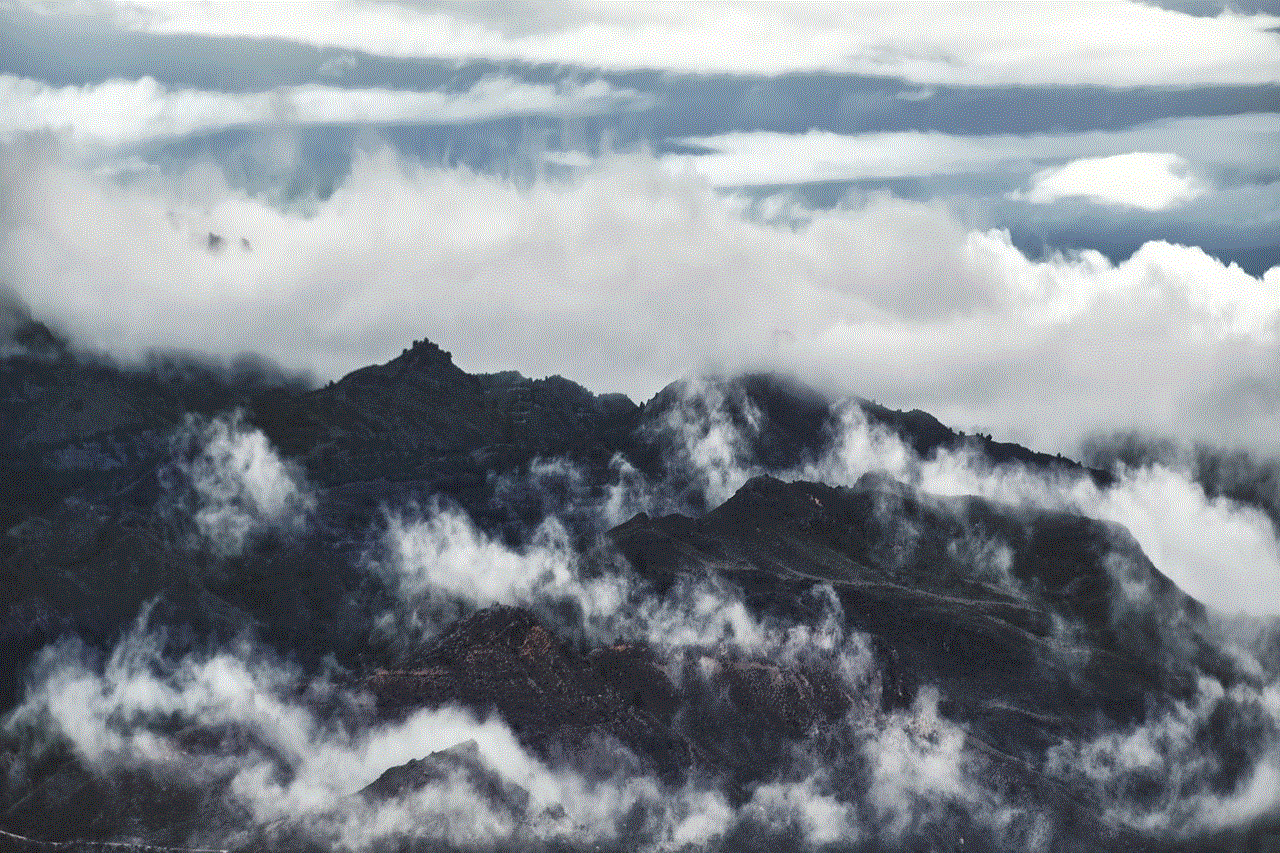
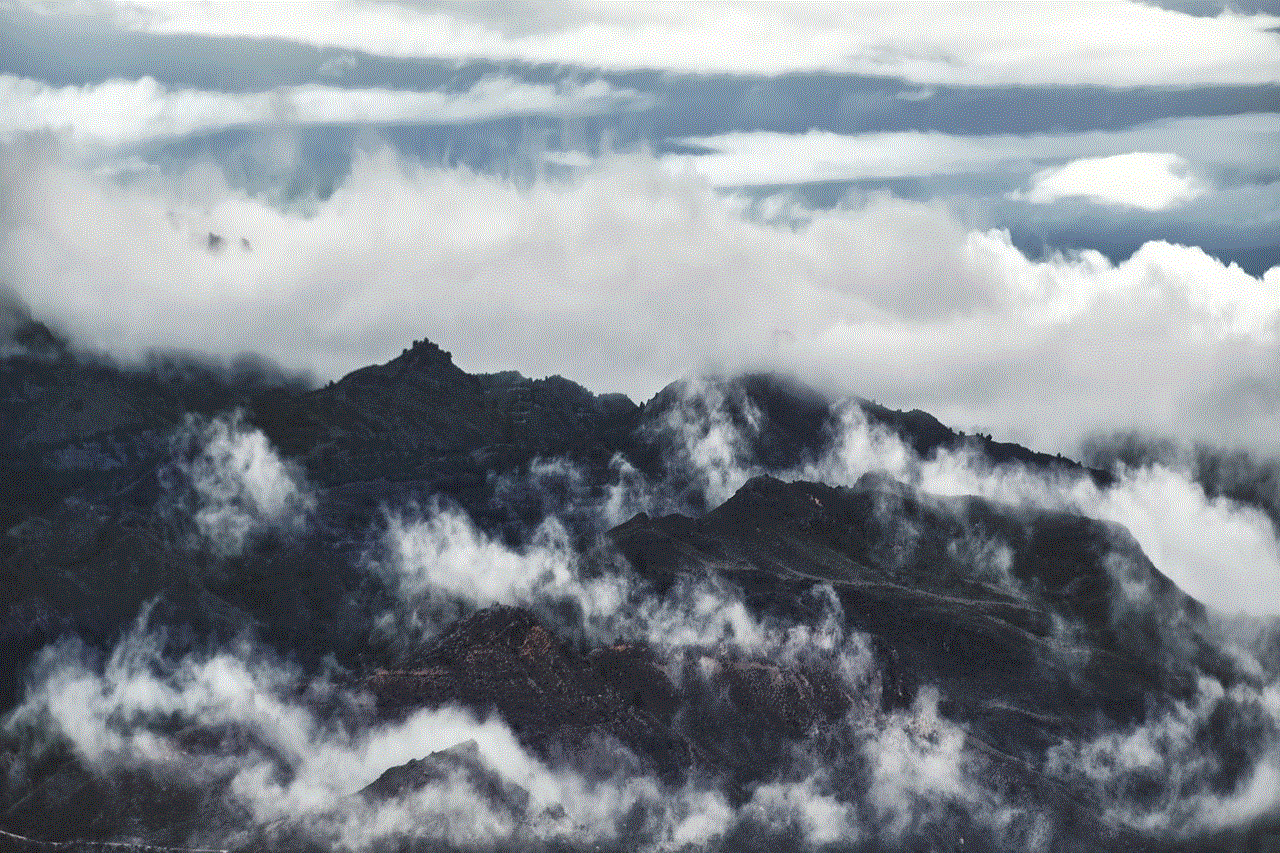
While there are many benefits to playing games on school computers, it is important to note that there can also be potential drawbacks. Too much screen time can lead to eye strain and other issues, so it is essential for students to take breaks and limit their game-playing time. Additionally, teachers should carefully monitor the types of games being played and ensure that they align with the school’s values and educational goals.
In conclusion, there are many games that can be played on school computers, providing a fun and interactive way for students to take a break from their studies. From educational games that reinforce classroom learning to classic games that promote critical thinking and problem-solving, there is a wide range of options available. However, it is important for teachers to strike a balance between game-playing and academic work to ensure that students are getting the most out of their school computers. With the right approach, games can be a valuable tool for enhancing the learning experience and keeping students engaged and motivated in the classroom.