blocked by admin chrome
If you’ve ever tried to access a website or use a particular feature on Google Chrome, only to be met with a message saying “Blocked by admin,” you’re not alone. This frustrating error has become increasingly common in recent years, leaving many users wondering what it means and why it’s happening. In this article, we’ll take a closer look at the “blocked by admin” error on Chrome and explore the reasons behind it.
Before we dive into the specifics, it’s important to understand the role of an administrator in the context of web browsing. An administrator is someone who has the authority to manage and control certain aspects of a computer system, including network settings, software installations, and user permissions . In the case of Google Chrome, an administrator is typically someone who has access to the browser’s settings and can make changes that affect all users on a particular network or device.
Now that we have that cleared up, let’s talk about why you might encounter the “blocked by admin” error on Chrome. There are several possible reasons for this, and they all have to do with the settings and configurations set by the administrator. Let’s explore some of the most common scenarios.
1. Website or feature blocked by network administrator
One of the most common reasons for the “blocked by admin” error is that the website or feature you’re trying to access has been blocked by the network administrator. This could be due to a variety of reasons, such as restricted access policies or concerns about security. For example, a school or workplace may block certain websites to prevent distractions or to comply with their internet usage policies.
2. Chrome extension blocked by admin
In addition to websites, some Chrome extensions may also be blocked by the administrator. This could be because the extension poses a security risk or is not allowed in the network’s policies. It’s also possible that the administrator has disabled the ability to install extensions altogether.
3. User permissions restricted by administrator
In some cases, the “blocked by admin” error may appear due to restricted user permissions set by the administrator. This means that certain users on the network may not have the authority to access certain websites or features, while others may have full access. This is often the case in organizations where different users have different levels of access based on their roles.
4. Security settings set by administrator
Administrators can also adjust security settings in Chrome to ensure that users are protected from potential threats. This could include blocking certain websites or features that are known to be unsafe. While this is done with the intention of keeping users safe, it can also result in the “blocked by admin” error if you happen to encounter one of these blocked websites or features.
5. Malware or adware blocking access
In some cases, the “blocked by admin” error may be caused by malware or adware on your device. These malicious programs can modify your browser’s settings and block certain websites or features, making it seem like the administrator is responsible. If you suspect this is the case, it’s important to run a full scan of your device to remove any potential threats.
6. Parental controls enabled
Another common scenario where the “blocked by admin” error may appear is when parental controls are enabled on a device. This is often the case on devices used by children, where parents may want to limit their access to certain websites or features. If you’re using a device with parental controls enabled, it’s likely that you’ll encounter this error more frequently.
7. Chrome policy settings
Chrome also has its own set of policy settings that administrators can use to control the browser’s behavior. These policies can be set on a network level, meaning that they apply to all users on a particular network, or on a device level, meaning that they only apply to the specific device. These policies can restrict access to certain websites or features, resulting in the “blocked by admin” error.
8. Outdated Chrome browser
Sometimes, the “blocked by admin” error may be caused by an outdated version of Google Chrome. It’s important to regularly update your browser to ensure that you have the latest security features and bug fixes. If you’re using an older version of Chrome, it’s possible that the administrator has blocked it from accessing certain websites or features.
9. DNS settings
DNS (Domain Name System) is a key component of internet connectivity that translates domain names into IP addresses. In some cases, an administrator may have set up DNS settings to block certain websites or features, resulting in the “blocked by admin” error. This is often done to prevent users from accessing inappropriate or harmful content.
10. Proxy server settings
Similarly, an administrator may have set up a proxy server to control internet access on a network. This server acts as an intermediary between devices and the internet, and can be used to block certain websites or features. If you encounter the “blocked by admin” error, it’s possible that the proxy server is responsible.
In conclusion, the “blocked by admin” error on Google Chrome can be caused by a variety of factors, all of which are related to the settings and configurations set by the administrator. While it can be frustrating to encounter this error, it’s important to remember that administrators have a responsibility to ensure the safety and security of their network and users. If you continue to encounter this error, it’s best to reach out to your network administrator for assistance.
block sites on microsoft edge
Microsoft Edge is a popular web browser developed by Microsoft and introduced in 2015. It has gained significant popularity and is used by millions of people worldwide. However, with the rise of internet addiction and the need for a more focused and productive browsing experience, many users are looking for ways to block certain sites on Microsoft Edge. In this article, we will discuss various methods to Block Site s on Microsoft Edge, their benefits, and how to implement them effectively.
Why Block Sites on Microsoft Edge?
Before we delve into the methods of blocking sites on Microsoft Edge, it is essential to understand why one might want to do so. Here are some of the reasons why users may choose to block certain websites on their browser:
1. Productivity: The internet is a vast ocean of information, and it can be easy to get distracted while browsing. Blocking certain sites on Microsoft Edge can help users stay focused and productive by limiting their access to time-wasting websites.
2. Parental Control: As a parent, you may want to restrict your child’s access to certain sites that are not suitable for their age. Blocking these sites on Microsoft Edge can help you ensure that your child is not exposed to inappropriate content.
3. Security: Some websites may contain malware or phishing scams that can harm your computer or compromise your personal information. By blocking these sites on Microsoft Edge, you can protect yourself from such threats.
4. Reduce Bandwidth Usage: Some websites, such as video streaming platforms, consume a lot of bandwidth. By blocking these sites on Microsoft Edge, you can reduce your internet usage and save on your data plan.
Now that we have established the reasons for blocking sites on Microsoft Edge let us explore the various methods to do so.
1. Using the Hosts File
The Hosts file is a system file that maps hostnames to IP addresses. It is used to block access to specific websites by redirecting them to a different IP address. Here’s how you can use the Hosts file to block sites on Microsoft Edge:
Step 1: Open the “File Explorer” on your computer and navigate to “C:\Windows\System32\drivers\etc\”.
Step 2: Find the file named “hosts” and open it with a text editor such as Notepad.
Step 3: At the end of the file, add a new line with the following format: “127.0.0.1 www.example.com” (replace “www.example.com” with the URL of the site you want to block).
Step 4: Save the changes and close the file.
Step 5: Open Microsoft Edge and try to access the blocked website. You should see an error message stating that the site cannot be reached.
While this method is effective, it has its limitations. The changes made to the Hosts file will apply to all browsers installed on your computer, not just Microsoft Edge. Additionally, the blocked sites can still be accessed through their IP addresses, making this method less effective in blocking determined users.
2. Using Third-Party Extensions
Another way to block sites on Microsoft Edge is by installing third-party extensions. There are various extensions available in the Microsoft Store designed specifically for this purpose. These extensions allow you to create a blacklist of sites that you want to block. Here are some popular extensions that you can use:
1. Block Site: This extension allows you to block specific sites and set a password to prevent unauthorized changes to the list.
2. StayFocusd: This extension allows you to set a time limit for specific sites and block them once the limit is reached.
3. SiteBlock: This extension allows you to block sites based on keywords, making it easier to block a group of related sites.
3. Using Parental Controls
Microsoft Edge has built-in parental controls that allow you to restrict access to specific websites. This feature is especially useful for parents who want to limit their child’s online activity. Here’s how you can use parental controls to block sites on Microsoft Edge:
Step 1: Open Microsoft Edge and click on the ellipsis (three dots) in the top-right corner of the window.
Step 2: Click on “Settings” and then select “Family” from the left menu.
Step 3: Under “Your family,” click on the “Manage family settings online” link.
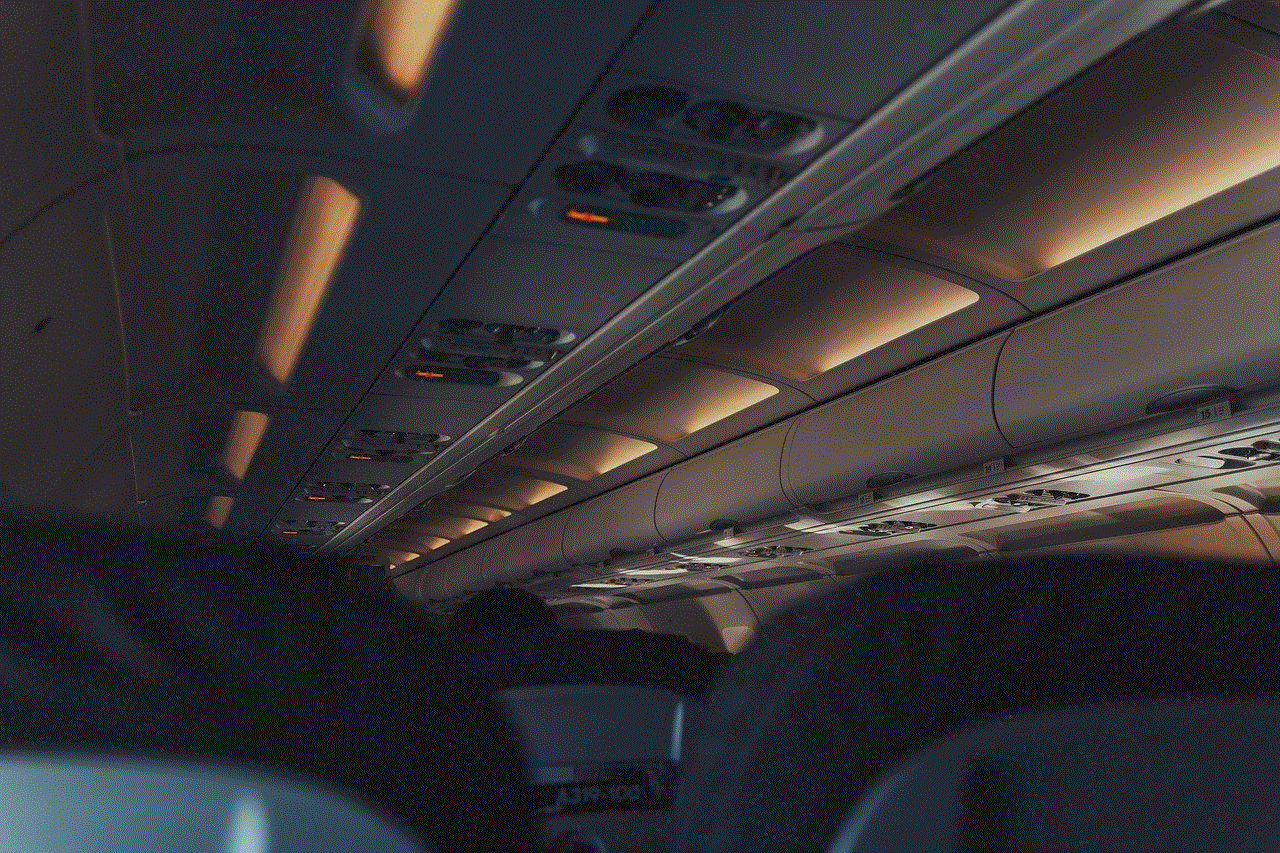
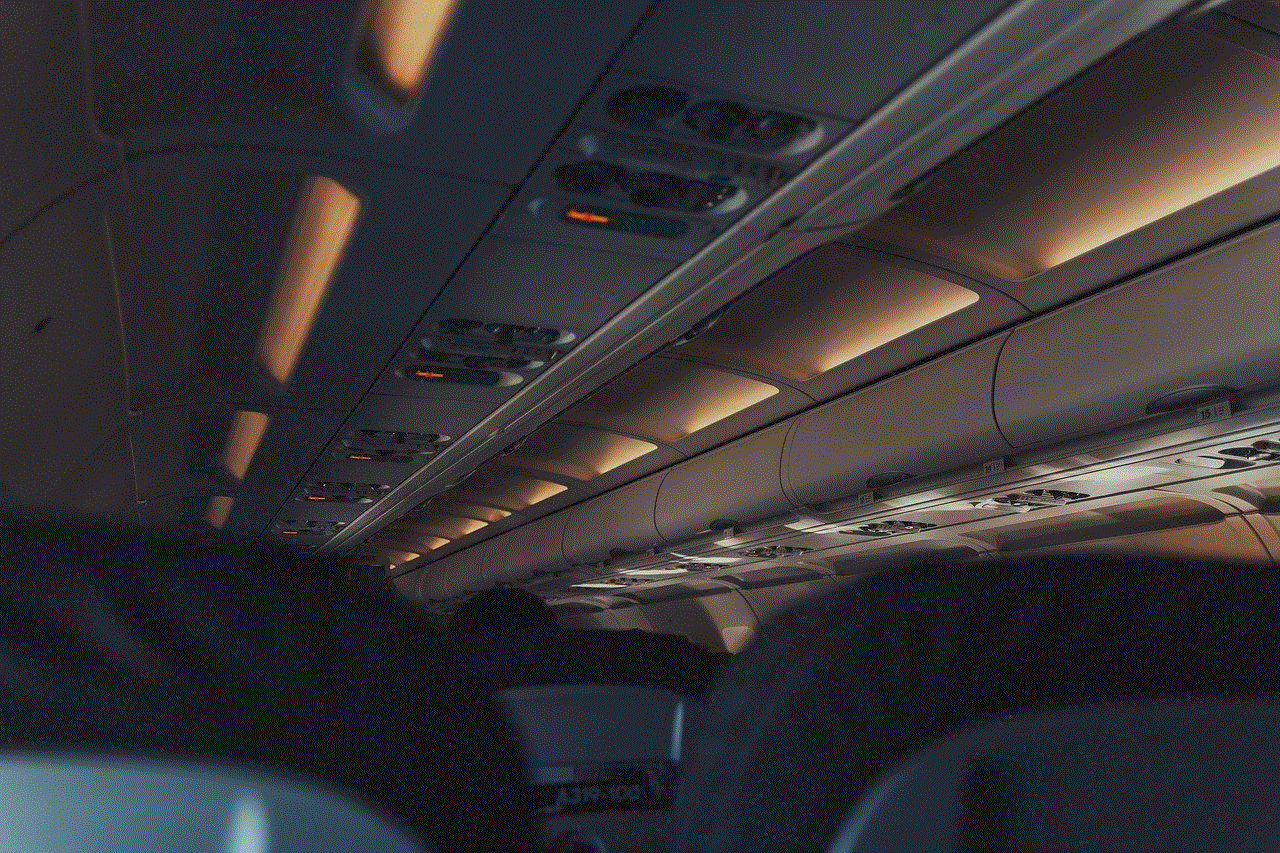
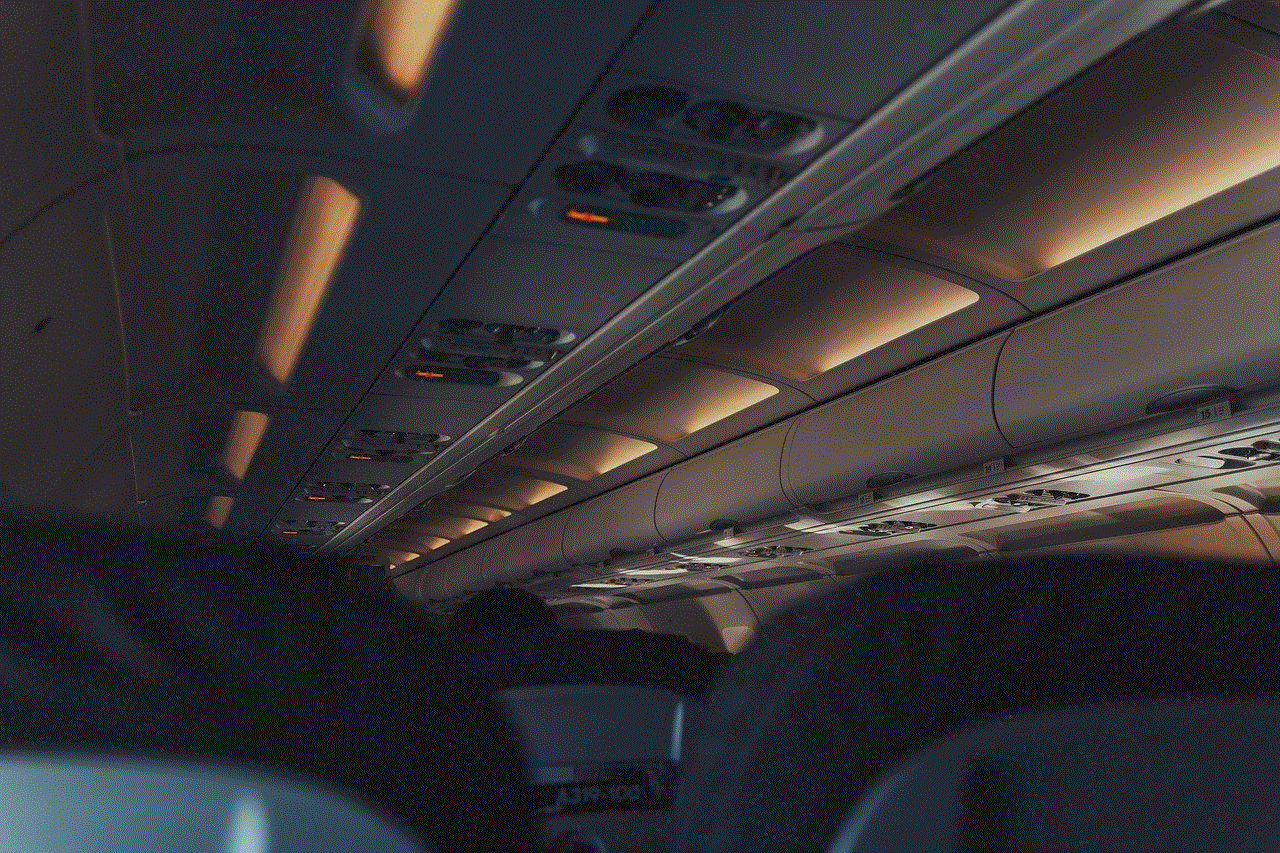
Step 4: Sign in with your Microsoft account and select the child’s account for which you want to manage the settings.
Step 5: Under “Web browsing,” click on “Block inappropriate websites” and then click on “Customize list.”
Step 6: Enter the URL of the site you want to block and click on “Block.”
Step 7: Repeat the process for all the sites you want to block and click on “Save.”
The blocked sites will now be inaccessible from the child’s account on Microsoft Edge. You can also use this feature to set time limits for internet usage and monitor your child’s online activity.
4. Using Parental Control Software
If you want more control over the content your child can access on the internet, you can use parental control software. These applications allow you to block specific sites, set time limits, and monitor your child’s online activity. Some popular parental control software options include Net Nanny, Norton Family, and Kaspersky Safe Kids.
5. Using the Windows Family Safety Feature
Windows 10 has a built-in Family Safety feature that allows you to manage your child’s online activity across all devices. Here’s how you can use it to block sites on Microsoft Edge:
Step 1: Open the “Settings” app and click on “Accounts.”
Step 2: Click on “Family & other people” and select your child’s account.
Step 3: Under “Family options,” click on “Web browsing.”
Step 4: Toggle on “Block inappropriate websites” and then click on “Always block these.”
Step 5: Enter the URL of the site you want to block and click on “Save.”
Step 6: Repeat the process for all the sites you want to block.
The blocked sites will now be inaccessible from any device your child uses to sign in with their Microsoft account.
6. Using Third-Party Software
There are various third-party software options available that allow you to block sites on Microsoft Edge. These applications offer more advanced features such as scheduling, keyword filtering, and reports of online activity. Some popular options include Cold Turkey, Freedom, and FocusMe.
7. Using the Parental Controls on Your Router
If you want to block certain sites on all devices connected to your home network, you can use the parental control feature on your router. This method is useful for parents who want to restrict their child’s access to certain sites on all devices, including smartphones and tablets. The process of setting up parental controls on a router may vary, so refer to your router’s manual for detailed instructions.
8. Using Firewall Rules
If you have a basic understanding of computer networking, you can use firewall rules to block sites on Microsoft Edge. Here’s how you can do it:
Step 1: Open the “Control Panel” on your computer and click on “System and Security.”
Step 2: Click on “Windows Defender Firewall” and then select “Advanced settings” from the left menu.
Step 3: From the left menu, click on “Outbound Rules” and then click on “New Rule” from the right menu.
Step 4: Select “Custom” and click on “Next.”



Step 5: Select “All programs” and click on “Next.”
Step 6: Under “Protocol type,” select “TCP” and then select “Destination port.”
Step 7: In the “Specific local ports” field, enter “80,443” (without the quotes) and click on “Next.”
Step 8: Select “Block the connection” and click on “Next.”
Step 9: Select all options and click on “Next.”
Step 10: Enter a name for the rule (e.g., “Block Sites”) and click on “Finish.”
Repeat the process for all the sites you want to block, and they will be inaccessible from Microsoft Edge.
9. Using the Restricted Sites Feature
Another way to block sites on Microsoft Edge is by adding them to the restricted sites list. Here’s how you can do it:
Step 1: Open Microsoft Edge and click on the ellipsis (three dots) in the top-right corner of the window.
Step 2: Click on “Settings” and then select “Privacy, search, and services” from the left menu.
Step 3: Scroll down and click on “Security.”
Step 4: Scroll down and click on “Restricted sites.”
Step 5: Click on “Add a site” and enter the URL of the site you want to block.
Step 6: Click on “Add,” and the site will be added to the restricted sites list.
Step 7: Repeat the process for all the sites you want to block.
The blocked sites will now be inaccessible from Microsoft Edge.
10. Using the InPrivate Browsing Feature
If you don’t want to make permanent changes to your browser’s settings, you can use the InPrivate Browsing feature to block sites on Microsoft Edge temporarily. This feature allows you to browse the internet without saving your browsing history, cookies, or passwords. Here’s how to use it to block sites:
Step 1: Open Microsoft Edge and click on the ellipsis (three dots) in the top-right corner of the window.
Step 2: Click on “New InPrivate window.”
Step 3: In the InPrivate window, click on the ellipsis (three dots) and select “New InPrivate window” again.
Step 4: In the second InPrivate window, enter the URL of the site you want to block.
Step 5: The site will now be blocked in the second InPrivate window, but it will still be accessible in the first InPrivate window.
Step 6: You can repeat the process for all the sites you want to block.
Final Thoughts
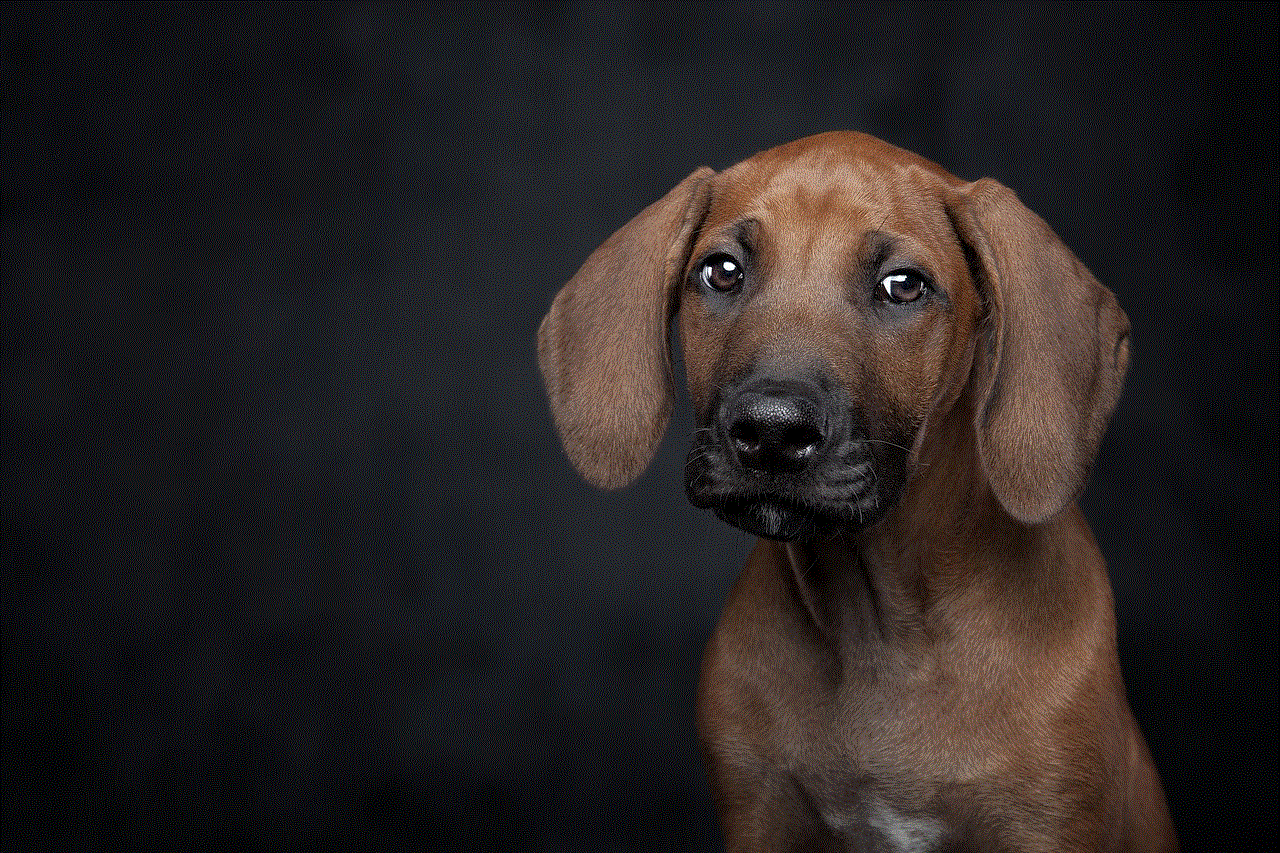
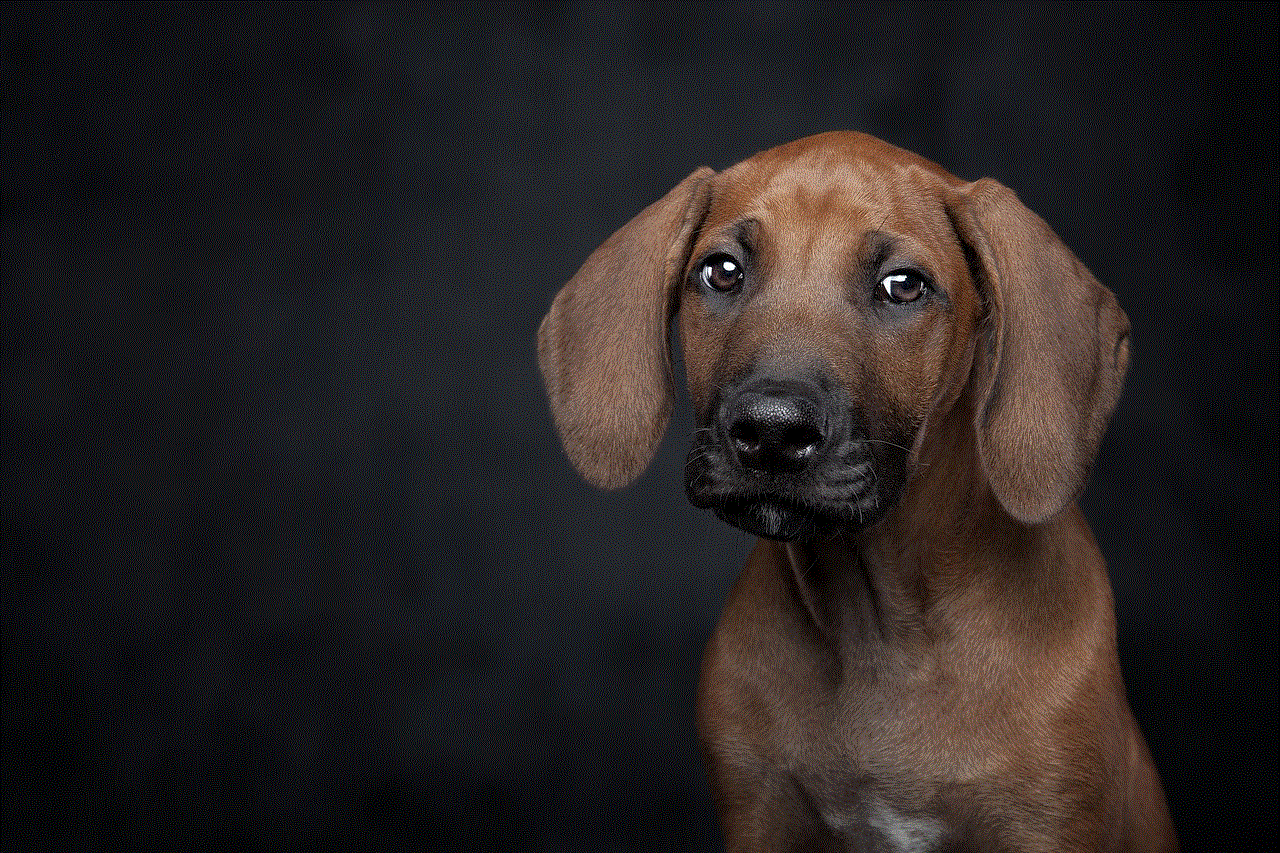
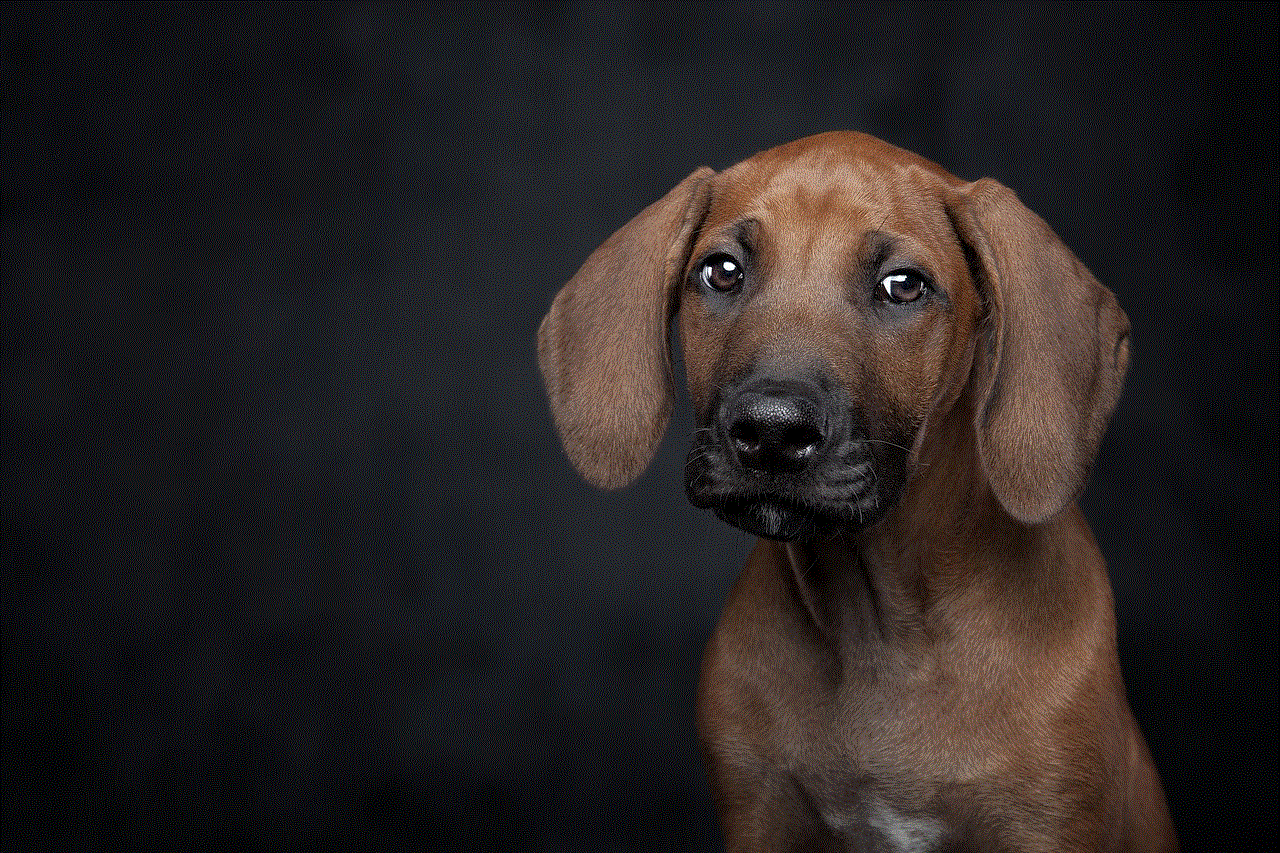
Blocking sites