how to hide whatsapp status view
WhatsApp has become one of the most popular messaging apps in the world, with over 2 billion users worldwide. It allows users to send text messages, make voice and video calls, and even share photos and videos with their contacts. One of the key features of WhatsApp is its “status” feature, where users can share photos or videos that disappear after 24 hours. While this feature can be fun and entertaining, there are times when you may want to hide your WhatsApp status view from certain contacts. In this article, we will discuss how to hide WhatsApp status view and why you may want to do so.
Why Hide WhatsApp Status View?
WhatsApp status view is a feature that allows users to see who has viewed their status updates. While this can be useful in some cases, there are times when you may not want certain contacts to know that you have viewed their status. This could be due to various reasons, such as wanting to maintain your privacy or not wanting to engage with a particular contact. Whatever the reason may be, hiding your WhatsApp status view can give you more control over your interactions on the app.
How to Hide WhatsApp Status View?
There are a few methods you can use to hide your WhatsApp status view. Let’s take a look at each one in detail.
1. Change Privacy Settings
The first and easiest way to hide your WhatsApp status view is by changing your privacy settings. Here’s how:
Step 1: Open WhatsApp and go to the “Settings” menu.
Step 2: Tap on “Account” and then select “Privacy”.
Step 3: Under the “Status” option, you can choose who can see your status updates. By default, it is set to “My Contacts”, which means all your contacts can see your status. You can change it to “My Contacts Except…” and select the contacts you want to hide your status view from.
Step 4: Once you have selected the contacts, they will not be able to see your status updates, and you will not be able to see their status updates as well.
2. Use a Third-Party App
If you want to hide your status view from specific contacts, you can use a third-party app like “Status Saver for WhatsApp” or “Status Saver for WhatsApp – Hide View”. These apps allow you to view and save status updates without notifying the person who posted it. You can also use these apps to hide your status view from specific contacts.
3. turn off Read Receipts
Another way to hide your WhatsApp status view is by turning off read receipts. This will prevent the person whose status you have viewed from knowing that you have seen it. However, this will also prevent you from seeing if they have viewed your status updates. Here’s how to turn off read receipts:
Step 1: Open WhatsApp and go to the “Settings” menu.
Step 2: Tap on “Account” and then select “Privacy”.
Step 3: Scroll down and toggle off the “Read Receipts” option.
4. Use Airplane Mode
If you want to view someone’s status update without them knowing, you can use the airplane mode trick. Here’s how:
Step 1: Turn on airplane mode on your phone.
Step 2: Open WhatsApp and view the status update you want to see.
Step 3: Close WhatsApp and turn off airplane mode.
This trick will allow you to view the status update without notifying the person who posted it. However, keep in mind that if you have already viewed the status update before turning on airplane mode, the person will still be notified.
5. Mute the Status Update
If you want to hide your status view from a particular contact, you can also mute their status update. Here’s how:
Step 1: Open WhatsApp and go to the “Status” tab.
Step 2: Press and hold the status update you want to mute.
Step 3: Select the “Mute” option.
Step 4: Choose the duration for which you want to mute the status update.
After muting a status, you will not receive any notifications when that contact posts a new status update, and they will not be notified when you view their status.
6. Use a Different Account



If you have a secondary WhatsApp account, you can use it to view someone’s status without them knowing. Simply log in to your secondary account and view the status update. This way, your primary account will not be associated with the status view.
7. Uninstall WhatsApp
If you want to view someone’s status without them knowing and do not want to use any of the methods mentioned above, you can simply uninstall WhatsApp. After reinstalling it, you can view the status update without notifying the person who posted it.
8. Create a Fake Status
Another way to hide your status view is by creating a fake status. This can be done by taking a screenshot of someone’s status and then setting it as your own status. This way, the person will think that you have seen their status, but in reality, you have not.
9. Use WhatsApp Web
If you prefer using WhatsApp Web on your computer , you can use it to view someone’s status without notifying them. Simply open WhatsApp Web, click on the status tab, and view the status update you want to see. The person will not be notified, and you can continue using WhatsApp Web as usual.
10. Ask the Person to Hide Your View
Lastly, if you want to hide your status view from a specific person, you can simply ask them to hide your view. This way, they will not be able to see when you view their status updates, and you can maintain your privacy.
Conclusion
In today’s world, where privacy is a major concern, being able to control who can see your online activities is important. With WhatsApp status view, you can now hide your view from certain contacts and maintain your privacy. Whether you want to hide your status view to avoid certain contacts or just want to keep your online activities private, the methods mentioned above can help you achieve that. So next time you want to view someone’s status without them knowing, try one of these methods and stay in control of your online presence.
setting up iphone 6 plus
The iPhone 6 Plus was released in September 2014, and it quickly became one of Apple’s most popular devices. With its larger screen size and impressive features, it quickly captured the hearts of consumers all over the world. If you are one of the lucky owners of an iPhone 6 Plus, you may be wondering how to set it up properly. In this article, we will guide you through the process of setting up your iPhone 6 Plus, so you can start using it to its full potential.
Getting Started
The first step to setting up your iPhone 6 Plus is to turn it on. To do this, press and hold the power button on the right side of your device. Once the Apple logo appears on the screen, release the button and wait for the device to boot up. You will then be prompted to choose your language and country. Select your preferred options and tap “Next” to continue.
Next, you will be asked to connect to a Wi-Fi network. If you have a Wi-Fi network at home, it is recommended to connect to it at this stage. If you do not have a Wi-Fi network, you can choose to set up your device using your cellular data. However, keep in mind that this may result in additional charges from your carrier.
Setting up Touch ID
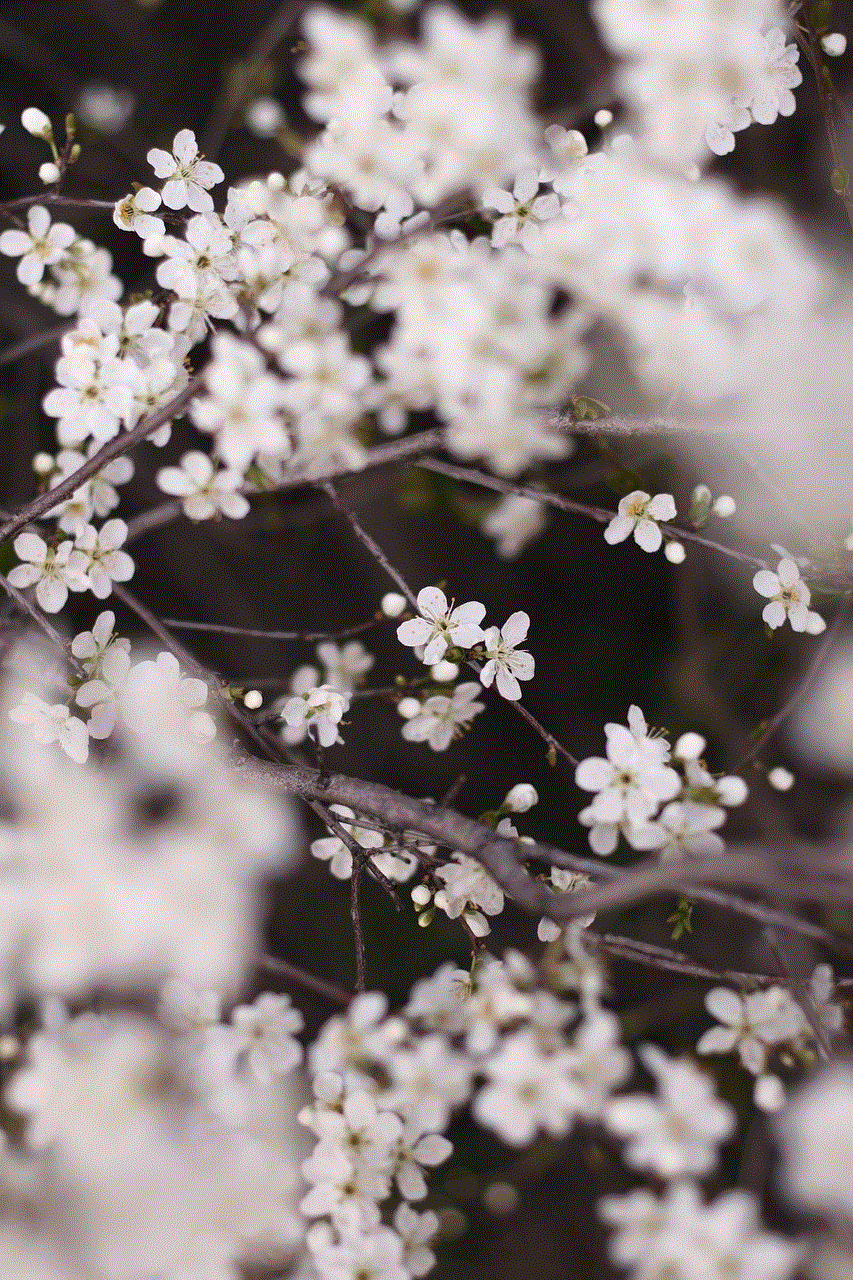
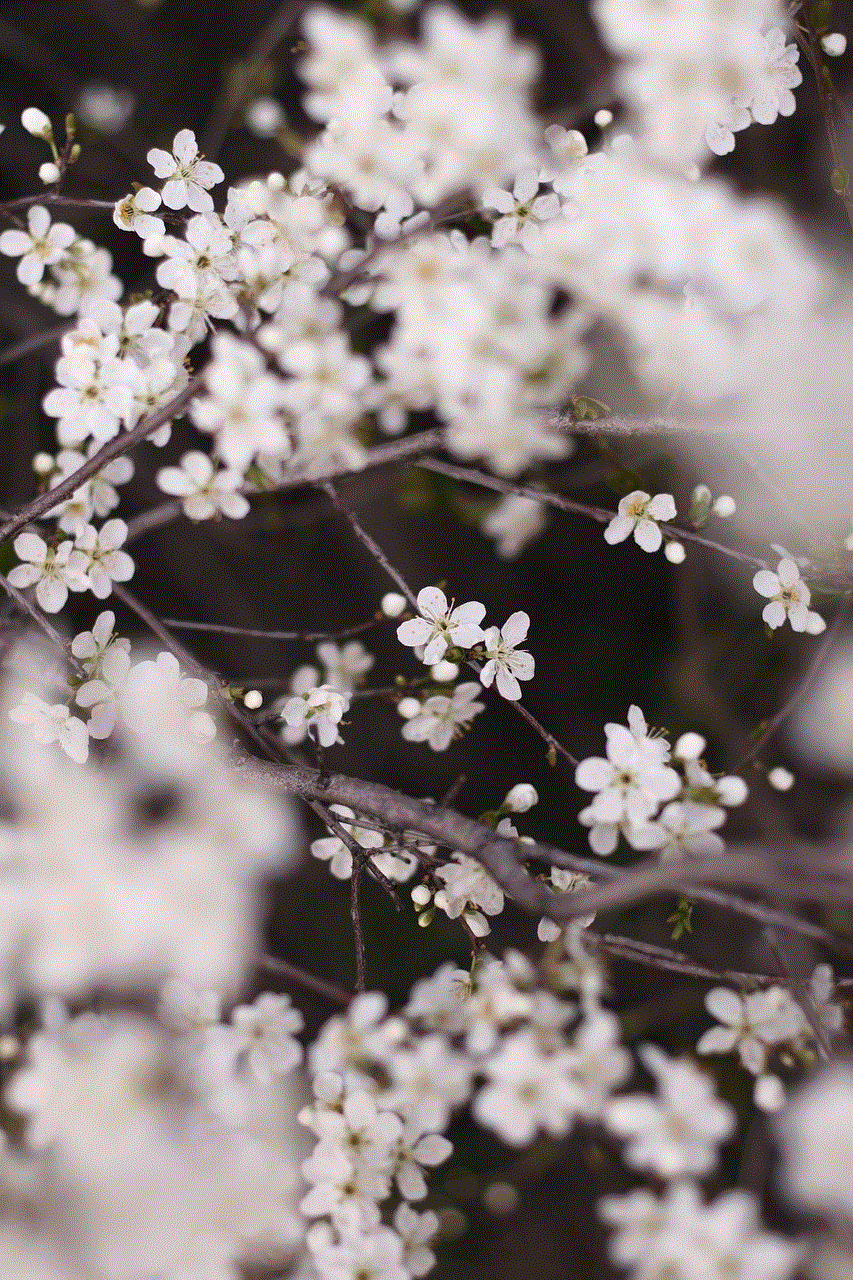
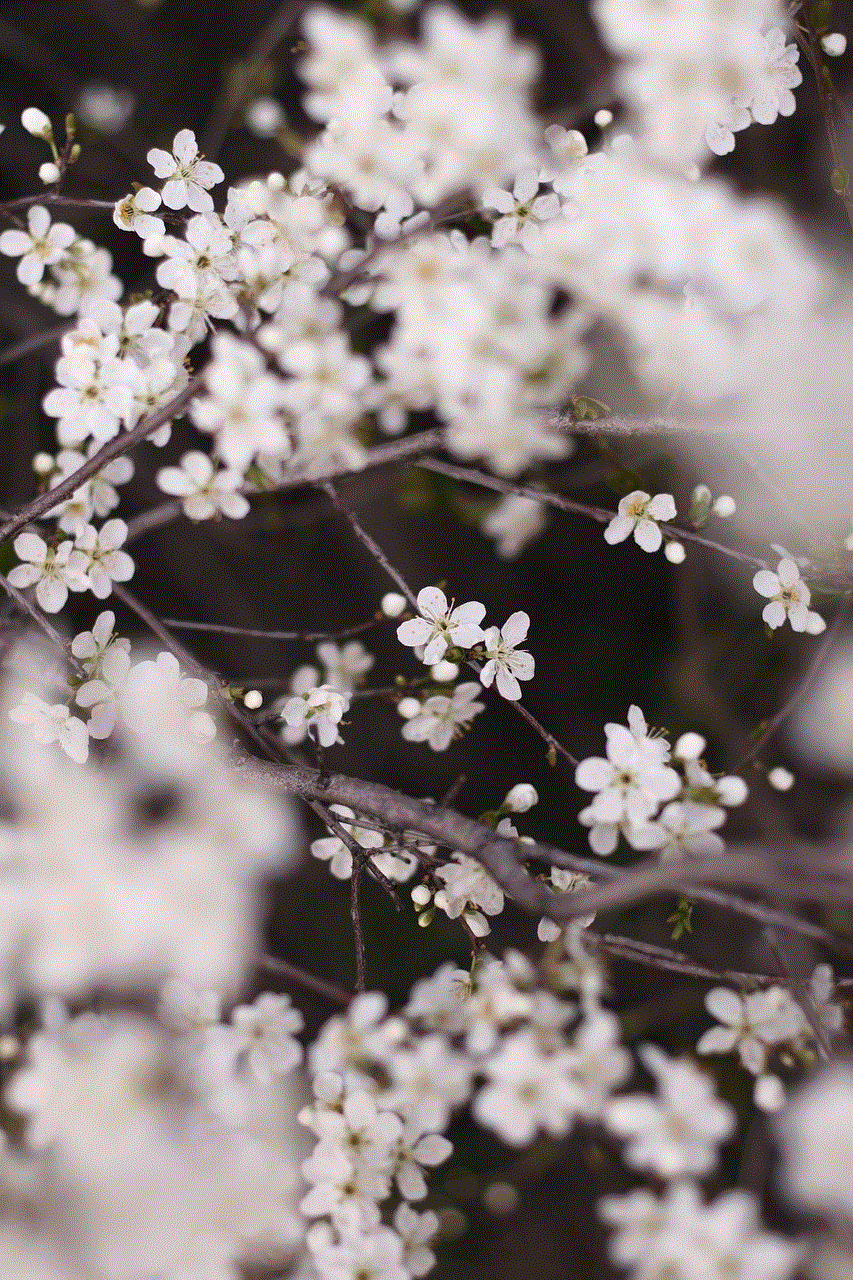
One of the most exciting features of the iPhone 6 Plus is Touch ID, which allows you to unlock your device and make purchases using your fingerprint. To set up Touch ID, you will need to place your finger on the Home button and follow the instructions on the screen. You will be prompted to place your finger on the Home button multiple times in order to get a good reading of your fingerprint. Once completed, you will be asked to set a passcode. It is important to set a passcode as it adds an extra layer of security to your device.
Restoring from Backup or Setting up as a New Device
If you have previously owned an iPhone and have a backup of your data, you can choose to restore your data onto your new iPhone 6 Plus. This will transfer all your settings, apps, and other data onto your new device. To do this, select the “Restore from iCloud Backup” or “Restore from iTunes Backup” option and follow the instructions on the screen.
If you are setting up your iPhone 6 Plus as a new device, you will need to sign in with your Apple ID or create a new one. Your Apple ID is essential for using various Apple services, such as the App Store and iCloud. If you do not have an Apple ID, you can create one by tapping on “Don’t have an Apple ID or forgot it?” and following the instructions.
Customizing Your Settings
Once you have completed the initial setup, you will be taken to the home screen of your iPhone 6 Plus. From here, you can start customizing your device to your liking. You can rearrange your apps by pressing and holding on an app until all the apps start to wiggle. You can then drag and drop them to their desired location. You can also create folders by dragging one app onto another.
To customize your settings, go to Settings > General. Here, you can change various settings such as display, sounds, and privacy. You can also set up your email accounts, add new keyboards, and manage your storage. It is recommended to go through all the settings and customize them according to your preferences.
Using the App Store
The App Store is where you can find and download apps for your iPhone 6 Plus. To access the App Store, tap on the blue icon with the letter “A” on your home screen. You will then be able to browse through different categories of apps, search for specific apps, and download them onto your device. The App Store also offers various paid and free apps, so make sure to check out the “Top Charts” section for popular apps.
Transferring Your Data from an Android Device
If you are switching from an Android device to an iPhone 6 Plus, you can easily transfer your data using the “Move to iOS” app. This app can be downloaded from the Google Play Store and will allow you to transfer your contacts, messages, photos, and more to your new device. To use this app, make sure your Android device is connected to Wi-Fi and follow the instructions on the screen.
Using iCloud
iCloud is a cloud storage service offered by Apple that allows you to store your data, such as photos, videos, and documents, on remote servers. This not only frees up space on your device but also ensures that your data is backed up in case something happens to your device. To set up iCloud, go to Settings > iCloud and enter your Apple ID. You can then choose which apps and data you want to back up to iCloud.
Additional Features and Tips
The iPhone 6 Plus has several unique features that can enhance your user experience. One of these features is “Reachability,” which allows you to bring the top of the screen down to the middle of the screen by double-tapping on the Home button. This is particularly useful for those with smaller hands who may have difficulty reaching the top of the screen.
Another useful feature is the “Night Shift” mode, which reduces the amount of blue light emitted from your screen. This can help reduce eye strain and improve your sleep quality. To enable this, go to Settings > Display & Brightness > Night Shift.
Conclusion



Setting up your iPhone 6 Plus may seem like a daunting task, but with the step-by-step guide mentioned above, it can be a smooth and straightforward process. Make sure to take your time and explore all the features and settings of your device to get the most out of it. With its large screen, Touch ID, and various other features, the iPhone 6 Plus is a powerful device that can make your daily tasks much more manageable. So, set up your device today and start enjoying all that it has to offer!