how to record whatsapp calls on iphone
WhatsApp is one of the most popular messaging apps in the world, with over 2 billion active users. It allows users to send text messages, make voice and video calls, and share media files with their contacts. With the rise of remote work and virtual communication, WhatsApp has become an essential tool for staying connected with friends, family, and colleagues.
One of the most sought-after features of WhatsApp is the ability to make calls, both voice and video, to anyone around the world for free. This has made it a preferred choice for international calls, as it eliminates the need for expensive calling plans or international fees. However, many users wonder if it is possible to record WhatsApp calls on their iPhones. In this article, we will explore the options available to record WhatsApp calls on an iPhone.
Firstly, it is essential to understand that recording calls without the consent of all parties involved is illegal in many countries. Therefore, it is crucial to inform the person on the other end of the call that the conversation is being recorded. This can help avoid any legal complications in the future.
There are a few ways to record WhatsApp calls on an iPhone, and we will discuss each of them in detail.
1. Built-in Screen Recording Feature
The easiest and most straightforward way to record a WhatsApp call on an iPhone is by using the built-in screen recording feature. This feature was introduced in iOS 11 and allows users to record their screen, including audio, without the need for any third-party apps.
To use this feature, follow these steps:
1. Open the Control Center by swiping down from the top-right corner of your iPhone screen.
2. Tap on the Screen Recording icon, which looks like a circle within a circle.
3. A three-second countdown will appear, and then the recording will start.
4. Open WhatsApp and make the call you want to record.
5. When the call is finished, stop the screen recording by tapping on the red recording icon in the top-left corner of your screen or by tapping on the red bar at the top of your screen and selecting “Stop.”
Your screen recording will be saved in the Photos app, and you can access it anytime to listen to your call.
2. WhatsApp Call Recorder Apps
If you find the built-in screen recording feature too complicated or inconvenient, you can use third-party apps specifically designed to record WhatsApp calls. These apps work by recording the audio from your WhatsApp calls and saving them as audio files on your iPhone.
Some of the popular WhatsApp call recorder apps for iPhone include Call Recorder for WhatsApp, Cube Call Recorder ACR, and Messenger Call Recorder. These apps are available for download on the App Store and offer various features such as automatic recording, cloud backup, and easy sharing of recorded calls.
However, it is important to note that these apps may not work for all iPhone models, and some may require a jailbreak to function properly. Additionally, some of these apps may have a limited recording time for free users, and you may need to pay for a premium version to access all features.
3. Record WhatsApp Calls using Mac
If you have a Mac, you can use QuickTime Player to record WhatsApp calls on your iPhone. This method is useful for those who want to save their calls on their computer rather than their phone.
To use this method, follow these steps:
1. Connect your iPhone to your Mac using a lightning cable.
2. Open QuickTime Player on your Mac.
3. Click on “File” in the menu bar and select “New Movie Recording.”
4. A recording window will appear, click on the small arrow next to the record button and select your iPhone as the microphone and camera source.
5. Open WhatsApp on your iPhone and make the call you want to record.
6. When the call is finished, stop the recording by clicking on the stop button in QuickTime Player.
7. Save the recording by clicking on “File” and selecting “Save.”
4. Use a Second Device to Record the Call
If you have access to a second device, such as an iPad or another iPhone, you can use it to record your WhatsApp calls. This method is similar to using a second device to record a regular phone call and requires the use of a voice recording app.
To use this method, follow these steps:
1. Download a voice recording app like Voice Recorder on your second device.
2. Open the app and start recording.
3. Make the WhatsApp call on your primary device.
4. When the call is finished, stop the recording on your second device.
5. Save the recording and transfer it to your primary device.



There are various voice recording apps available on the App Store, and you can choose the one that best suits your needs.
In conclusion, recording WhatsApp calls on an iPhone is possible through various methods, such as using the built-in screen recording feature, third-party apps, Mac, or a second device. However, it is essential to remember that recording calls without consent may be illegal in some countries, and it is crucial to inform the other party before recording. It is also advisable to check the laws and regulations in your country before recording any calls. With these options, you can easily record your important WhatsApp calls and refer to them whenever needed.
forwarding text messages to another phone verizon
Forwarding Text Messages to Another Phone on Verizon
In today’s digital age, text messaging has become a primary mode of communication for many people. Whether it’s for personal or professional purposes, the ability to forward text messages to another phone can be very useful. Verizon, one of the leading mobile network providers in the United States, offers various options for forwarding text messages to another device. In this article, we will explore the process of forwarding text messages to another phone on Verizon, along with some tips and tricks to make the most out of this feature.
1. Understanding Text Message Forwarding on Verizon:
Text message forwarding allows you to send a copy of your incoming and outgoing text messages to another phone. This feature can be helpful in situations where you want to keep a record of your conversations or if you need to access your messages on a different device. Verizon provides several options to enable text message forwarding, including built-in features on smartphones and the Verizon Messages app.
2. Forwarding Text Messages on Android Devices:
If you own an Android device, forwarding text messages to another phone is relatively straightforward. Firstly, open the messaging app on your Android device. Next, locate the specific message you want to forward and long-press on it until you see a menu of options. Tap on the “Forward” option, and a new message window will open. Enter the recipient’s phone number or select a contact from your address book, and tap the send button.
3. Forwarding Text Messages on iPhones:
If you are an iPhone user, forwarding text messages on Verizon is equally simple. Start by opening the Messages app on your iPhone and locate the message you wish to forward. Now, press and hold the message until a menu appears. Tap on the “More” option, and you will see a row of circles on the left side of each message. Select the specific message(s) you want to forward by tapping on the corresponding circles. Finally, tap on the arrow icon at the bottom right corner of the screen and enter the recipient’s phone number or select a contact to forward the message.
4. Using the Verizon Messages App:
Apart from the built-in messaging apps on Android and iOS devices, Verizon also offers its own messaging app called Verizon Messages. This app provides additional features and functionality, including the ability to forward text messages. To use the Verizon Messages app for forwarding text messages, you need to download and install it from the respective app stores. Once installed, open the app and sign in with your Verizon account credentials. From there, you can easily forward text messages by selecting the message and tapping on the forward icon.
5. Benefits of Forwarding Text Messages on Verizon:
Forwarding text messages on Verizon can offer several advantages. Firstly, it allows you to access your messages on multiple devices, ensuring you never miss an important conversation. For example, if you receive a critical text message on your phone but can’t access it at the moment, you can forward it to your laptop or tablet and respond from there. Secondly, forwarding text messages can serve as a backup option, especially if you need to keep a record of important conversations or business-related communications.
6. Ensuring Privacy and Security:
While forwarding text messages can be convenient, it’s essential to consider the privacy and security implications. When you forward a text message, you are essentially sharing the content of the message with another person. Therefore, it’s crucial to ensure that you trust the recipient and that they will handle the information responsibly. Additionally, it’s advisable to avoid forwarding sensitive or confidential information via text messages to minimize the risk of unauthorized access.
7. Limitations and Considerations:
While Verizon offers several options for forwarding text messages, it’s important to note that there may be limitations and considerations to keep in mind. Firstly, there may be charges associated with forwarding text messages, depending on your Verizon plan. It’s recommended to check with Verizon or review your plan details to understand any potential costs. Additionally, some messages may not be eligible for forwarding, such as multimedia messages (MMS) or messages from certain apps or services.
8. Alternatives to Forwarding Text Messages:
If forwarding text messages on Verizon is not an ideal solution for your needs, there are alternative methods to achieve similar results. One such method is using cloud-based messaging apps like WhatsApp or Telegram, which allow you to access your messages on multiple devices seamlessly. These apps often offer additional features like end-to-end encryption, ensuring the privacy and security of your conversations.
9. Troubleshooting Common Issues:
Sometimes, you may encounter issues while attempting to forward text messages on Verizon. If you experience any problems, there are a few troubleshooting steps you can try. Firstly, ensure that you have a strong and stable internet connection, as forwarding messages requires data or Wi-Fi connectivity. Additionally, make sure that your phone’s operating system and messaging app are up to date, as outdated software can sometimes cause compatibility issues.
10. Conclusion:
Forwarding text messages to another phone on Verizon can be a useful feature, allowing you to access your messages on multiple devices or keep a record of important conversations. Whether you have an Android or iOS device, Verizon provides various options for forwarding text messages, including built-in features and the Verizon Messages app. By following the simple steps outlined in this article, you can easily forward text messages and make the most out of this feature. Just remember to consider privacy and security aspects, and always be cautious when sharing sensitive information through text messages.
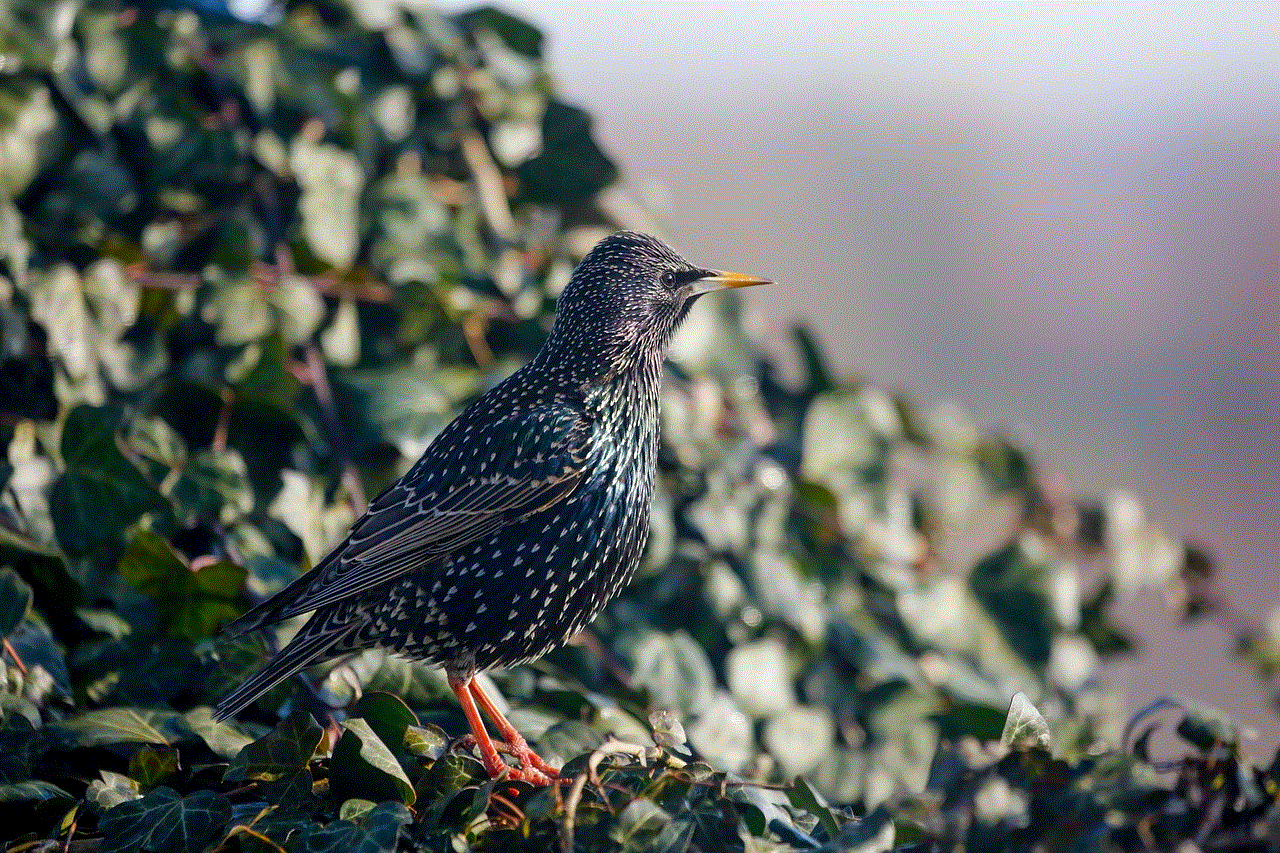
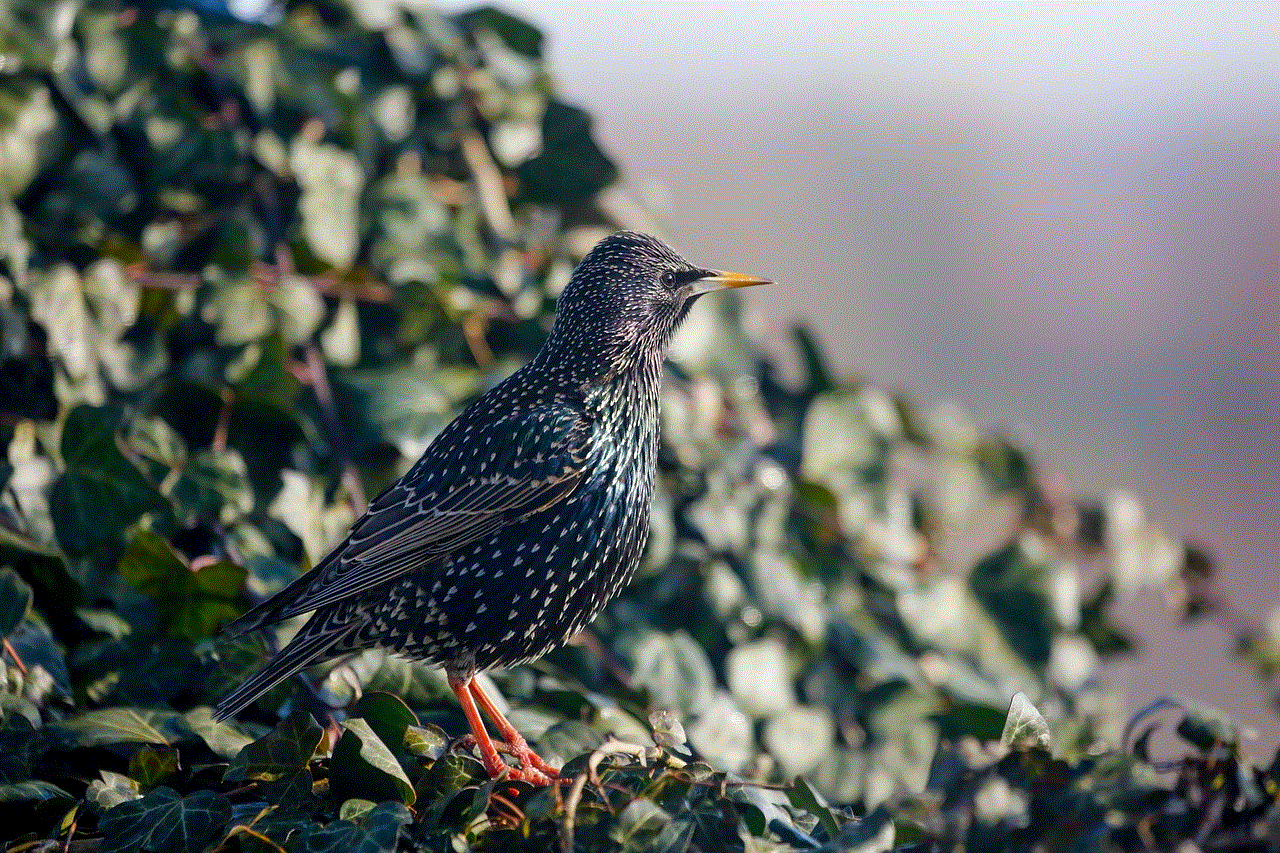
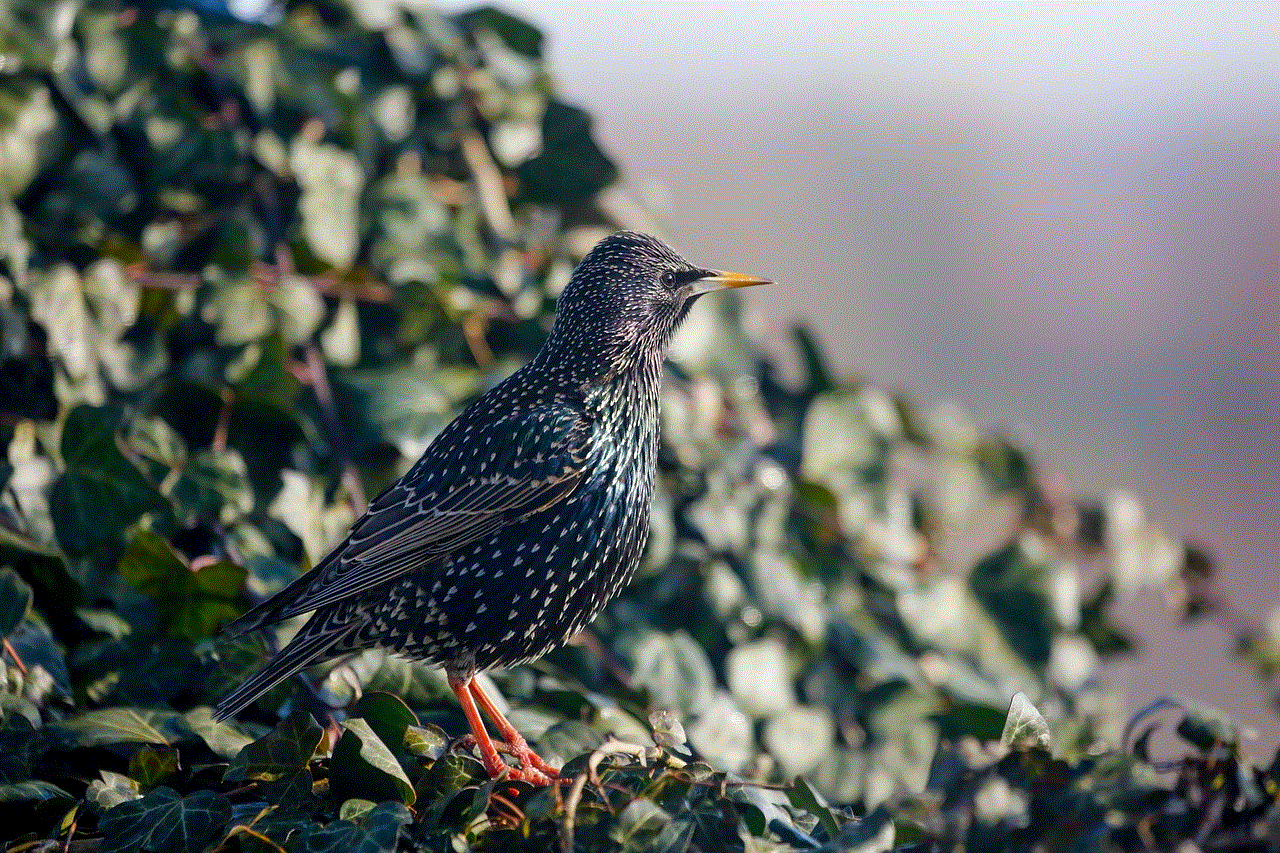
checking someones text messages online
Title: The Ethical and Legal Implications of Checking Someone’s Text Messages Online
Introduction:
In today’s digital age, where communication primarily takes place through text messages, it is natural for curiosity to arise about the content of other people’s conversations. However, the act of checking someone’s text messages online raises significant ethical and legal concerns. This article delves into the various implications, exploring the importance of privacy, legal restrictions, potential consequences, and alternatives to invading someone’s privacy.
1. The Right to Privacy:
Privacy is a fundamental human right, recognized by international laws and constitutions worldwide. Invading someone’s privacy by checking their text messages online violates this right. Individuals have the reasonable expectation that their communication, whether verbal or written, remains private and confidential.
2. Legal Restrictions:
Many countries have strict laws in place to protect individuals’ privacy, specifically regarding electronic communication. Unauthorized access to someone’s text messages, without their explicit consent or a legally-issued warrant, can result in severe legal consequences, including fines and imprisonment.
3. Online Privacy and Security:
Checking someone’s text messages online often requires bypassing security measures and hacking into their accounts, which is considered a criminal offense in most jurisdictions. It is essential to respect the security measures put in place to protect individuals’ online privacy, as hacking can lead to identity theft and other cybercrimes.
4. Trust and Relationships:
Invading someone’s privacy by checking their text messages online can significantly damage trust in personal relationships. Healthy relationships are built on mutual respect and trust, and violating someone’s privacy can create a breach that is difficult to heal.
5. Emotional and Psychological Impact:
Being subjected to privacy invasion can have severe emotional and psychological consequences for the individual whose text messages are being checked. It can lead to feelings of betrayal, violation, and even paranoia, impacting their overall well-being and mental health.
6. Consent and Communication:
Open and honest communication is the foundation of any healthy relationship. Instead of resorting to checking someone’s text messages online, it is crucial to address concerns and doubts directly with the person involved. Building trust through open dialogue is a more ethical and effective approach.
7. Legal Exceptions:
In certain situations, such as criminal investigations or suspected illegal activities, law enforcement agencies may be granted legal authority to access someone’s text messages. These exceptions aim to balance privacy rights with public safety concerns, ensuring that privacy is not exploited for criminal purposes.
8. Alternatives to Invasion of Privacy:
Instead of resorting to invasive measures, various alternatives can help address concerns or doubts. Openly discussing concerns, seeking professional advice, or engaging in relationship therapy can provide a more ethical and productive approach to resolving issues.
9. The Role of Technology Companies:
Technology companies play a significant role in protecting users’ privacy. They are responsible for implementing robust security measures and ensuring that users’ personal information, including text messages, remains confidential. Users should also take precautions to safeguard their online accounts, such as using strong passwords and enabling two-factor authentication.
10. Education and Awareness:
Promoting awareness about the ethical and legal implications of checking someone’s text messages online is crucial. Educating individuals about privacy rights, legal restrictions, and the potential consequences can help prevent privacy invasion and promote a more respectful digital environment.
Conclusion:
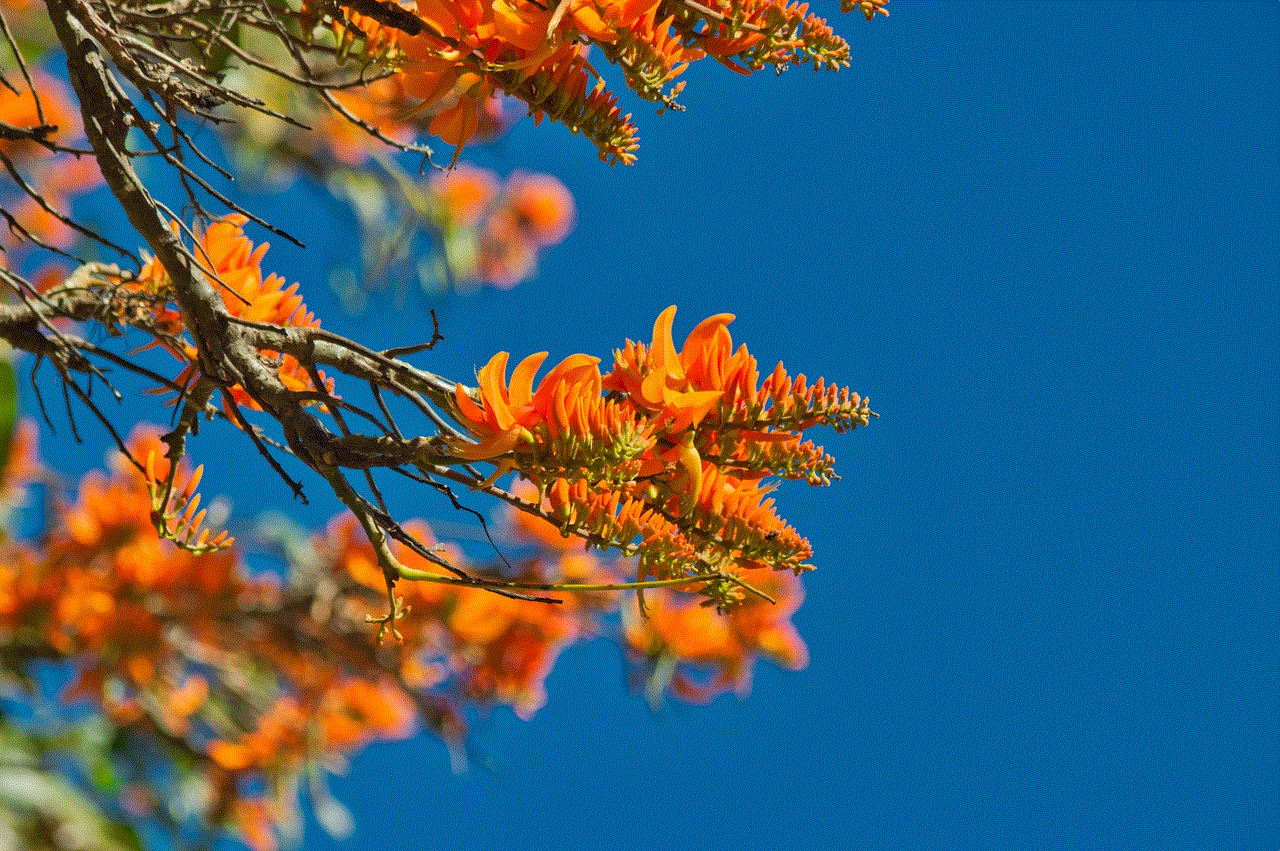
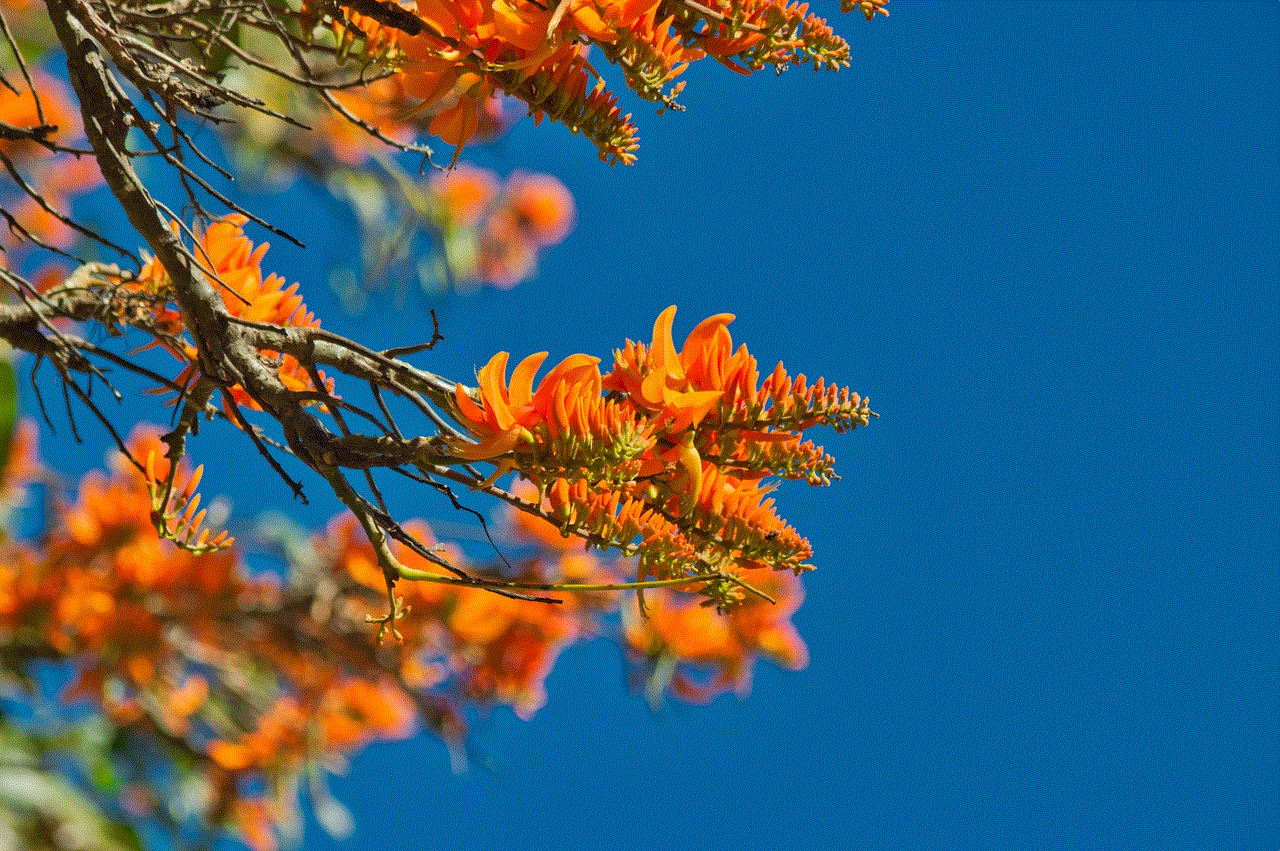
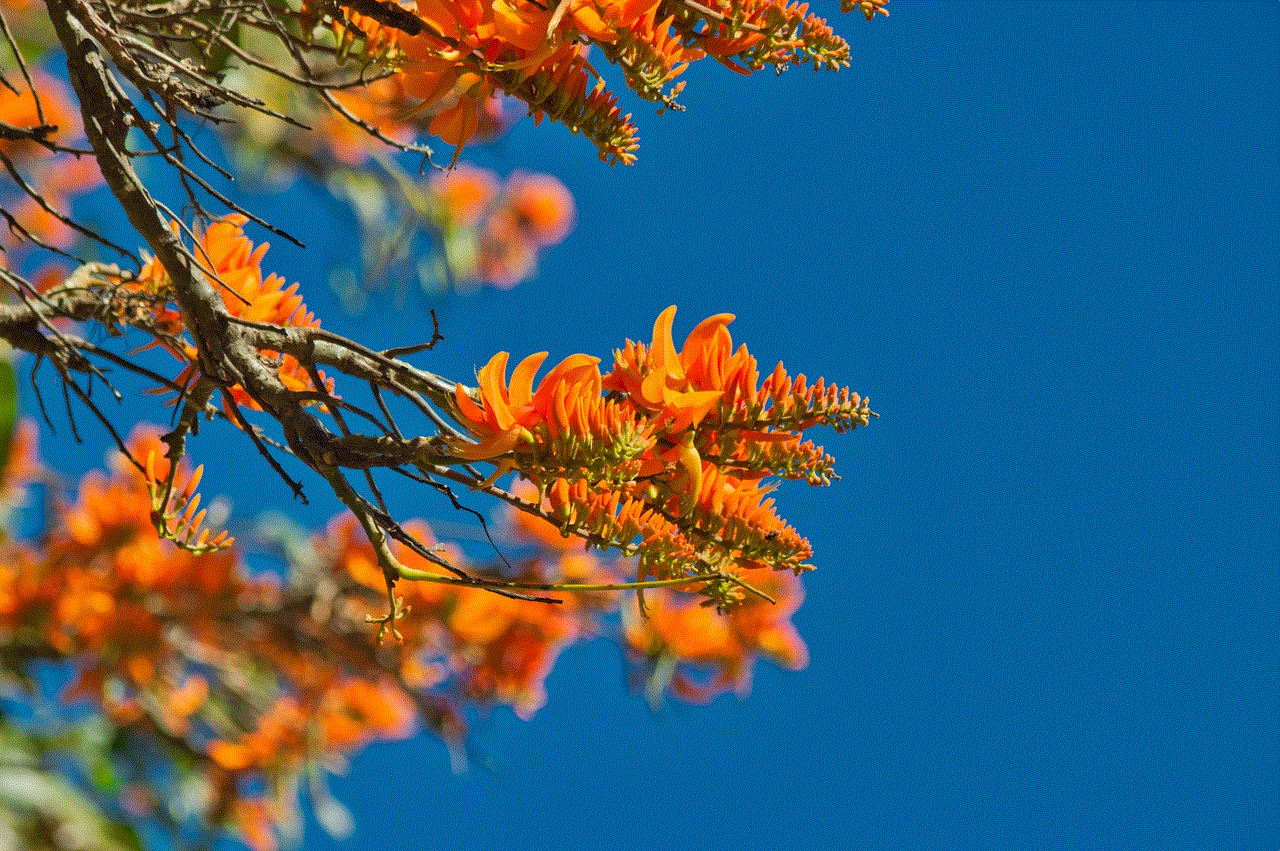
Checking someone’s text messages online is a clear violation of privacy rights and is subject to strict legal consequences. It is essential to respect the boundaries of personal communication and seek alternative approaches to address concerns or doubts. Promoting open and honest communication, respecting privacy, and educating individuals about their rights and responsibilities are vital steps towards fostering a more ethical and privacy-oriented digital society.