get out of safe mode android
Safe mode is a troubleshooting feature available in most Android devices that allows users to boot into a limited version of the operating system. It is designed to help users diagnose and fix software problems by disabling all third-party apps and allowing only essential system apps to run. While this mode can be very useful in resolving issues, it can also be frustrating for users who find themselves stuck in it. In this article, we will explore how to get out of safe mode on Android devices and some common reasons why you may be encountering this issue.
Part 1: How to Get Out of Safe Mode on Android
1. Restart Your Device
The first and simplest solution to get out of safe mode is to restart your device. This method has been known to work on most Android devices and can be done by pressing and holding the power button until the device restarts. Once the device has restarted, check if it has exited safe mode. If not, proceed to the next step.
2. Check If the Safe Mode Icon is Present
Some devices may have a safe mode icon displayed on the screen when it is in safe mode. This icon can usually be found in the bottom left or right corner of the screen. If the icon is present, simply tap on it to exit safe mode. If the icon is not present, proceed to the next step.
3. Remove the Battery (For Removable Battery Devices)
If your device has a removable battery, you can try removing it and reinserting it after a few seconds. This will force the device to restart and may exit safe mode. However, be careful when removing the battery as it may void your device’s warranty.
4. Clear Cache and Data of Recently Installed Apps
If you recently installed a new app before getting stuck in safe mode, it is possible that the app may be causing the issue. To fix this, go to your device’s Settings > Apps and find the recently installed app. Tap on it and select “Clear Cache” and “Clear Data”. This will reset the app to its default settings and may help you exit safe mode.
5. Uninstall Recently Installed Apps
If clearing the cache and data did not work, you can try uninstalling the recently installed app. Go to your device’s Settings > Apps and find the app. Tap on it and select “Uninstall”. Once the app is uninstalled, restart your device and check if you have exited safe mode.
6. Try Safe Mode Booting Again
If none of the above methods worked, you can try rebooting your device into safe mode again. This may help in some cases where the device is stuck in safe mode due to a glitch. To boot into safe mode, press and hold the power button until the power options appear. Then, tap and hold on the “Power off” option until a pop-up appears asking if you want to reboot into safe mode. Tap “OK” and wait for the device to restart. Once it has restarted, check if you have exited safe mode.
7. Factory Reset Your Device
If all else fails, you can try performing a factory reset on your device. This will erase all data on your device and return it to its original factory settings. To do this, go to your device’s Settings > Backup & reset > Factory data reset. Keep in mind that this method should be used as a last resort and you should always back up your important data before performing a factory reset.
Part 2: Common Reasons for Getting Stuck in Safe Mode
1. Hardware Issues
One possible reason for getting stuck in safe mode could be a hardware issue. If the physical power button on your device is stuck or malfunctioning, it may cause the device to boot into safe mode. In this case, you may need to get your device repaired or replaced.
2. App Compatibility Issues
Certain apps may not be compatible with your device’s operating system, causing it to crash and enter safe mode. This is more common with older devices that may not be able to handle the latest software updates. To avoid this issue, make sure to only download apps from trusted sources and always check for compatibility before downloading.
3. Software Updates
Software updates can sometimes cause issues on devices, including booting into safe mode. This is usually due to a glitch or bug in the update. If you recently updated your device and then got stuck in safe mode, try rolling back to the previous version or waiting for a new update that may fix the issue.
4. Malware or Virus Infections
Malware or virus infections can also cause your device to enter safe mode. This is usually done by the malicious software to prevent the user from detecting and removing it. If you suspect your device has been infected, use a reputable antivirus app to scan and remove any threats.
5. Water Damage
If your device has been exposed to water or any other liquid, it may cause it to enter safe mode. This is a safety measure to prevent further damage to the device. In this case, you may need to get your device repaired or replaced.
In conclusion, getting stuck in safe mode on an Android device can be frustrating, but it is usually fixable. By following the methods mentioned in this article, you should be able to exit safe mode and use your device normally again. If the issue persists, it is recommended to seek professional help or contact the manufacturer for further assistance. Remember to always back up your data before attempting any troubleshooting methods to avoid losing important information.
how to take safe mode off
Safe mode is a feature available on various electronic devices and operating systems, including computer s, smartphones, and gaming consoles. It is designed to help users troubleshoot issues by limiting the device’s functionality and preventing potentially harmful programs or settings from running. While safe mode can be a useful tool, there are times when users may need to turn it off in order to access all of the device’s features and functions. In this article, we will discuss what safe mode is, why it is useful, and how to take it off on different devices.
What is Safe Mode?
Safe mode is a diagnostic state in which a device runs on a minimal set of software and drivers. It is designed to help users troubleshoot and fix issues that may be preventing the device from functioning properly. Safe mode typically disables non-essential programs and services, such as third-party applications, to help isolate the problem.
Why is Safe Mode Useful?
Safe mode can be useful in a variety of situations. For example, if your computer is experiencing frequent crashes or freezes, booting it up in safe mode can help you identify the cause of the problem. Similarly, if you suspect your smartphone or tablet has been infected with malware, safe mode can prevent the virus from running and allow you to remove it.
Additionally, safe mode can be helpful if you have recently made changes to your device’s settings or installed new software, and are now experiencing issues. By running the device in safe mode, you can determine if the problem is related to the changes you made, and then make the necessary adjustments or uninstall the problematic software.
How to Take Safe Mode Off on Windows Computers
On most Windows computers, safe mode can be turned off by simply restarting the device. However, if your computer is stuck in safe mode and you are unable to restart it, you can follow these steps to disable safe mode:
Step 1: Press the Windows key + R on your keyboard to open the Run dialog box.
Step 2: Type “msconfig” in the box and hit Enter.
Step 3: In the System Configuration window, click on the Boot tab.
Step 4: Uncheck the box next to “Safe boot” and click Apply.
Step 5: Click OK and then restart your computer.
Upon restarting, your computer will boot up in normal mode.
How to Take Safe Mode Off on Mac Computers
On Mac computers, safe mode can also be turned off by restarting the device. However, if you are unable to restart your Mac, you can use the following steps to disable safe mode:



Step 1: Press and hold the power button until your Mac turns off.
Step 2: Press the power button again to turn on your Mac.
Step 3: Immediately press and hold the Shift key as soon as you see the Apple logo.
Step 4: Release the Shift key when you see the login screen.
Step 5: Log in to your Mac and go to System Preferences.
Step 6: Click on the Users & Groups icon and then click on the Login Items tab.
Step 7: Select the applications or programs that you want to run at startup and click on the “-” button to remove them.
Step 8: Restart your Mac, and it will boot up in normal mode.
How to Take Safe Mode Off on Android Devices
On most Android devices, safe mode can be turned off by simply restarting the device. However, if you are unable to restart your device, you can follow these steps to disable safe mode:
Step 1: Press and hold the power button until the power options menu appears.
Step 2: Tap and hold the “Power off” option until a pop-up window appears.
Step 3: Tap on “Restart in safe mode” and wait for your device to reboot.
Step 4: Once your device is in safe mode, repeat the same steps, and this time tap on “Restart in normal mode” to disable safe mode.
How to Take Safe Mode Off on iOS Devices
On iOS devices, safe mode is automatically disabled when you restart your device. However, if you are unable to restart your device, you can follow these steps to disable safe mode:
Step 1: Press and hold the power button until the “Slide to power off” option appears.
Step 2: Release the power button and press and hold the home button until the device returns to the home screen.
Step 3: Your device should now be in normal mode.
Conclusion



Safe mode is a helpful feature that can help users troubleshoot and fix issues with their electronic devices. It is designed to limit the device’s functionality to isolate the problem and prevent potentially harmful programs from running. However, there are times when users may need to turn off safe mode in order to access all of the device’s features and functions. By following the steps outlined in this article, you can easily take safe mode off on various devices, including Windows and Mac computers, Android and iOS devices. Remember to only disable safe mode if you are sure the problem has been resolved, as it can be a useful tool in identifying and fixing issues on your device.
diamond verizon insurance
Title: Diamond Verizon Insurance: Comprehensive Coverage for Your Valuable Assets
Introduction:
In today’s fast-paced digital age, our reliance on technology and communication networks has become more significant than ever. Our smartphones, tablets, laptops, and other electronic devices have become essential tools for both personal and professional use. As a result, protecting our valuable assets from unexpected accidents, theft, or damage is of utmost importance. This is where Diamond Verizon Insurance comes into play, offering comprehensive coverage plans tailored to meet the diverse needs of their customers.
Paragraph 1: Understanding the Need for Device Insurance
In recent years, the cost of smartphones and other electronic devices has skyrocketed, making them significant investments. Unfortunately, accidents happen, and devices can get damaged or stolen. Device insurance provides peace of mind by covering the cost of repairs or replacement, ensuring that you are not left stranded without your essential communication tool.
Paragraph 2: Introducing Diamond Verizon Insurance
Diamond Verizon Insurance is a leading provider of comprehensive insurance plans for mobile devices and other electronics. With a wide range of coverage options and exceptional customer service, Diamond Verizon Insurance has become a trusted name in the industry.
Paragraph 3: Coverage Options Offered by Diamond Verizon Insurance
Diamond Verizon Insurance offers a variety of coverage options to cater to individual needs. Their plans cover accidental damage, theft, loss, and mechanical or electrical breakdowns. Additionally, their extended warranty plans provide coverage beyond the manufacturer’s warranty, ensuring that you are protected for an extended period.
Paragraph 4: Accidental Damage Coverage
Accidental damage is a common occurrence for smartphones and other electronic devices. Whether it’s dropping your phone on a hard surface or spilling liquid on it, accidents can happen at any time. Diamond Verizon Insurance covers the cost of repairs or replacement for such accidental damages, minimizing the financial burden and hassle for the policyholders.
Paragraph 5: Theft and Loss Coverage
Theft and loss of valuable devices can be devastating, both financially and emotionally. Diamond Verizon Insurance provides coverage for stolen or lost devices, allowing customers to replace their devices quickly and efficiently. By filing a police report and providing the necessary documentation, policyholders can initiate the claims process and receive a replacement device promptly.
Paragraph 6: Mechanical and Electrical Breakdown Coverage
Device malfunctions can occur due to various reasons, such as internal component failure or software glitches. Diamond Verizon Insurance covers the cost of repairs or replacement for mechanical or electrical breakdowns, ensuring that you are not left without your device for an extended period.
Paragraph 7: Extended Warranty Coverage
While most electronic devices come with a limited manufacturer’s warranty, it is often not sufficient to cover repairs or replacements beyond the initial coverage period. Diamond Verizon Insurance offers extended warranty coverage, providing peace of mind for an extended duration.
Paragraph 8: Ease of Claim Process
Diamond Verizon Insurance prides itself on its hassle-free and efficient claim process. Policyholders can easily file a claim online or through their dedicated customer service helpline. The claims are processed promptly, ensuring that customers receive their reimbursement or replacement devices as quickly as possible.
Paragraph 9: Flexible Premiums and Deductibles
Diamond Verizon Insurance understands that every individual’s insurance needs are unique. Therefore, they offer flexible premium and deductible options to suit a variety of budgets. Customers can choose from various plans, ensuring that they find the right coverage at an affordable price.
Paragraph 10: Exceptional Customer Service
Diamond Verizon Insurance is committed to providing exceptional customer service. Their knowledgeable and friendly customer service representatives are available to assist policyholders with any queries or concerns they may have. Whether you need assistance with filing a claim or understanding your coverage, Diamond Verizon Insurance is there to support you.
Conclusion:
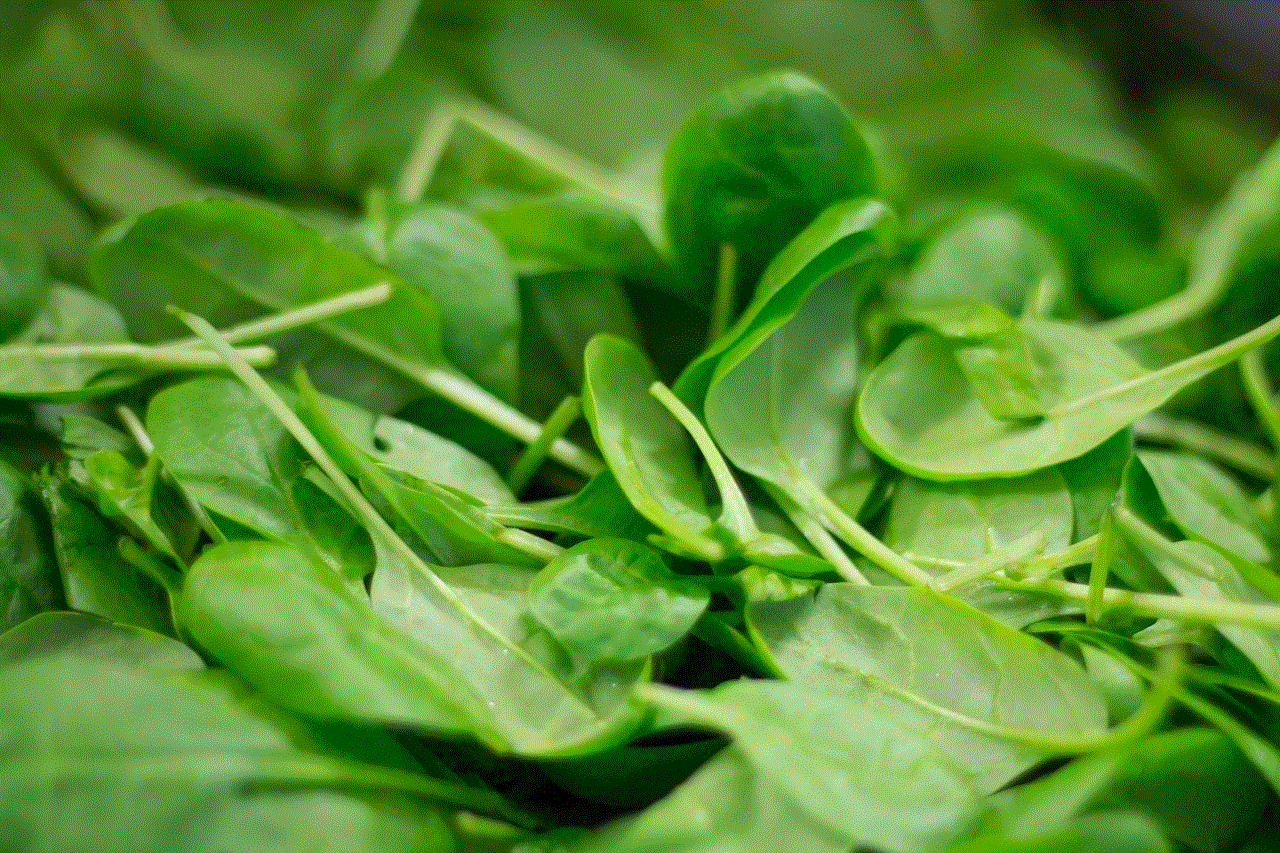
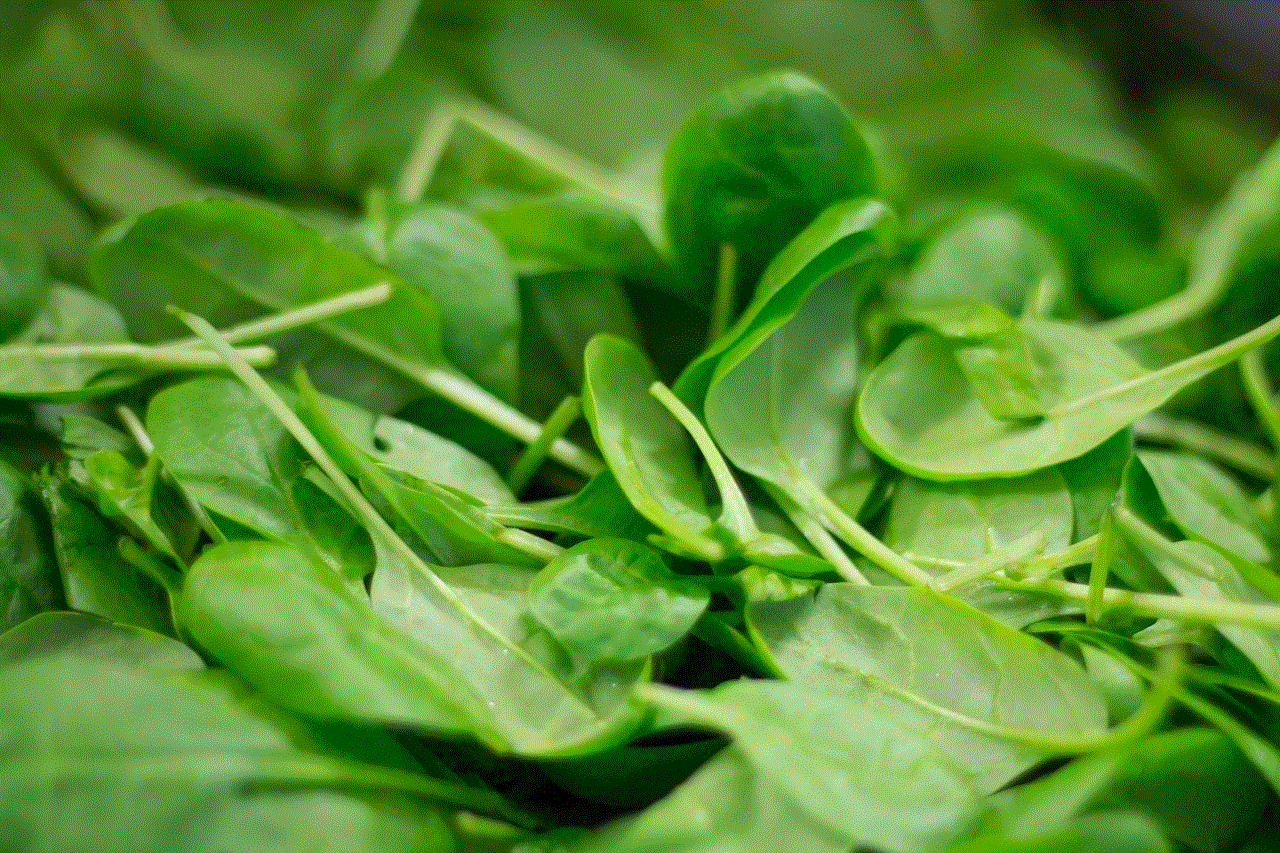
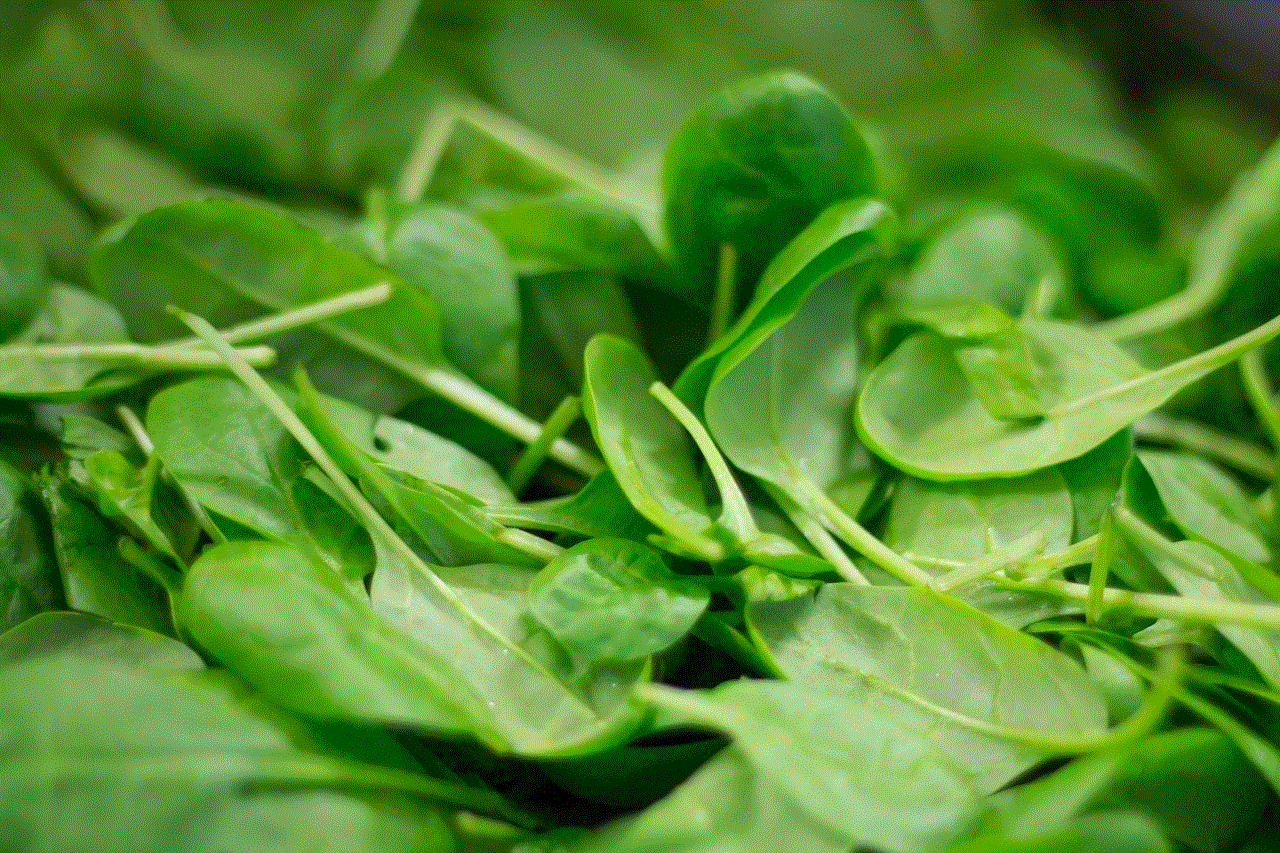
In an era where our devices have become an integral part of our daily lives, protecting them with reliable insurance coverage is crucial. Diamond Verizon Insurance offers comprehensive coverage options that cater to the diverse needs of their customers. From accidental damage to theft and loss coverage, their plans provide peace of mind and financial protection. With a streamlined claim process and exceptional customer service, Diamond Verizon Insurance stands out as a reliable and trusted provider in the industry. Safeguard your valuable assets today with Diamond Verizon Insurance and enjoy worry-free usage of your electronic devices.