battery saver mode samsung
Battery saver mode on Samsung devices is a feature that helps users extend their device’s battery life by limiting certain features and functions. With the increasing use of smartphones in our daily lives, it has become essential to have a reliable battery life to keep up with our busy schedules. Samsung, being one of the leading smartphone manufacturers, has recognized this need and has incorporated a battery saver mode in their devices to help users manage their battery life effectively.
In this article, we will delve deeper into the battery saver mode on Samsung devices, its features, and how to use it. We will also discuss the benefits of using this mode, common misconceptions, and how to maximize its effectiveness. So, if you are a Samsung user looking to optimize your device’s battery life, keep on reading.
What is battery saver mode on Samsung devices?
Battery saver mode, also known as power-saving mode, is a feature that is designed to help users extend their device’s battery life. It works by limiting the device’s performance, restricting background activities, and disabling certain features that consume a significant amount of battery. This mode is particularly useful when your device’s battery is low, and you need to make it last until you can charge it again.
Battery saver mode was first introduced by Samsung in 2014 with the release of their Galaxy S5 model. Since then, it has become a standard feature in all Samsung devices, including their latest flagship models. The mode is easily accessible through the device’s settings and can also be enabled through the quick settings panel.
How to enable battery saver mode on Samsung devices?
To enable battery saver mode on your Samsung device, follow these simple steps:
Step 1: Open the device’s settings and scroll down to “Device care.”
Step 2: Tap on “Battery” and then select “Power mode.”
Step 3: Here, you will see three options – “High performance,” “Optimized,” and “Medium power saving.” Select “Medium power saving” to enable battery saver mode.
Alternatively, you can also enable battery saver mode by swiping down the notification panel and tapping on the “Power saving” icon.
Features of battery saver mode on Samsung devices
1. Restricts background activities: One of the main features of battery saver mode is that it limits the device’s background activities. Background activities refer to the processes and apps that continue to run even when the device’s screen is turned off. By restricting these activities, the device’s battery life is significantly extended.
2. Reduces screen brightness: The screen is one of the most battery-consuming components of a device. In battery saver mode, the screen’s brightness is automatically reduced, which helps conserve battery power.
3. Disables vibration: Vibrations are another feature that consumes a considerable amount of battery. In battery saver mode, all vibration notifications are disabled, which helps in saving battery power.
4. Restricts connectivity: Features like Wi-Fi, Bluetooth, and GPS consume a significant amount of battery power. In battery saver mode, these features are either turned off completely or restricted, depending on the user’s settings.
5. Limits performance: Battery saver mode also restricts the device’s performance by limiting the processor’s speed. This means that the device will not be able to perform at its maximum capacity, but it will help in saving battery power.
Benefits of using battery saver mode on Samsung devices
1. Extends battery life: The primary benefit of using battery saver mode is that it helps in extending the device’s battery life. By limiting certain features and functions, the device’s battery consumption is reduced, allowing it to last longer between charges.
2. Useful in emergencies: Battery saver mode can be a lifesaver in emergencies when you need your device to last a few more hours. Whether you are on a long trip or forgot to charge your device, enabling battery saver mode can help in keeping your device running until you can charge it again.
3. Customizable settings: Samsung devices allow users to customize their battery saver mode settings according to their preferences. This means that you can choose which features and functions to disable or restrict, allowing you to personalize your battery saving experience.
4. Saves battery while gaming: Gaming is known to be one of the most battery-consuming activities on a smartphone. With battery saver mode, users can enjoy their favorite games without worrying about their device’s battery life.
Misconceptions about battery saver mode on Samsung devices
1. It affects the device’s performance: Some users believe that enabling battery saver mode will significantly affect their device’s performance. While it is true that the mode restricts certain features and functions, the impact on the device’s performance is minimal.
2. It disables all features: Another misconception about battery saver mode is that it disables all features, making the device almost unusable. This is not entirely true as users can customize their settings and choose which features to disable or restrict.
3. It is only useful in emergency situations: While battery saver mode is extremely useful in emergencies, it can also be used on a daily basis to conserve battery power. It is an excellent way to extend your device’s battery life and make it last longer between charges.
Tips to maximize the effectiveness of battery saver mode on Samsung devices
1. Use a dark theme: If your device has an AMOLED or OLED display, using a dark theme can help save battery power. This is because these types of displays only illuminate the colored pixels, while the black pixels remain off. So, the darker the theme is, the less battery power it will consume.
2. Close unnecessary apps: Even in battery saver mode, some apps may continue to run in the background and consume battery power. It is essential to close all unnecessary apps to maximize the effectiveness of battery saver mode.
3. Turn off auto-sync: Auto-sync is a feature that automatically updates your apps and syncs your data in the background. While it may be convenient, it also consumes a significant amount of battery power. Turning off auto-sync can help save battery power, especially when using battery saver mode.
4. Use Wi-Fi instead of mobile data: If you need to use the internet, it is better to connect to a Wi-Fi network instead of using mobile data. Wi-Fi consumes less battery power compared to mobile data, helping your device last longer in battery saver mode.
Conclusion
Battery saver mode on Samsung devices is a useful feature that helps users extend their device’s battery life. It works by limiting certain features and functions, reducing the device’s performance, and restricting background activities. By enabling this mode, users can save significant amounts of battery power, making it an essential feature for those with busy schedules.
In this article, we discussed the features of battery saver mode on Samsung devices, how to enable it, and the benefits of using it. We also addressed some common misconceptions about the mode and provided tips to maximize its effectiveness. With the use of battery saver mode, Samsung users can now enjoy longer battery life, making their devices more efficient and reliable.
after school app fake posts
After school apps have become increasingly popular in recent years, with more and more parents looking for ways to keep their children engaged and productive after the school day ends. These apps offer a range of activities, from educational games to creative outlets, all in the palm of your hand. But with the rise of fake news and misinformation, it’s important to be aware of the potential dangers of after school apps and the fake posts that can circulate on them.
Fake posts on after school apps can take many forms, and they often target children and teenagers who may not be as savvy to online scams and hoaxes as their parents. One common type of fake post is the “free giveaway” scam, where the post claims to be giving away a popular item or gift card for free. In reality, these posts are often a ploy to get personal information from unsuspecting users or to install malware on their devices.
Another type of fake post on after school apps is the “viral challenge” phenomenon. These posts encourage users to participate in dangerous or harmful activities in order to gain likes or followers. One infamous example of this was the “Tide Pod Challenge,” where users were dared to eat laundry detergent pods for internet fame. Not only is this type of behavior dangerous, but it also perpetuates a culture of seeking attention and validation through risky actions.
In addition to these types of fake posts, there are also those that spread misinformation and fake news. With the rise of social media and the ability for anyone to share information, it’s become increasingly difficult to distinguish between what is true and what is false. After school apps are not immune to this issue, and children and teenagers can easily be exposed to fake news and conspiracy theories through these platforms.
One particularly concerning aspect of fake posts on after school apps is the potential for them to spread harmful ideas and ideologies. In recent years, there has been a rise in posts promoting hate speech, racism, and other forms of discrimination. These posts can have a damaging effect on young minds and perpetuate harmful beliefs and attitudes.
So, how can parents and guardians protect their children from these fake posts on after school apps? The first step is to educate them about the dangers of online scams and hoaxes. Teach them to be skeptical of posts that seem too good to be true and to never give out personal information or participate in risky challenges.
It’s also important for parents to monitor their children’s online activity and to have open and honest conversations about the content they are consuming. By staying involved and aware of what their children are seeing and sharing on after school apps, parents can help prevent them from falling victim to fake posts and misinformation.
Another way to combat fake posts on after school apps is for the platforms themselves to take responsibility for monitoring and removing harmful content. Many after school apps have implemented measures to prevent fake posts and misinformation from spreading, but more can still be done to ensure the safety and well-being of their young users.
In addition, parents can also encourage their children to use after school apps that have a focus on educational and productive activities rather than ones that promote attention-seeking behavior. By choosing apps that offer engaging and age-appropriate content, parents can help steer their children away from harmful and fake posts.
It’s also important for parents to set boundaries and limits for their children’s screen time, especially on after school apps. While these apps can be a great source of learning and entertainment, it’s important for children to have a healthy balance of screen time and offline activities.
In conclusion, after school apps have become a popular tool for keeping children engaged and productive after the school day ends. However, they also present a potential danger in the form of fake posts and misinformation. By educating children about online safety, monitoring their activity, and choosing age-appropriate apps, parents can help protect their children from the harmful effects of fake posts on after school apps. It’s important to remember that as technology continues to advance, it’s crucial for both parents and app developers to stay vigilant and proactive in keeping children safe in the digital world.
safe search incognito firefox
In today’s digital age, privacy and security have become paramount concerns for internet users. With the rise of online threats and data breaches, people are becoming more conscious about protecting their personal information while browsing the web. This is where the concept of “safe search” comes into play. And with the increasing popularity of private browsing modes like “incognito” in web browsers, users now have more control over their online privacy. In this article, we will delve into the world of safe search and explore the features and benefits of using incognito mode in the Firefox browser.
What is safe search?
Safe search is a term used to describe a set of features and tools that are designed to make internet browsing more secure and private. These features can include things like anti-phishing protection, malware blocking, and content filtering to prevent users from accessing harmful or inappropriate websites. Safe search also helps to protect users’ personal information by encrypting their data while browsing the web.
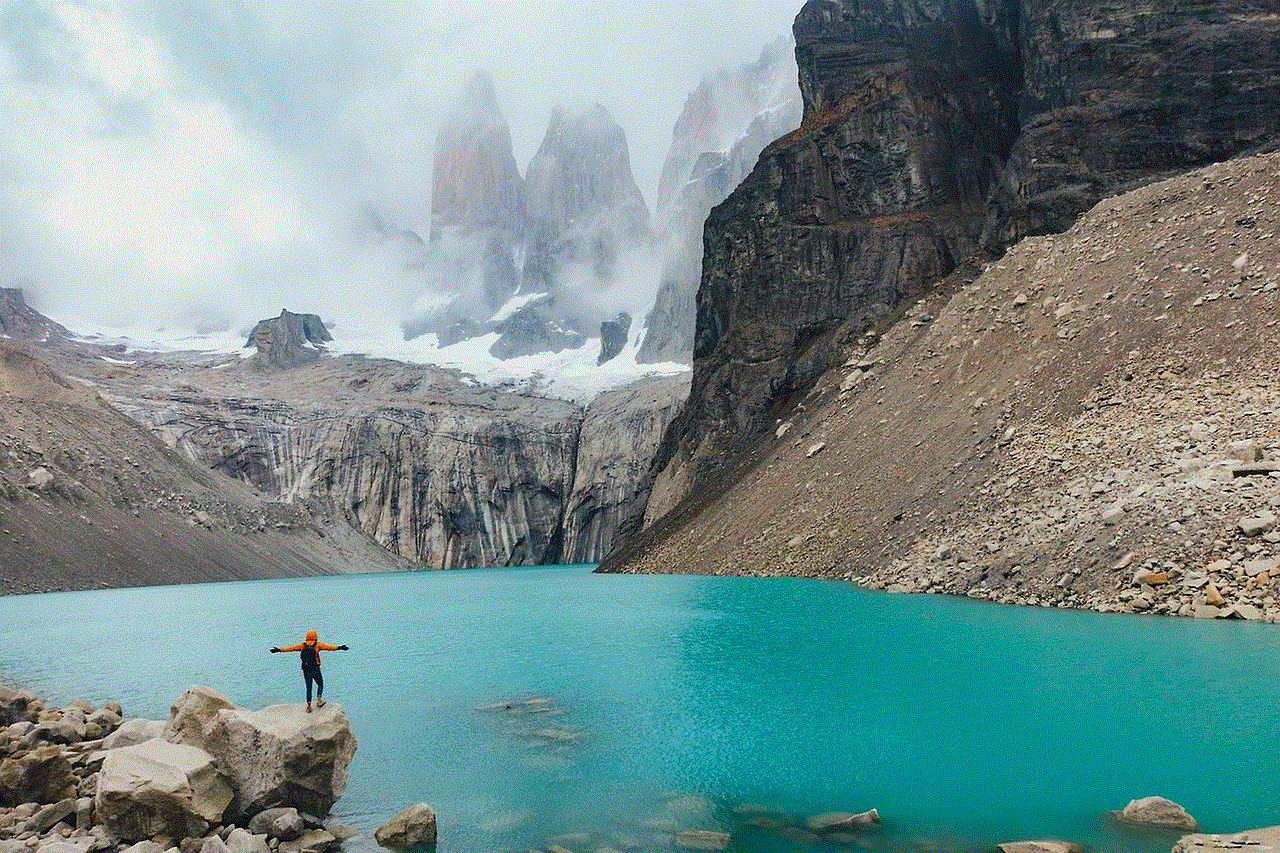
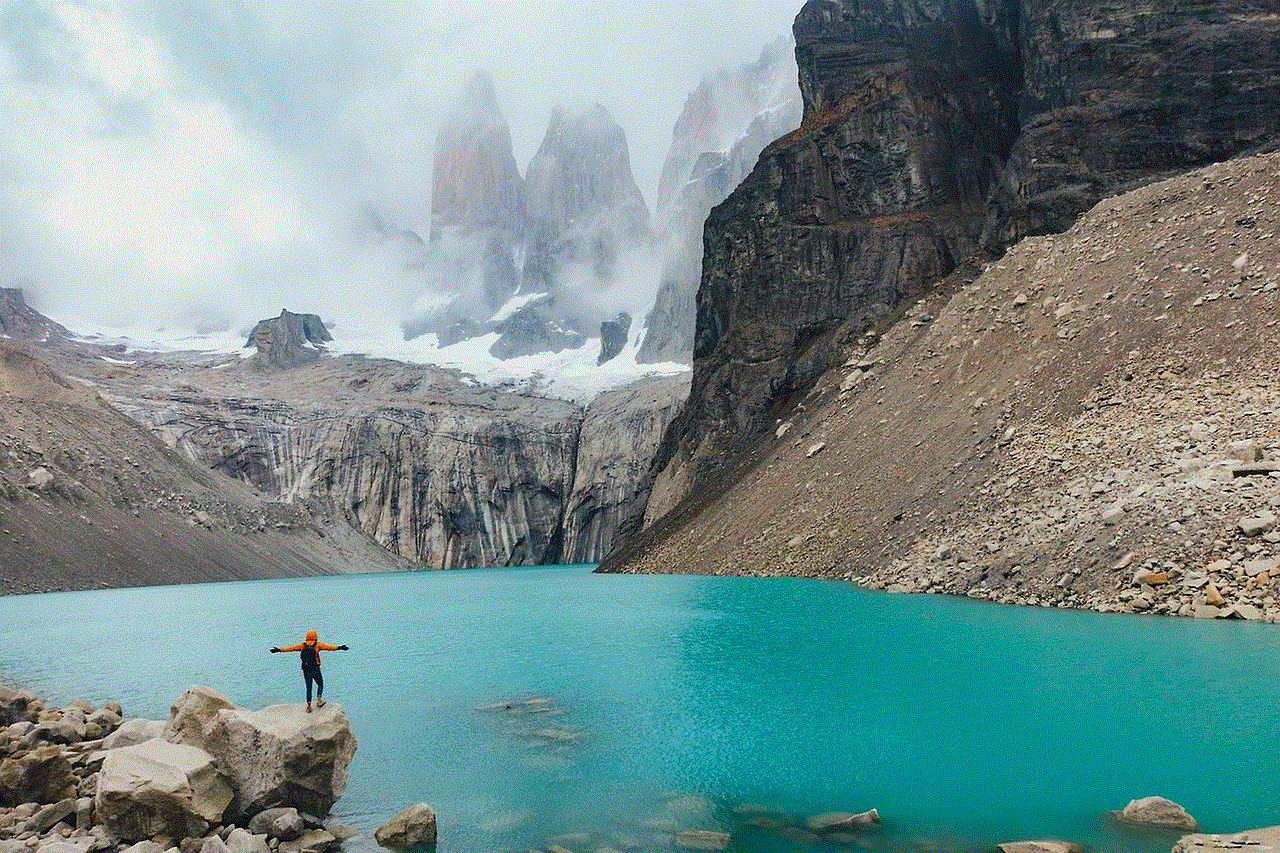
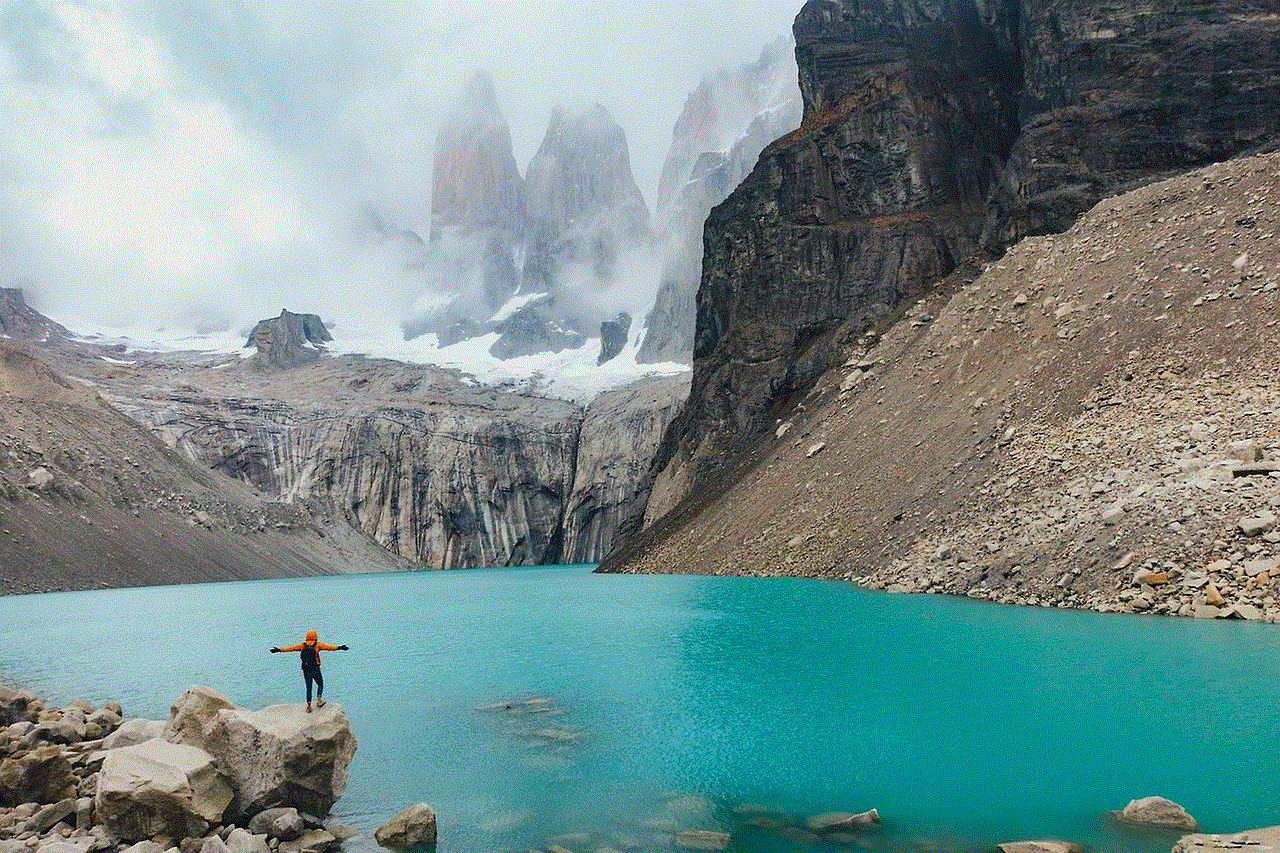
One of the most popular safe search tools is the “incognito” mode, which is available in most modern web browsers. This feature, also known as “private browsing” or “privacy mode”, allows users to browse the web without leaving any traces of their online activity. This means that no cookies, browsing history, or other data will be stored on the user’s device, making it a great option for those who are concerned about their online privacy.
What is Incognito mode in Firefox?
Incognito mode is a private browsing feature that was first introduced by Google Chrome in 2008. It has since been adopted by other popular web browsers, including Firefox. When using incognito mode in Firefox, the browser does not save any of the user’s browsing history, cookies, or form data. This means that any websites you visit will not be saved in your browser’s history, and any information you enter into forms will not be stored.
To activate incognito mode in Firefox, simply click on the three horizontal lines in the top-right corner of the browser window and select “New Private Window”. Alternatively, you can use the shortcut keys “Ctrl+Shift+P” on Windows or “Command+Shift+P” on Mac to open a private window. Once in incognito mode, you will notice that the browser window has a dark theme and a purple mask icon in the top-right corner.
Benefits of using incognito mode in Firefox
1. Increased privacy and security
The biggest benefit of using incognito mode in Firefox is the increased privacy and security it provides. By not storing any browsing history or cookies, users can browse the web with peace of mind, knowing that their online activity is not being tracked or monitored. This is especially useful for those who are using a shared computer or a public device, as it ensures that their personal information is not accessible to others.
2. Prevents targeted advertising
Have you ever noticed that after searching for a particular product or service, you start seeing ads related to that search everywhere you go on the internet? This is because websites use cookies to track your browsing behavior and show you targeted ads. However, when using incognito mode, these cookies are not saved, which means you won’t be bombarded with ads based on your previous browsing activity.
3. Useful for testing websites
Web developers often use incognito mode to test their websites. This is because incognito mode disables all the browser’s extensions and add-ons, which can sometimes interfere with the website’s functionality. By testing in incognito mode, developers can ensure that their website is working properly without any external factors affecting it.
4. Avoids auto-fill errors
We’ve all experienced the frustration of having our personal information auto-filled incorrectly on a website. This can be due to incorrect information being saved in the browser’s form data. However, by using incognito mode, the browser won’t have any previous form data to auto-fill, reducing the chances of errors occurring.
5. Multiple logins on the same website
Incognito mode is also useful for those who have multiple accounts on the same website. By opening a private window, you can log in to one account while staying logged in to another account in your regular browser window. This is particularly useful for social media managers or people who have both personal and work accounts on the same website.
6. Helps to troubleshoot issues
If you’re experiencing issues with a website, it could be due to a problem with your browser’s cache or cookies. By using incognito mode, you can rule out these factors and determine if the issue is with the website or your browser. This can save you a lot of time and effort in troubleshooting the problem.
7. Safer for online banking and shopping
Incognito mode is perfect for online banking and shopping as it ensures that any sensitive information you enter, such as credit card details, is not saved on your device. This reduces the risk of your personal information being stolen in case of a data breach or if your device gets hacked.
8. Great for researching sensitive topics
Sometimes, we may need to do research on sensitive topics that we don’t want to be associated with our regular browsing history. Incognito mode is ideal for this, as it doesn’t save any of your searches or visited websites, ensuring complete privacy.
9. Bypassing paywalls
Some websites have a limited number of free articles that can be accessed before hitting a paywall. By using incognito mode, you can bypass these paywalls as the website won’t recognize you as a returning visitor. However, this should only be used ethically and not as a means to avoid paying for content.
10. Easy to use
Lastly, one of the best things about incognito mode in Firefox is that it’s effortless to use. With just a few clicks or a simple keyboard shortcut, you can switch to incognito mode, making it a convenient option for those who value their privacy and security while browsing the web.
Conclusion



In conclusion, safe search and incognito mode in Firefox are great tools for anyone looking to protect their privacy and security while browsing the web. With its many benefits and ease of use, incognito mode is a must-have feature in today’s digital landscape. Whether you’re doing sensitive research, online shopping, or just want to keep your browsing history private, incognito mode is a reliable and effective option. So, the next time you’re browsing the web, consider using incognito mode in Firefox to ensure a safe and private browsing experience.