best android calculators
Calculators have been an essential tool for students, professionals, and even everyday individuals for decades. With the advancement of technology, calculators have also evolved from the traditional handheld devices to digital and more sophisticated versions. In today’s digital age, smartphones have become an integral part of our lives, and with that, comes the availability of a wide range of applications, including calculators. Android users, in particular, have a plethora of options when it comes to choosing the best calculator app for their daily needs. In this article, we will explore the top 10 best Android calculators that are sure to make your calculations quicker and easier.
1. Google Calculator
When it comes to Android calculators, it’s hard not to mention Google Calculator. This calculator app comes pre-installed on most Android devices and is known for its simplicity and user-friendly interface. It offers all the basic functions of a calculator, such as addition, subtraction, multiplication, and division, along with more advanced features like square roots, trigonometric functions, and logarithms. One of the best things about Google Calculator is its ability to perform calculations in real-time, meaning you can see the result as you type. It also has a history feature that allows you to go back and view your previous calculations.
2. Calculator++
Calculator++ is an advanced calculator app that offers a wide range of features for both basic and complex calculations. It has a clean and modern interface, making it easy to use for all ages. This app offers a variety of themes to choose from, including a dark mode, which is perfect for those who prefer a more comfortable viewing experience. Calculator++ also has a built-in converter for converting units such as length, weight, temperature, and more. It also has a scientific mode for more complex calculations and a history feature for keeping track of your previous calculations.
3. RealCalc Scientific Calculator
If you’re in need of a powerful scientific calculator, then RealCalc Scientific Calculator is the app for you. This app offers all the functions of a traditional scientific calculator, including logarithms, trigonometric functions, and more. It also has a unit converter for converting different units of measurement. One of the best things about RealCalc is its ability to perform calculations in decimal, binary, and hexadecimal formats, making it suitable for programmers and computer science students alike. It also has a built-in tutorial for those who need help in understanding how to use the app.
4. Photomath
Photomath is not your typical calculator app. It is a powerful tool that uses your phone’s camera to scan and solve mathematical equations instantly. It supports a wide range of mathematical problems, including algebra, trigonometry, and calculus. All you have to do is point your camera at the equation, and Photomath will break it down step by step, making it a great learning tool for students. It also has a handwriting recognition feature, which allows you to write out the equation on your screen for the app to solve. This app is perfect for those who struggle with solving complex mathematical problems.
5. Calculator Plus
Calculator Plus is a popular calculator app among Android users, thanks to its user-friendly interface and comprehensive features. It offers all the basic functions of a calculator, along with more advanced features like memory functions, unit conversions, and currency conversions. What sets Calculator Plus apart from other calculator apps is its ability to customize the layout and color scheme to your liking. It also has a history feature, making it easy to go back and view your previous calculations. Calculator Plus is a free app, but it also offers a premium version with additional features for a one-time purchase.
6. MyScript Calculator 2
MyScript Calculator 2 is another unique calculator app that uses handwriting recognition technology to solve mathematical equations. It has an intuitive interface that allows you to write out the equation on your screen, and the app will recognize your handwriting and solve the problem. This app supports a wide range of mathematical operations, including fractions, roots, and trigonometric functions. It also has a tutorial mode for those who need help in understanding how to use the app. MyScript Calculator 2 is a great tool for students and professionals alike.
7. CalcKit
CalcKit is a comprehensive calculator app that offers a wide range of features for all your mathematical needs. It has a simple and intuitive interface, making it easy to use for all ages. This app offers all the basic functions of a calculator, along with a unit converter, currency converter, and a percentage calculator. It also has a scientific mode for more complex calculations and a history feature for keeping track of your previous calculations. CalcKit also allows you to create custom calculators by combining different functions, making it a versatile and handy tool for all your calculation needs.
8. HiPER Scientific Calculator
HiPER Scientific Calculator is a powerful calculator app that offers a variety of features for both basic and complex calculations. It has a modern and user-friendly interface, making it easy to use for all ages. This app offers all the basic functions of a calculator, along with more advanced features like scientific operations, unit conversions, and a data converter. It also has a history feature for keeping track of your previous calculations. HiPER Scientific Calculator is perfect for students, engineers, and scientists who need a reliable and accurate calculator.
9. Financial Calculators
As the name suggests, Financial Calculators is a collection of calculators specifically designed for financial calculations. It includes a wide range of financial calculators, such as loan, mortgage, and credit card calculators, making it a handy tool for managing your finances. It also has a currency converter and a tip calculator for when you’re out dining. The app has a simple and easy-to-use interface, making it suitable for all ages. Whether you’re a business professional or just trying to manage your personal finances, Financial Calculators is a must-have app for Android users.
10. Graphing Calculator
Graphing Calculator is a powerful calculator app that allows you to plot graphs of mathematical equations. It supports a wide range of functions, including trigonometric, logarithmic, and exponential functions. You can also save and share your graphs with others. This app is perfect for students and professionals who need to visualize and graph mathematical equations. It also has a scientific mode for more complex calculations and a history feature for keeping track of your previous calculations.
In conclusion, these are the top 10 best Android calculators that are sure to make your calculations quicker and easier. Whether you’re a student, professional, or just need a reliable calculator for your daily needs, these apps have got you covered. With their user-friendly interfaces, comprehensive features, and versatility, these calculators are a must-have for all Android users. So why wait? Download one of these apps today and make your calculations a breeze.
how to uninstall parental control
parental control software has become increasingly popular in recent years, as parents seek to protect their children from the dangers of the internet. However, there may come a time when you no longer need or want this type of software on your computer . In this article, we will discuss the steps you can take to uninstall parental control software and regain control of your device. Whether you are looking to switch to a different program or simply no longer need this type of software, we’ve got you covered with a comprehensive guide on how to uninstall parental control.
Before we dive into the process of uninstalling parental control, let’s first understand what it is and why people use it. Parental control is a type of software that allows parents to monitor and restrict their child’s online activities. This includes setting time limits, blocking certain websites or apps, and monitoring their online conversations. While it can be a useful tool for keeping children safe online, it can also be restrictive and invasive. Thus, it’s not surprising that some parents may want to uninstall it at some point.
The process of uninstalling parental control software may vary slightly depending on the program you are using. However, there are some general steps that you can follow to uninstall parental control from your device. Let’s take a closer look at them.
Step 1: Identify the software
The first step is to identify the parental control software that you have installed on your device. This may seem obvious, but it’s important to know the specific program you are dealing with to ensure a smooth uninstallation process. You can usually find this information by checking the list of installed programs on your computer or by looking for the software’s icon in the system tray.



Step 2: Check for any restrictions
Before you proceed with uninstalling the software, you need to make sure that there are no restrictions in place that may prevent you from doing so. Some parental control programs may have a password or a secret question that you need to answer before you can uninstall them. This is to prevent children from removing the software without their parent’s knowledge. If you encounter any restrictions, you may need to contact the software provider for assistance.
Step 3: Remove the software
Now it’s time to actually remove the software from your device. You can do this by going to the control panel on your computer and selecting “Uninstall a program.” This will bring up a list of all the programs installed on your device. Find the parental control software you want to uninstall and click on it. Then, click on the “Uninstall” button and follow the prompts to complete the process.
Step 4: Clean up any remaining files
Sometimes, even after uninstalling a program, there may be some leftover files on your computer. To ensure a complete removal of the parental control software, it’s a good idea to clean up any remaining files manually. This can be done by going to the program files or app data folder and deleting any files associated with the parental control software. You can also use a PC cleaner software to help you with this task.
Step 5: Restart your device
To finalize the uninstallation process, it’s recommended to restart your device. This will ensure that all the changes made during the uninstallation process take effect. After your device restarts, you should no longer see the parental control software on your device.
Alternative methods to uninstall parental control
If the above steps don’t work for some reason, there may be alternative methods you can try to uninstall parental control from your device. One option is to use the software’s own uninstaller. Most programs come with an uninstaller that you can access from the control panel or by right-clicking on the program’s icon. This will launch a wizard that will guide you through the uninstallation process.
Another option is to use a third-party uninstaller software. These programs are specifically designed to help you remove stubborn or unwanted software from your device. They can also help you clean up any leftover files and registry entries, ensuring a complete removal of the parental control software.
Things to consider before uninstalling parental control
Before you decide to uninstall parental control from your device, there are a few things you should consider. First, think about why you want to remove it. Is it because you no longer need it or because it’s causing issues on your device? If it’s the latter, you may want to consider troubleshooting the issue before uninstalling the software.
Second, consider the alternative options. If you are concerned about your child’s online safety, there are other ways to monitor and restrict their activities without using parental control software. For example, you can set up parental controls directly on your internet browser or use a VPN to block certain websites. It’s important to find a solution that works best for your family’s needs.
Lastly, keep in mind that parental control software can also have some positive benefits. It can help parents have peace of mind knowing that their child is safe online, and it can also encourage open communication between parents and children about internet safety. If you do decide to uninstall parental control, make sure to have a conversation with your child about your decision and discuss internet safety guidelines.
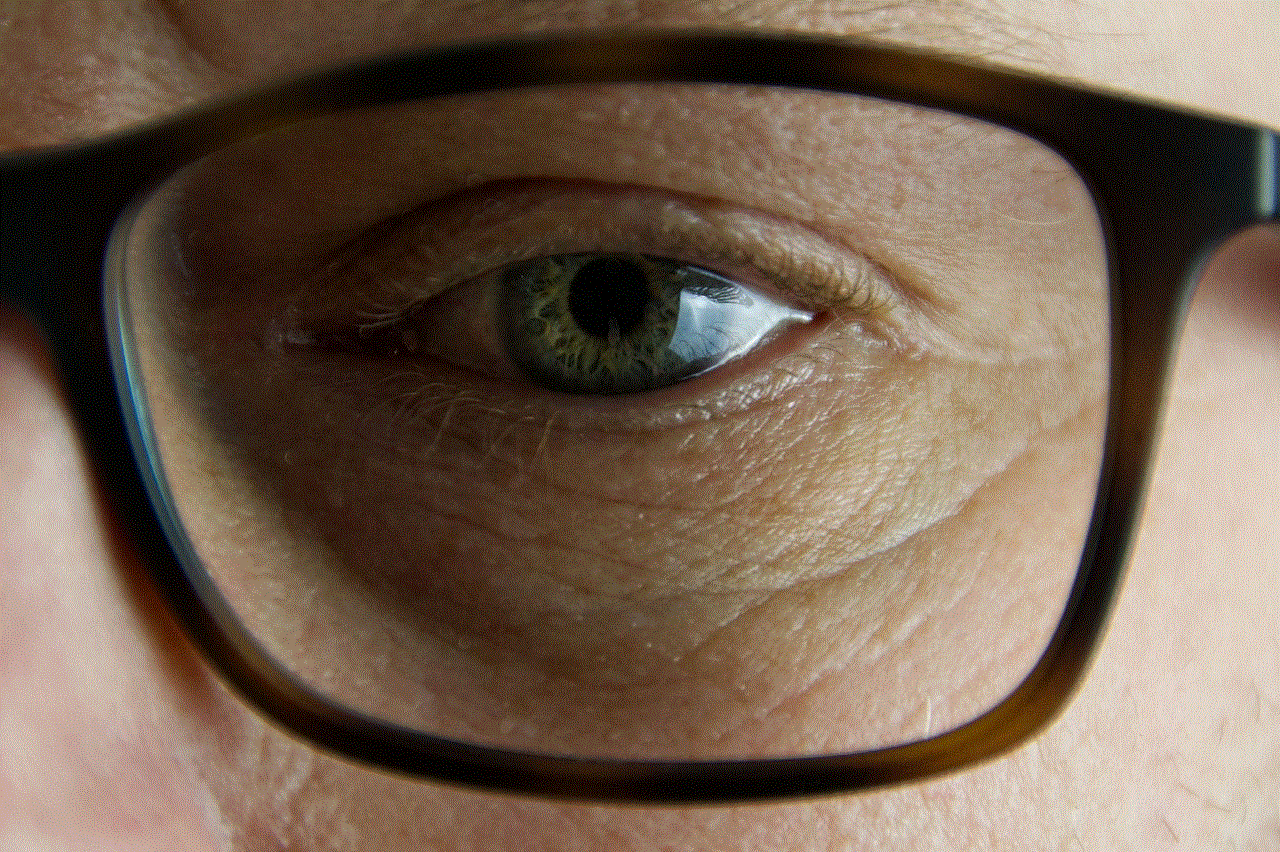
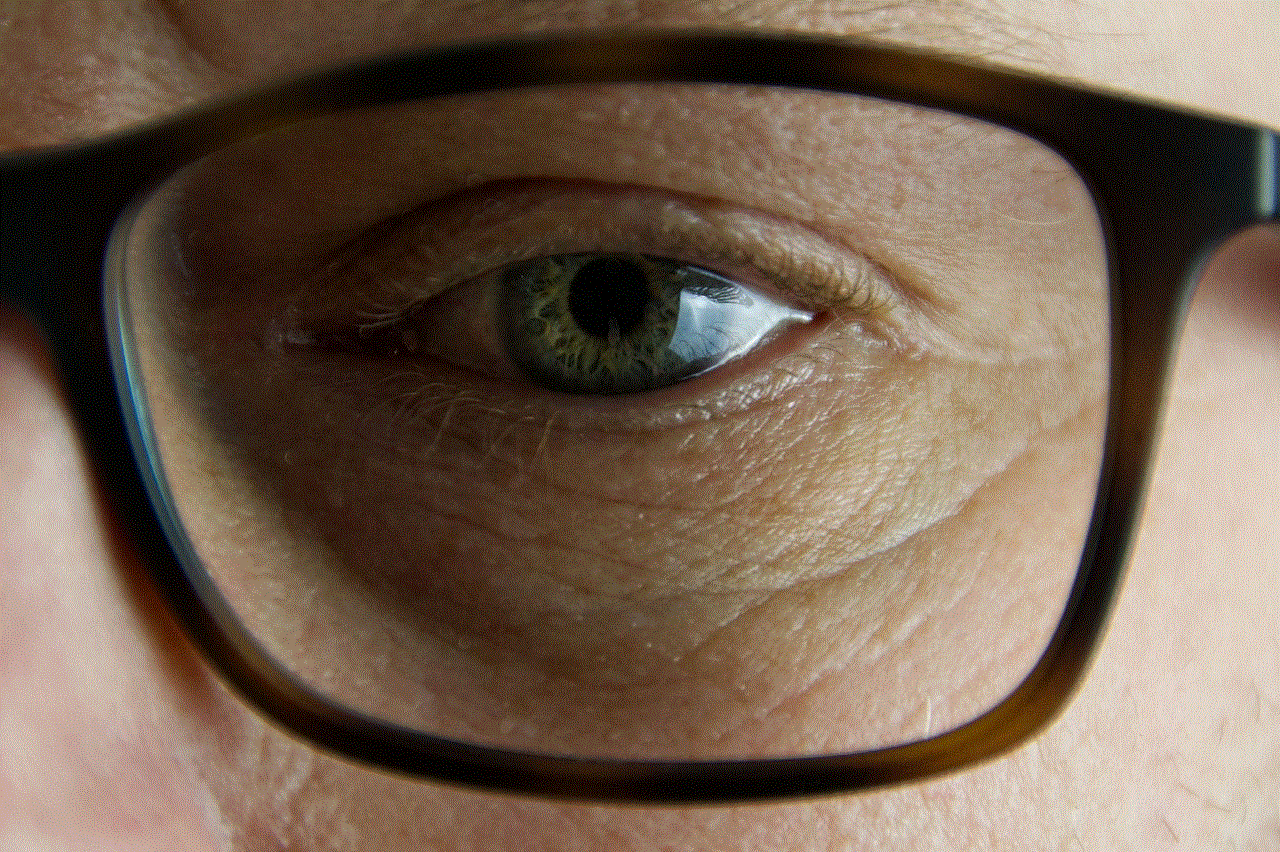
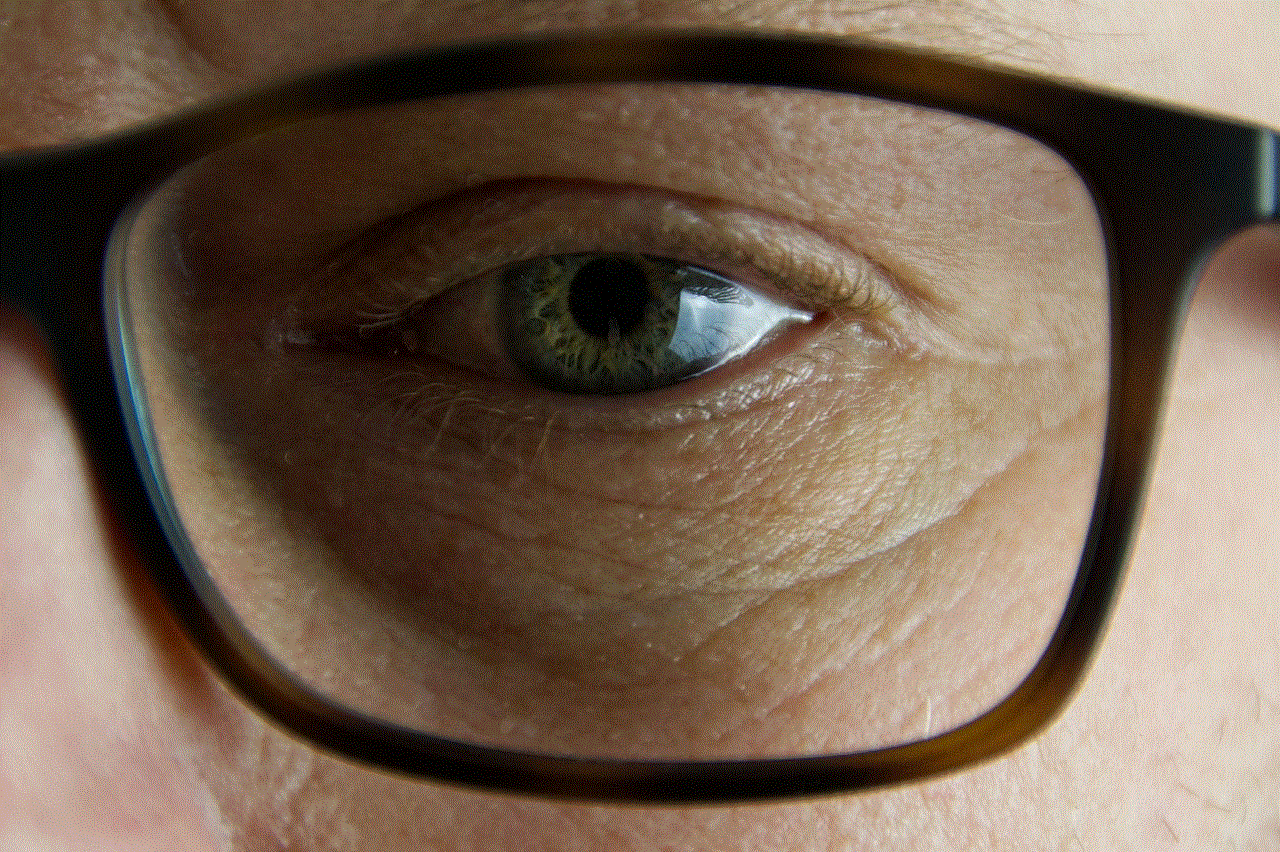
In conclusion, uninstalling parental control software may seem like a daunting task, but it’s a straightforward process that can be done in just a few steps. By following the above guide, you can safely and effectively remove this type of software from your device. Just remember to consider the alternative options and have a conversation with your child before making a final decision. With the right approach, you can ensure your child’s safety online without the need for parental control software.