can a wifi owner see what websites i visit
With the widespread use of Wi-Fi networks, it is natural to wonder about the level of privacy and security they offer. One of the most common concerns among users is whether the owner of a Wi-Fi network can see what websites they visit. As a user, it is important to understand the potential risks and take necessary precautions to protect your online activities. In this article, we will explore the technical aspects of Wi-Fi networks and the level of visibility that owners have over user’s browsing history.
First, let’s understand how Wi-Fi networks work. Wi-Fi, short for Wireless Fidelity, is a technology that allows devices to connect to a local area network (LAN) without the need for physical cables. Wi-Fi networks use radio waves to transmit data between devices and a wireless router, which acts as the central point of communication. This allows users to access the internet wirelessly and without restrictions of physical connections.
When a device connects to a Wi-Fi network, it is assigned a unique IP address by the router. This IP address acts as a digital identity for the device and is used to route data to and from the internet. The router also acts as a gateway, providing access to the internet for all the devices connected to the network. This means that all the traffic from these devices passes through the router before reaching its destination on the internet.
Now, the question arises, can the owner of a Wi-Fi network see the websites you visit? The short answer is yes, but it is not as straightforward as it may seem. Let’s delve into the technical details to understand the level of visibility that Wi-Fi owners have over user’s browsing history.
To start with, the owner of a Wi-Fi network can see the IP addresses of all the devices connected to their network. This means they can identify the devices that are accessing the internet through their network. However, this does not necessarily reveal the websites being visited by these devices. Websites are identified by their domain names, which are translated into IP addresses by a Domain Name System (DNS) server. This means that the IP address of a device does not directly reveal the websites being accessed.
Moreover, most modern websites are encrypted using the Hypertext Transfer Protocol Secure (HTTPS). This means that the data exchanged between the user’s device and the website is encrypted and cannot be intercepted by anyone, including the Wi-Fi owner. This encryption ensures the confidentiality and integrity of the data being exchanged, making it difficult for anyone to see the actual content of the communication.
However, there are some limitations to this encryption. While the data being exchanged between the user’s device and the website is encrypted, the IP addresses of both parties are still visible. This means that the Wi-Fi owner can see the websites being accessed by their users, but not the specific content of the communication. For example, they can see that a user is accessing facebook -parental-controls-guide”>Facebook , but not the specific posts or messages being exchanged on the platform.
Additionally, the owner of a Wi-Fi network can see the websites being accessed by their users if they are using a Virtual Private Network (VPN). A VPN creates a secure and encrypted tunnel between the user’s device and the VPN server, making it difficult for anyone to see the user’s online activities. However, if the user is connected to a Wi-Fi network, the owner can see that the user is using a VPN, but not the specific websites being accessed through it.
Another factor that affects the level of visibility that Wi-Fi owners have over user’s browsing history is the type of Wi-Fi network being used. Public Wi-Fi networks, such as those found in cafes, airports, or hotels, are more vulnerable to security threats than private networks. This is because public networks are often unencrypted, which means that anyone with the right tools can intercept and view the data being exchanged between the user’s device and the internet.
On the other hand, private Wi-Fi networks, such as those found in homes or offices, are more secure as they are usually password-protected and use encryption protocols. This makes it difficult for anyone to intercept and view the data being exchanged between the user’s device and the internet. However, it is not impossible for the owner of a private Wi-Fi network to see the websites being accessed by their users. If the owner has access to the router’s settings and logs, they can potentially view the browsing history of devices connected to their network.
Moreover, Wi-Fi owners can also use network monitoring tools to track the online activities of their users. These tools allow owners to see the amount of data being transferred, the websites being accessed, and the time spent on each website. However, these tools are usually used by businesses to monitor their employees’ productivity and are not commonly used by individuals.
It is also worth mentioning that Wi-Fi owners have the ability to block certain websites or restrict access to specific websites on their network. This can be done by using tools such as firewalls or content filtering software. However, this is usually done for security or parental control purposes and requires the owner to have a certain level of technical expertise and access to the router’s settings.
In conclusion, the owner of a Wi-Fi network does have a certain level of visibility over the browsing history of devices connected to their network. However, this level of visibility is limited, and the owner cannot see the specific content being exchanged between the user’s device and the websites. Moreover, with the use of encryption protocols, VPNs, and secure websites, it is becoming increasingly difficult for anyone, including Wi-Fi owners, to view the online activities of users. As a user, it is important to be aware of these limitations and take necessary precautions to protect your online privacy and security.
top iphone porn sites
Title: The Best iPhone Porn Sites: A Comprehensive Guide for Adult Content Enthusiasts
Introduction:
In today’s digital age, adult content is readily accessible on the internet, catering to a wide range of preferences. With the advent of smartphones, including the popular iPhone, accessing pornographic material has become easier than ever. This article aims to explore the top iPhone porn sites, providing a comprehensive guide for adult content enthusiasts. Please note that the consumption of adult content should be done responsibly and with adherence to legal guidelines.
1. Pornhub:
One of the most popular adult websites globally, Pornhub offers a vast library of videos catering to various niches and preferences. With a user-friendly interface and an extensive collection, it is often considered the go-to choice for many iPhone users.
2. Xvideos:
Another highly popular adult website, Xvideos, boasts an impressive collection of amateur and professional videos. With its easy-to-use platform and a plethora of categories, Xvideos provides a seamless experience for iPhone users.
3. RedTube:
RedTube is a well-known adult website that offers a wide range of high-quality videos. With its intuitive mobile interface and an extensive collection, RedTube ensures a pleasurable experience for iPhone users.
4. YouPorn:
YouPorn is a popular adult website that provides a diverse selection of videos, including both amateur and professional content. Its compatibility with iPhones, coupled with a user-friendly interface, makes it a preferred choice for many adult content enthusiasts.
5. XVideos2:
XVideos2 is a spin-off website of Xvideos, specifically designed for mobile devices such as iPhones. It offers a seamless browsing experience, allowing users to access their favorite content effortlessly.
6. Spankbang:
Spankbang is a relatively new adult website that has gained popularity due to its vast collection of high-definition videos. Its mobile-friendly interface and regular updates make it an excellent choice for iPhone users.
7. Beeg:
Beeg is an adult website that focuses on high-quality videos, specializing in the “big tits” category. With its sleek design and mobile optimization, Beeg ensures a pleasurable experience for iPhone users.
8. TXXX:
TXXX is an adult website that offers a diverse range of videos, including amateur, professional, and niche content. Its mobile-friendly design and regularly updated collection make it a popular choice among iPhone users.
9. Porn.com:
Porn.com is a comprehensive adult website that provides a vast library of videos catering to various tastes and preferences. Its mobile compatibility and user-friendly interface make it a top choice for iPhone users.
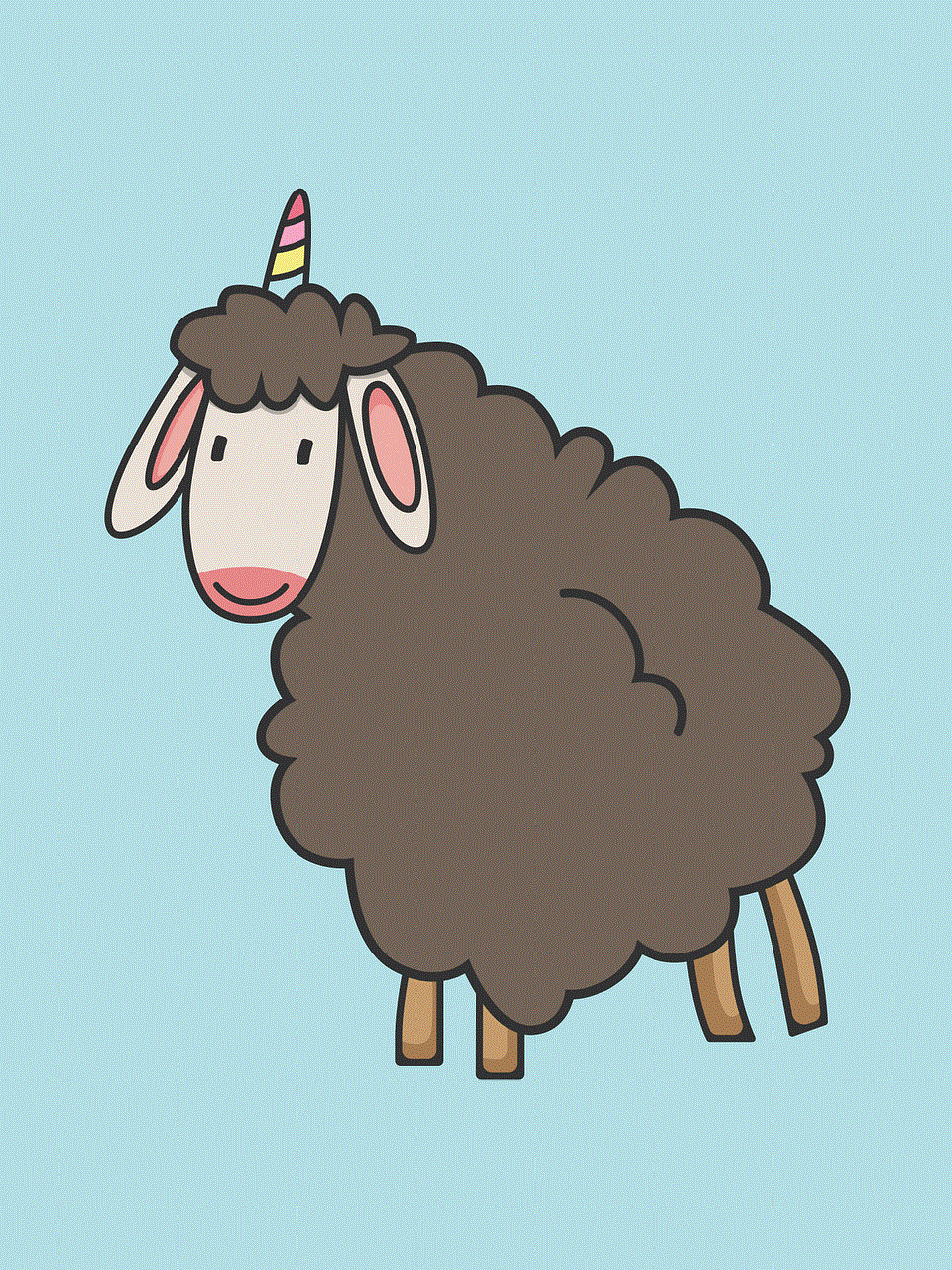
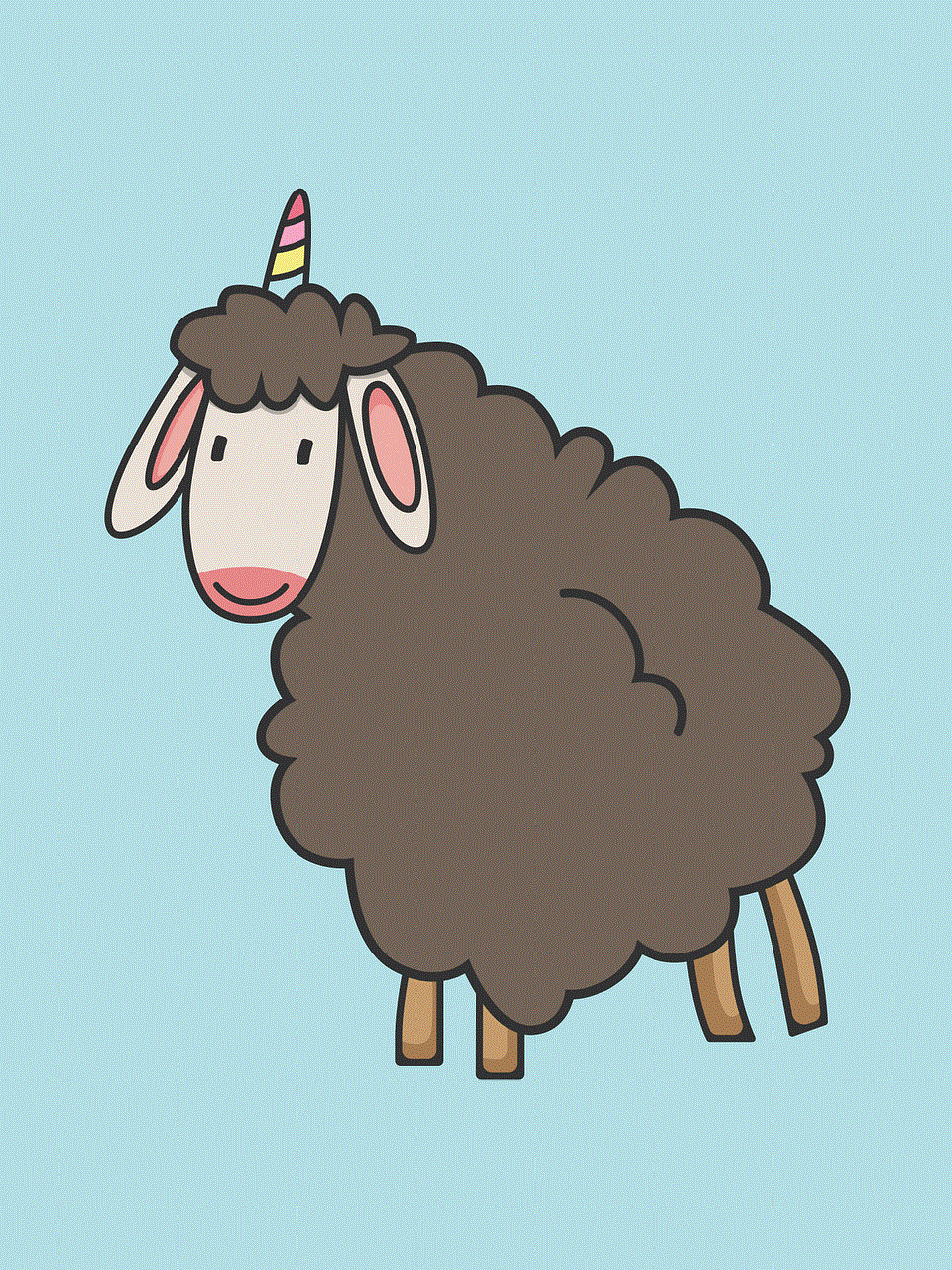
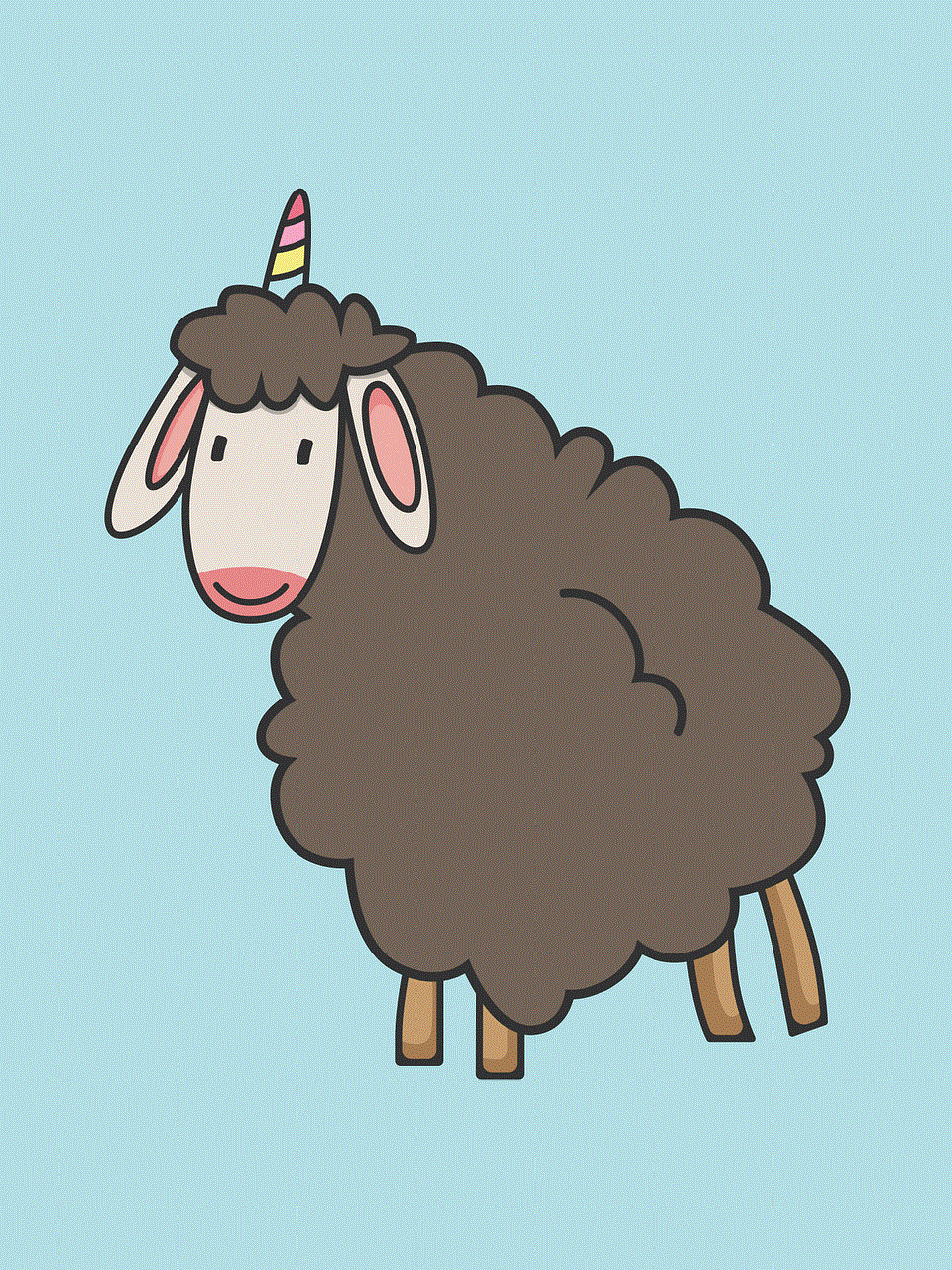
10. Hentai Haven:
For fans of animated adult content, Hentai Haven offers a wide range of videos in the hentai genre. Its mobile-friendly design and extensive collection make it an ideal choice for iPhone users interested in this specific niche.
Conclusion:
As technology continues to advance, accessing adult content on iPhones has become more convenient than ever. The aforementioned top iPhone porn sites provide a plethora of options for adult content enthusiasts, catering to various preferences and tastes. However, it is crucial to consume adult content responsibly and adhere to legal guidelines to ensure a safe and enjoyable experience.
how to get ip address on chromebook
Title: How to Get an IP Address on chromebook -parental-controls”>Chromebook : A Comprehensive Guide
Introduction:
A Chromebook is a popular choice for many users due to its simplicity, security, and affordability. However, when it comes to networking and troubleshooting, users may encounter challenges, such as locating their IP address. Understanding how to find your IP address on a Chromebook can be crucial for various reasons, including troubleshooting network issues, setting up networked devices, or ensuring online privacy. In this article, we will explore several methods to help you easily obtain your IP address on a Chromebook.
Table of Contents:
1. What is an IP Address?
2. Why Do You Need to Find Your IP Address on a Chromebook?
3. Method 1: Using Chromebook Network Settings
4. Method 2: Using Chromebook Command Line
5. Method 3: Using Terminal Emulator Apps
6. Method 4: Checking IP Address through Router Settings
7. Method 5: Using Chromebook Web Browser
8. Method 6: Using Third-Party IP Lookup Websites
9. Method 7: Using Android Apps on Chromebook
10. Method 8: Using Chromebook Network Diagnostic Tools
11. Method 9: Finding IP Address on a VPN-connected Chromebook
12. Method 10: Troubleshooting IP Address Issues on Chromebook
13. Conclusion
1. What is an IP Address?
An IP address serves as a unique identifier for any device connected to a network. It allows devices to communicate and transfer data across networks. There are two types of IP addresses: IPv4 (Internet Protocol version 4) and IPv6 (Internet Protocol version 6).
2. Why Do You Need to Find Your IP Address on a Chromebook?
Knowing your IP address on a Chromebook can be beneficial in various scenarios. It helps in troubleshooting network issues, setting up networked devices like printers, gaming consoles, or smart home devices, and ensuring online privacy and security.
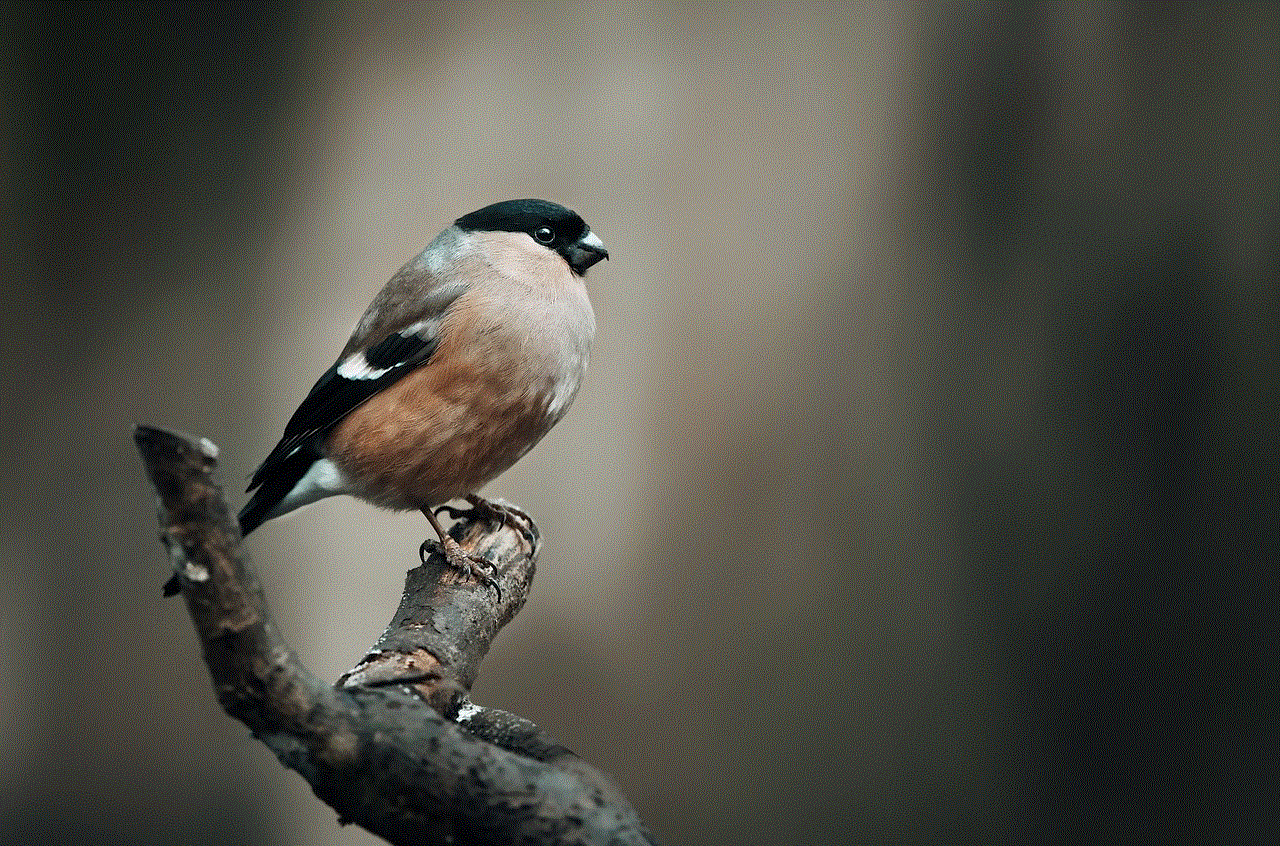
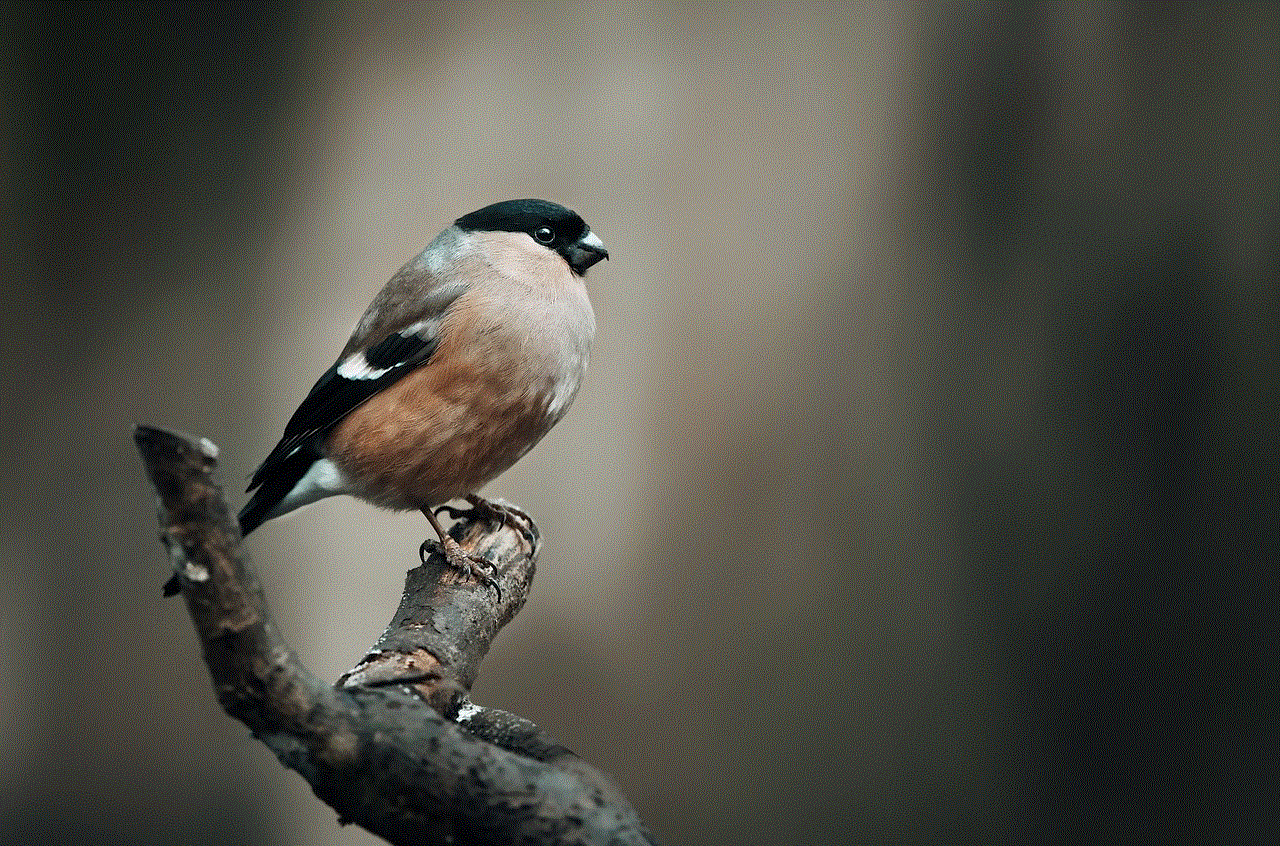
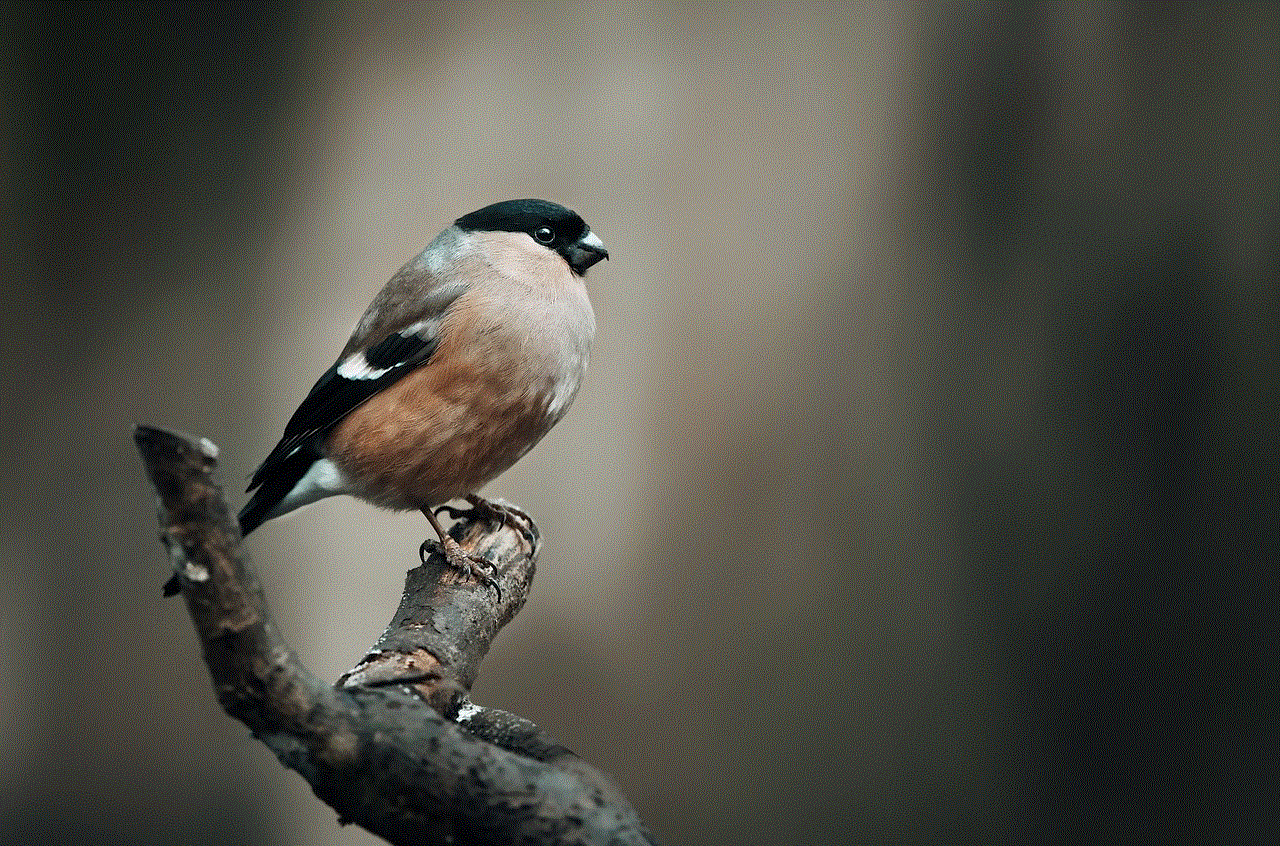
3. Method 1: Using Chromebook Network Settings
Chromebooks provide a user-friendly way to access network settings. By following a few simple steps, you can find your IP address using the network settings menu.
4. Method 2: Using Chromebook Command Line
For users comfortable with using the command line, Chromebooks offer a built-in command shell called Crosh. By executing a command in Crosh, you can quickly retrieve your IP address.
5. Method 3: Using Terminal Emulator Apps
If you prefer a more advanced method, you can install Terminal Emulator apps from the Chrome Web Store. These apps provide a Linux terminal environment on your Chromebook, allowing you to use command line tools to find your IP address.
6. Method 4: Checking IP Address through Router Settings
Another way to find your IP address is by accessing your router’s settings. By logging into your router’s web interface, you can locate your Chromebook’s IP address within the connected devices section.
7. Method 5: Using Chromebook Web Browser
Chromebooks come with a built-in web browser, which can be utilized to find your IP address. By accessing certain websites or using browser extensions, you can quickly obtain your IP address.
8. Method 6: Using Third-Party IP Lookup Websites
Several online platforms provide IP lookup services. These websites allow you to retrieve your IP address by simply visiting their page. This method is useful if you don’t want to access any settings or execute commands on your Chromebook.
9. Method 7: Using Android Apps on Chromebook
Chromebooks support Android apps, opening up more possibilities for finding your IP address. By downloading IP address lookup apps from the Google Play Store, you can easily locate your IP address.
10. Method 8: Using Chromebook Network Diagnostic Tools
Chrome OS offers built-in network diagnostic tools that can help troubleshoot network-related issues. These tools can also provide information about your IP address and network configuration.
11. Method 9: Finding IP Address on a VPN-connected Chromebook
If you are using a VPN (Virtual Private Network) on your Chromebook, your IP address may appear different from your actual IP address. We discuss how to find your IP address while connected to a VPN.
12. Method 10: Troubleshooting IP Address Issues on Chromebook
In case you encounter problems with your IP address, we provide troubleshooting steps to resolve common issues.



Conclusion:
Knowing how to find your IP address on a Chromebook is essential for various purposes, including network troubleshooting, setting up devices, and ensuring online privacy. By following the methods outlined in this comprehensive guide, you can easily retrieve your IP address and navigate through any related issues on your Chromebook.