change channel on comcast router
In today’s digital age, having a stable and reliable internet connection is crucial for both personal and professional use. This is why many households and businesses rely on Comcast for their internet needs. However, with multiple devices connected to the same network, the Wi-Fi can often become congested and slow. One way to alleviate this issue is by changing the channel on your Comcast router. In this article, we will dive into what a channel is, why changing it can improve your internet speed, and how to change the channel on your Comcast router.
What is a Channel on a Router?
Before we get into the specifics of changing the channel on a Comcast router, let’s first understand what a channel is. In simple terms, a channel is a specific frequency range that your router uses to transmit and receive data. Just like how different radio stations use different frequencies to broadcast their shows, your router uses different channels to transmit your internet data.
Most routers come with a default channel set by the manufacturer, but this channel can become overcrowded and cause interference with neighboring networks. This can result in slower internet speeds and unstable connections. By changing the channel on your Comcast router, you can potentially improve your Wi-Fi performance.
Why Change the Channel on Comcast Router?
As mentioned earlier, changing the channel on your Comcast router can improve your internet speed and stability. But how exactly does this work? Well, imagine your Wi-Fi signal as a highway, and the channel as a lane on that highway. If there are too many cars (Wi-Fi devices) on one lane (channel), it can cause traffic congestion and slow down the speed at which the cars (data packets) can move. By switching to a less congested lane (channel), the cars (data packets) can move more freely, resulting in faster speed and a smoother connection.
Another reason to change the channel on your Comcast router is to avoid interference from other electronic devices. Many household appliances, such as microwaves and cordless phones, operate on the same frequency range as your Wi-Fi network. This can cause interference and disrupt your internet connection. By changing the channel, you can find a frequency range with less interference and improve your overall Wi-Fi performance.
How to Change the Channel on Comcast Router?
Now that you understand the importance of changing the channel on your Comcast router, let’s dive into the steps on how to do it. Before we begin, make sure that you are connected to your Comcast router’s Wi-Fi network. Once you are connected, follow these steps:
Step 1: Open your web browser and type in the default IP address for your Comcast router. This is usually 10.0.0.1 or 192.168.1.1, but you can find the correct IP address on the label at the back of your router.
Step 2: You will be prompted to enter your username and password. The default username is usually “admin,” and the default password is “password.” If these do not work, you can find the correct credentials on the label at the back of your router.
Step 3: Once you are logged in, you will be directed to the router’s settings page. Look for the “Wireless” or “Wi-Fi” tab and click on it.
Step 4: Under the “Wireless” or “Wi-Fi” tab, look for the “Channel” option. On some routers, this may be under “Advanced Settings.”
Step 5: By default, your router’s channel will be set to “Auto.” This means that the router will automatically choose the best channel based on the surrounding networks. However, you can manually change the channel by selecting a specific number from the drop-down menu.
Step 6: To determine which channel to choose, you can use a Wi-Fi analyzer app on your smartphone. This app will show you which channels are the most crowded in your area, allowing you to select a less congested channel for your router.
Step 7: Once you have selected a new channel, click on “Save” or “Apply” to save the changes.
Step 8: Your router will reboot, and the new channel will be applied. You may need to reconnect to your Wi-Fi network using the new channel.
Congratulations, you have successfully changed the channel on your Comcast router! You can run a speed test to see if the new channel has improved your internet speed and stability. If not, you can always try a different channel until you find the one that works best for your network.
Tips for Changing the Channel on Comcast Router
– It is recommended to change the channel during off-peak hours when fewer devices are connected to your network.
– If you live in a densely populated area, you may need to change the channel more frequently to avoid interference from neighboring networks.
– Keep in mind that the 2.4GHz band has only 11 channels, and they can overlap with each other. Thus, it is essential to choose a channel that is at least five channels away from the neighboring networks.
– If you have a dual-band router, you can also change the channel for the 5GHz band. This band has more channels and is less likely to be congested.
– If you are still experiencing slow internet speeds after changing the channel, you may need to upgrade your router to a newer model with better capabilities.
Final Thoughts
In conclusion, changing the channel on your Comcast router can significantly improve your internet speed and stability. By selecting a less congested channel, you can avoid interference and create a smoother Wi-Fi experience for all your devices. With the simple steps outlined in this article, you can easily change the channel on your router and enjoy a faster and more reliable internet connection. So, the next time you experience slow Wi-Fi, remember to try changing the channel on your Comcast router.
at&t view text message history
Text messaging has become an essential form of communication in today’s society. It allows us to easily and quickly convey information to others, no matter where they are in the world. One major provider of text messaging services is AT&T, a multinational telecommunications company headquartered in the United States. Many people rely on AT&T for their text messaging needs, and they may be interested in accessing their message history for various reasons. In this article, we will explore how to view text message history on AT&T and the potential benefits and drawbacks of doing so.
Before we delve into the specifics of viewing text message history on AT&T, let’s first understand what it means. Text message history refers to a record of all the text messages that have been sent and received on a particular device or account. This can include the date and time of the message, the sender and recipient, and the content of the message itself. AT&T allows its customers to access their text message history, but there are a few different methods to do so.
The first and most straightforward way to view text message history on AT&T is through your online account. If you are an AT&T customer, you can log into your account on the AT&T website or through the myAT&T app. Once logged in, navigate to the section for your wireless account and select the option for “view usage details.” From there, you can select the specific line or device you want to view and then choose the option for text messages. This will display a list of all the text messages sent and received on that line, along with the date and time.



Another way to access text message history on AT&T is through the Messages app on your device. This method only works for messages sent and received through the Messages app, not for third-party messaging apps like WhatsApp or facebook -parental-controls-guide”>Facebook Messenger. To view your text message history through the Messages app, simply open the app and go to the “All Messages” tab. From there, you can scroll through your message history or use the search bar to find specific messages.
AT&T also offers the option to receive a paper copy of your text message history through the mail. This service is available for an additional fee, and you can request a copy of your text message history for a specific time period, usually up to the past 90 days. However, this method may not be as convenient as the online or app options, and it can take several days to receive the paper copy.
Now that we know how to access text message history on AT&T let’s explore the potential benefits and drawbacks of doing so. One of the main reasons people may want to view their text message history is for record-keeping purposes. It can be helpful to have a record of important conversations, such as business dealings, or personal messages with sentimental value. By accessing their text message history, AT&T customers can easily save or print out these messages for future reference.
Another potential benefit of viewing text message history is for monitoring purposes. Parents may want to keep an eye on their children’s text messages to ensure they are not engaging in inappropriate or dangerous conversations. Similarly, employers may want to monitor their employees’ text messages to prevent any potential legal or ethical issues. However, it’s crucial to note that monitoring someone’s text message history without their consent may be illegal, so it’s essential to check local laws before doing so.
On the other hand, there are also drawbacks to viewing text message history on AT&T. One of the main concerns is privacy. By accessing someone’s text message history, you are essentially invading their privacy and potentially reading messages that were not meant for you. This can cause tension in relationships, especially between partners, as it can be seen as a lack of trust.
Another drawback is that text message history may not always tell the whole story. Text messages can be taken out of context, and tone and intention may not always be accurately conveyed through text. This means that simply reading through someone’s text message history may not give you a full understanding of the situation or conversation. It’s essential to communicate openly and honestly with the person involved before jumping to conclusions based on their text message history.
In some cases, viewing text message history on AT&T may also lead to legal issues. For example, if a spouse or partner accesses their significant other’s text message history without their consent, it could be considered a violation of privacy and could result in legal action. Similarly, employers may face legal consequences if they monitor their employees’ text messages without their knowledge or consent.
In conclusion, text messaging has become an integral part of our daily lives, and many people rely on AT&T to fulfill their messaging needs. AT&T offers several methods for customers to access their text message history, such as through their online account, the Messages app, or by requesting a paper copy. While there may be benefits to viewing text message history, such as record-keeping and monitoring, there are also potential drawbacks, including privacy concerns and legal issues. It’s essential to use caution and consider the potential consequences before accessing someone’s text message history on AT&T.
checkpeople cancel subscription
In today’s world where technology has made it easier to access information and connect with people, online background check services have become increasingly popular. One such service is CheckPeople, a subscription-based platform that provides users with access to public records, criminal records, contact information, and more. While the service may be useful for some, there may come a time when you no longer require its services and need to cancel your subscription. In this article, we will discuss all the necessary details on how to cancel your CheckPeople subscription.
Before we dive into the process of canceling your CheckPeople subscription, let’s first understand what the service offers and how it works. CheckPeople is an online platform that allows users to search for public records and other information on individuals. This includes criminal records, court records, marriage and divorce records, contact information, social media profiles, and more. The platform uses an algorithm to gather data from various public records databases and presents it in an easy-to-read report.
To use CheckPeople, users need to sign up for a subscription. The service offers three subscription options – a one-month subscription, a three-month subscription, and a six-month subscription. The longer the subscription, the more cost-effective it is. Once a user signs up, they can search for anyone by entering their name, city, and state. The search results will provide a detailed report on the individual, including their personal information, criminal records, and contact information.
Now, let’s move on to the process of canceling your CheckPeople subscription. The first step is to log in to your account. Once logged in, go to the “My Account” tab located at the top right corner of the homepage. Under the “My Account” tab, you will find the “Subscription” option. Click on it, and you will be directed to a page where you can manage your subscription.
On the subscription page, you will see your current subscription plan and the next billing date. Below that, you will find the “Cancel Subscription” button. Click on it, and a pop-up window will appear, asking you to confirm the cancellation. Once you confirm, your subscription will be canceled, and you will no longer be charged for the service.
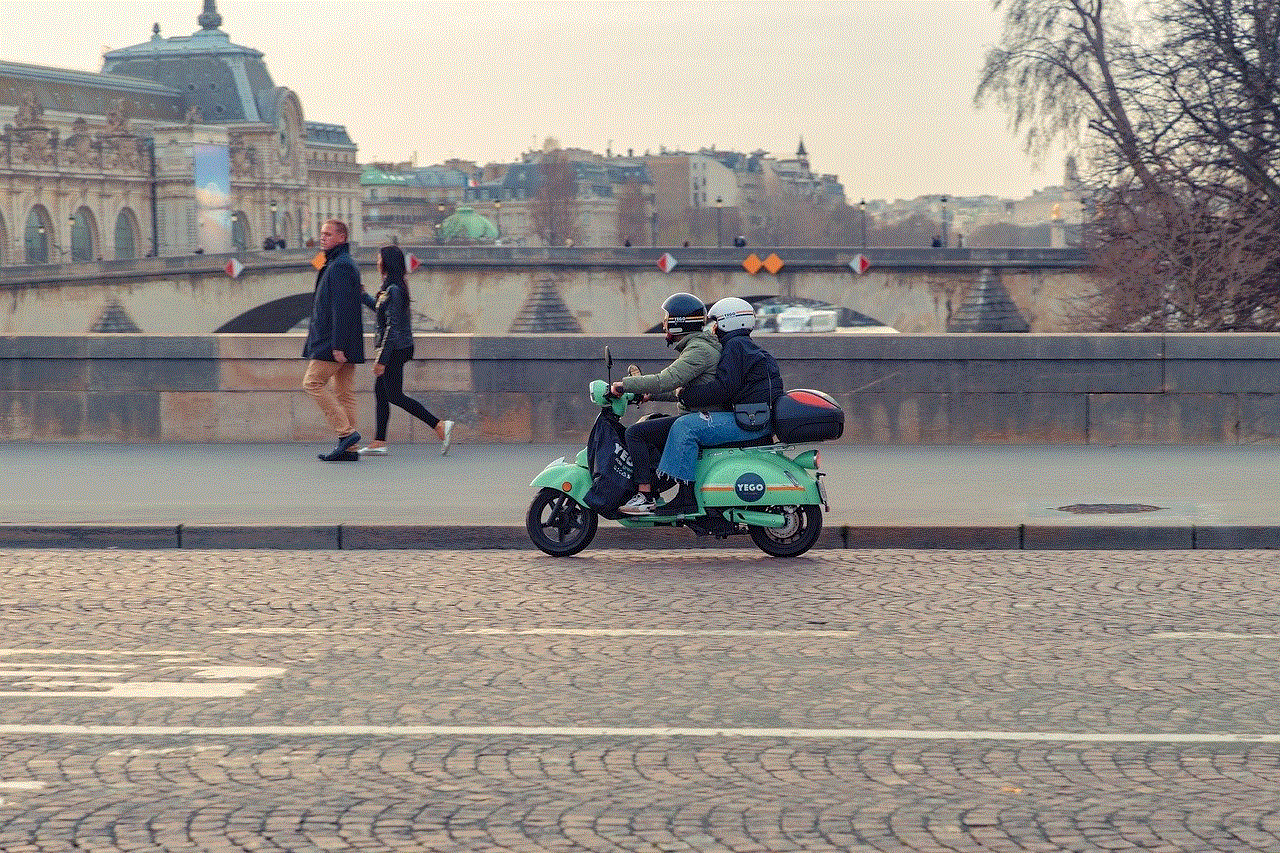
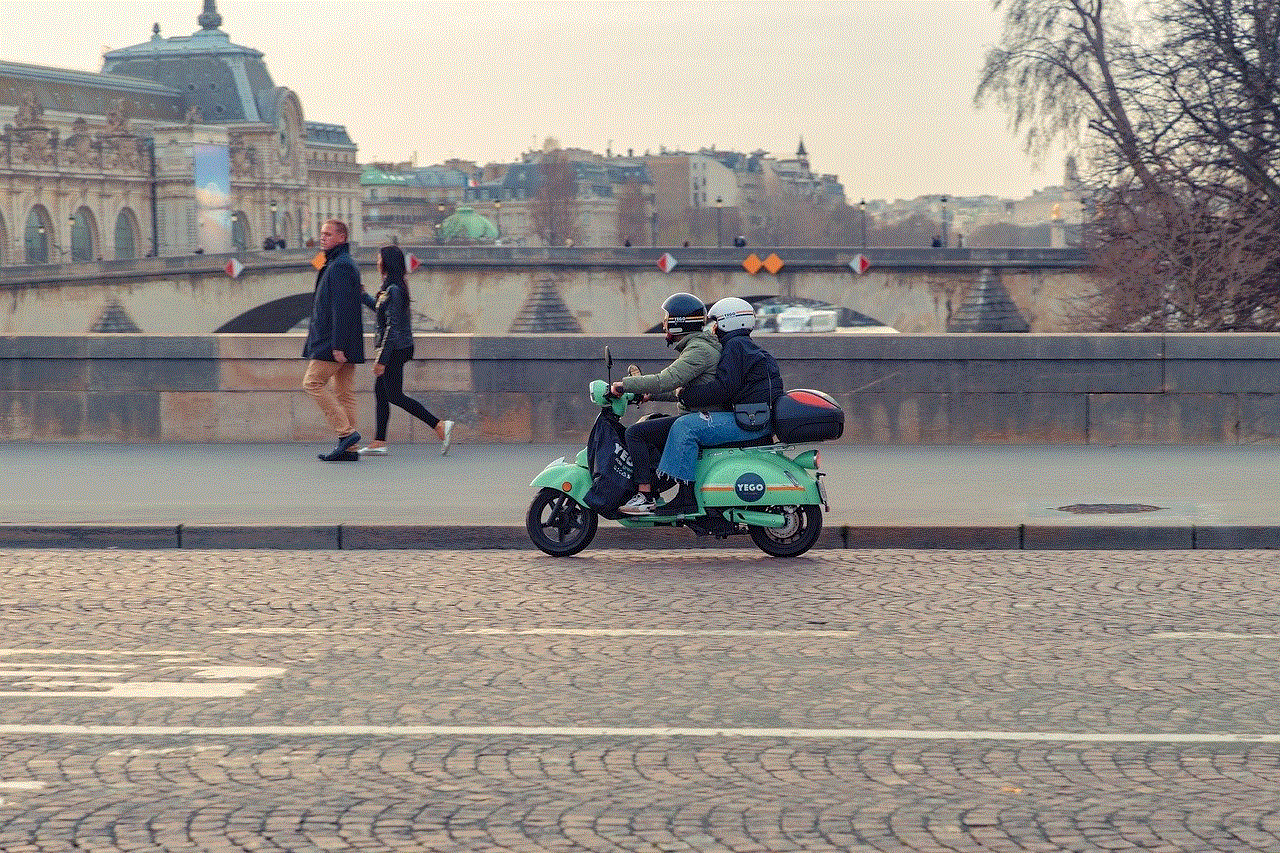
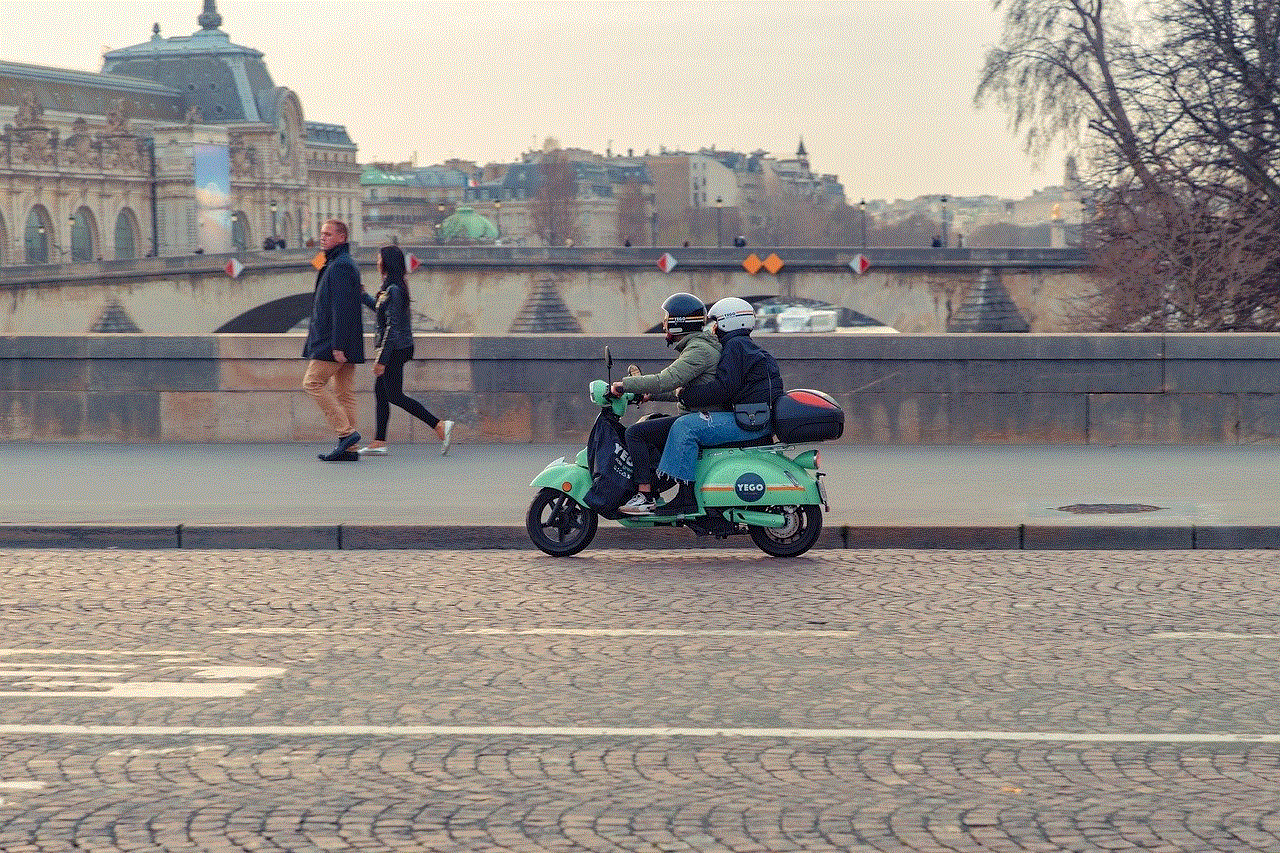
It is important to note that once you cancel your subscription, you will still have access to the service until the end of your current billing cycle. For example, if you have a one-month subscription and you cancel it after two weeks, you will still have access to the service for the remaining two weeks. After that, your subscription will not be renewed, and you will no longer have access to the platform’s features.
Another important aspect to keep in mind is that CheckPeople does not offer refunds for canceled subscriptions. This means that even if you cancel your subscription before the end of your billing cycle, you will not receive a refund for the remaining days. Therefore, it is advisable to cancel your subscription close to the end of your billing cycle to make the most of your money.
If you face any issues while canceling your subscription, you can reach out to CheckPeople’s customer support team for assistance. The platform offers customer support via email and phone. You can find the contact information under the “Contact Us” tab on the homepage. The customer support team is available from Monday to Friday, between 8 am to 5 pm PST.
Now, let’s discuss some common questions and concerns that users may have when it comes to canceling their CheckPeople subscription.
1. Can I cancel my subscription at any time?
Yes, you can cancel your subscription at any time. There are no restrictions or penalties for canceling your subscription.
2. Will my information be removed from CheckPeople’s database after I cancel my subscription?
No, your information will not be removed from the database. However, it will no longer be accessible to you once your subscription is canceled.
3. Can I reactivate my subscription after canceling it?
Yes, you can reactivate your subscription at any time. However, you will need to sign up again and pay the subscription fee.
4. Will my credit card be charged after I cancel my subscription?
No, your credit card will not be charged once you cancel your subscription. The cancellation will take effect immediately, and you will not be billed for the following month.
5. Can I still access the reports I have purchased after canceling my subscription?
Yes, you can still access the reports you have purchased even after canceling your subscription. However, you will not be able to purchase any new reports.
6. Can I change my subscription plan?
Yes, you can change your subscription plan at any time. Simply go to the “Subscription” page and click on the “Change Subscription” button.
7. Is my personal information safe on CheckPeople?
Yes, CheckPeople takes data privacy seriously and uses the latest security measures to protect its users’ information.



In conclusion, canceling your CheckPeople subscription is a simple and hassle-free process. With just a few clicks, you can cancel your subscription and avoid any future charges. However, it is important to keep in mind that CheckPeople does not offer refunds for canceled subscriptions, so it is advisable to cancel your subscription close to the end of your billing cycle. We hope this article has provided you with all the necessary information on how to cancel your CheckPeople subscription. Thank you for reading.