how do i make my photos private on facebook
Facebook is one of the most popular social media platforms in the world, with over 2.7 billion active monthly users. It allows people to connect with friends and family, share photos and videos, and stay updated on news and events. However, with the rise of privacy concerns, many users are looking for ways to make their photos private on Facebook. In this article, we will discuss different methods to ensure your photos remain private on this social media platform.
Why is it important to make your photos private on Facebook?
In today’s digital world, privacy is a major concern. With the amount of personal information we share online, it is essential to take steps to protect our privacy. Photos, in particular, can reveal a lot about us, from our appearance to our location and who we associate with. Making your photos private on Facebook is crucial to safeguarding your personal information and preventing it from falling into the wrong hands.
Moreover, having control over who can view your photos can prevent any potential embarrassment or harm. For instance, if you have a photo of yourself at a party, you may not want your employer or colleagues to see it. By making your photos private, you can avoid any unwanted consequences.
Now, let’s dive into the different methods you can use to make your photos private on Facebook.
1. Adjust your privacy settings
The first and most crucial step to ensure your photos remain private on Facebook is to adjust your privacy settings. This allows you to control who can view your photos and what they can do with them. To do this, follow these steps:
– Log into your Facebook account and click on the inverted triangle icon on the top right corner of the page.
– Select “Settings & Privacy” and then click on “Settings.”
– On the left-hand side menu, click on “Privacy.”
– Under “Your activity,” click on “Who can see your future posts?”
– Select “Friends” or “Only me” to make sure your photos are only visible to people you know and trust.
You can also customize your privacy settings for past posts by clicking on “Limit past posts.” This will restrict all your previous posts, including photos, to only be visible to your friends.
2. Create a friends list
Facebook allows you to create custom friends lists, which gives you more control over who can see your photos. For example, you can create a “Close Friends” list and only share your photos with them, while keeping them hidden from everyone else. To create a friends list, follow these steps:
– On your Facebook homepage, click on “Friends” on the left-hand side menu.
– Click on “Create List” and give your list a name.
– Search for your friends and add them to the list.
– When posting a photo, click on the audience selector and choose your friends list to share it with.
3. Use the audience selector
When posting a photo on Facebook, you can use the audience selector to choose who can see it. This is a useful tool as it allows you to choose specific individuals or friends lists to share your photos with. You can find the audience selector at the bottom of the post before clicking on “Share.” You can also change the audience for a photo you have already shared by clicking on the three dots on the top right corner of the post and selecting “Edit Audience.”
4. Enable timeline review
Timeline review is a feature on Facebook that gives you control over what appears on your profile. This means that when someone tags you in a photo, you have the option to review it before it appears on your timeline. To enable this feature, follow these steps:
– Go to your Facebook settings and click on “Timeline and Tagging.”
– Under “Review,” click on “Review posts you’re tagged in before the post appears on your timeline.”
– Once enabled, you will receive a notification whenever someone tags you in a photo, and you can choose to approve or deny it from appearing on your profile.
5. Adjust photo tagging settings
Facebook allows friends to tag you in photos, which can make them visible to people you may not know. To prevent this, you can adjust your photo tagging settings. To do this, follow these steps:
– Go to your Facebook settings and click on “Timeline and Tagging.”
– Under “Tagging,” click on “Edit” next to “Who can see posts you’re tagged in on your timeline?”
– Select “Only me” to ensure that only you can see posts you’re tagged in.
You can also turn on the option to review tags before they appear on your timeline by clicking on “Edit” next to “Review tags people add to your own posts before the tags appear on Facebook.”
6. Use the “Only me” privacy option
Facebook has a “Only me” privacy option that allows you to hide your photos from everyone except yourself. This is useful for photos that you may not want to share with anyone, but you still want to keep on your profile. To use this feature, follow these steps:
– When posting a photo, click on the audience selector and choose “More options.”
– Select “Only me” and then click on “Save.”
7. Utilize the “Hide from timeline” feature
Facebook also has a “Hide from timeline” feature that allows you to hide specific photos from your profile. This is useful if you want to keep a photo on Facebook, but you don’t want it to be visible on your timeline. To use this feature, follow these steps:
– Go to the photo you want to hide on your timeline.
– Click on the three dots on the top right corner of the post and select “Hide from timeline.”
– The photo will still be visible to the audience you originally shared it with, but it will no longer appear on your timeline.
8. Use the “Restricted” list
The “Restricted” list on Facebook is a list of people you have added as friends, but you don’t want to share your posts with. This is useful for acquaintances, colleagues, or distant relatives who you don’t want to see your photos. To add someone to this list, follow these steps:
– Go to the person’s profile and click on the “Friends” button.
– Select “Add to another list” and then select “Restricted.”
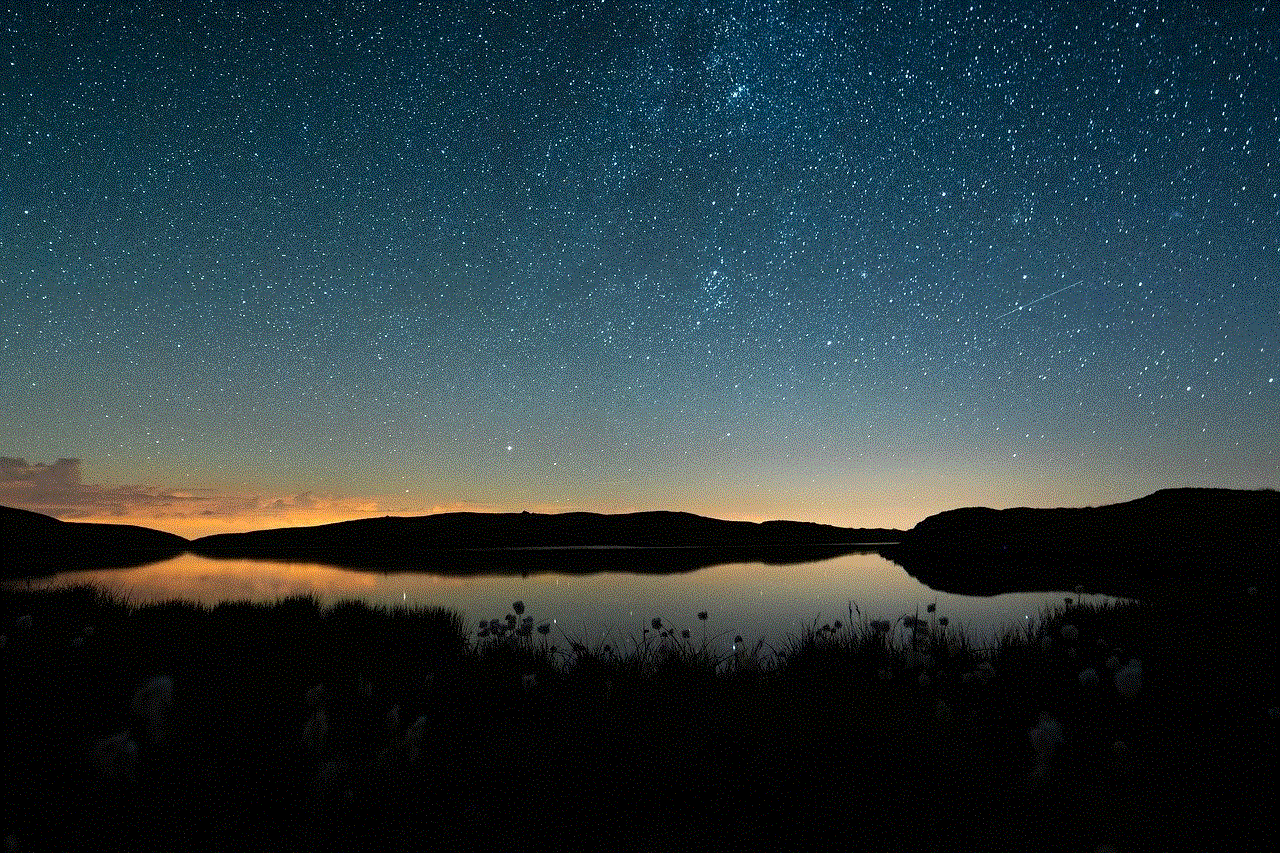
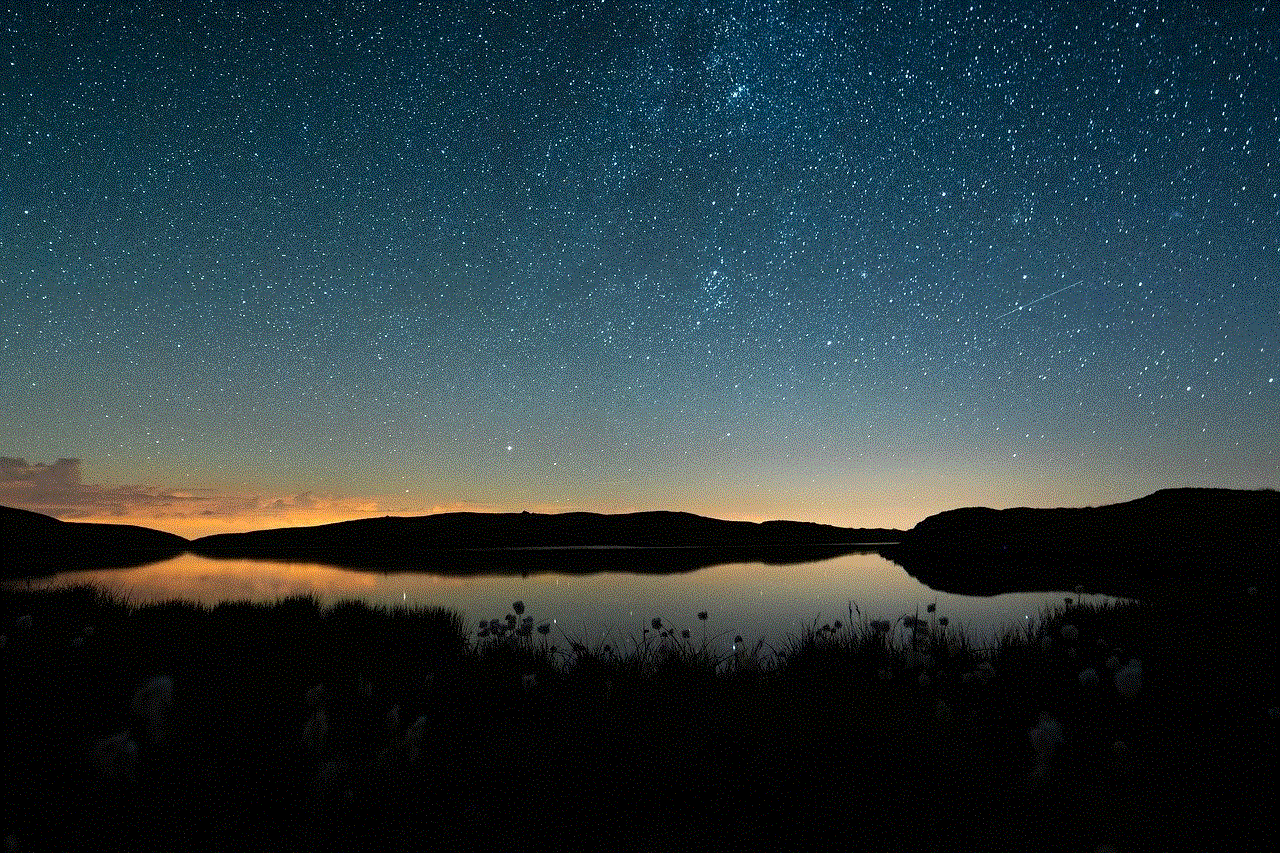
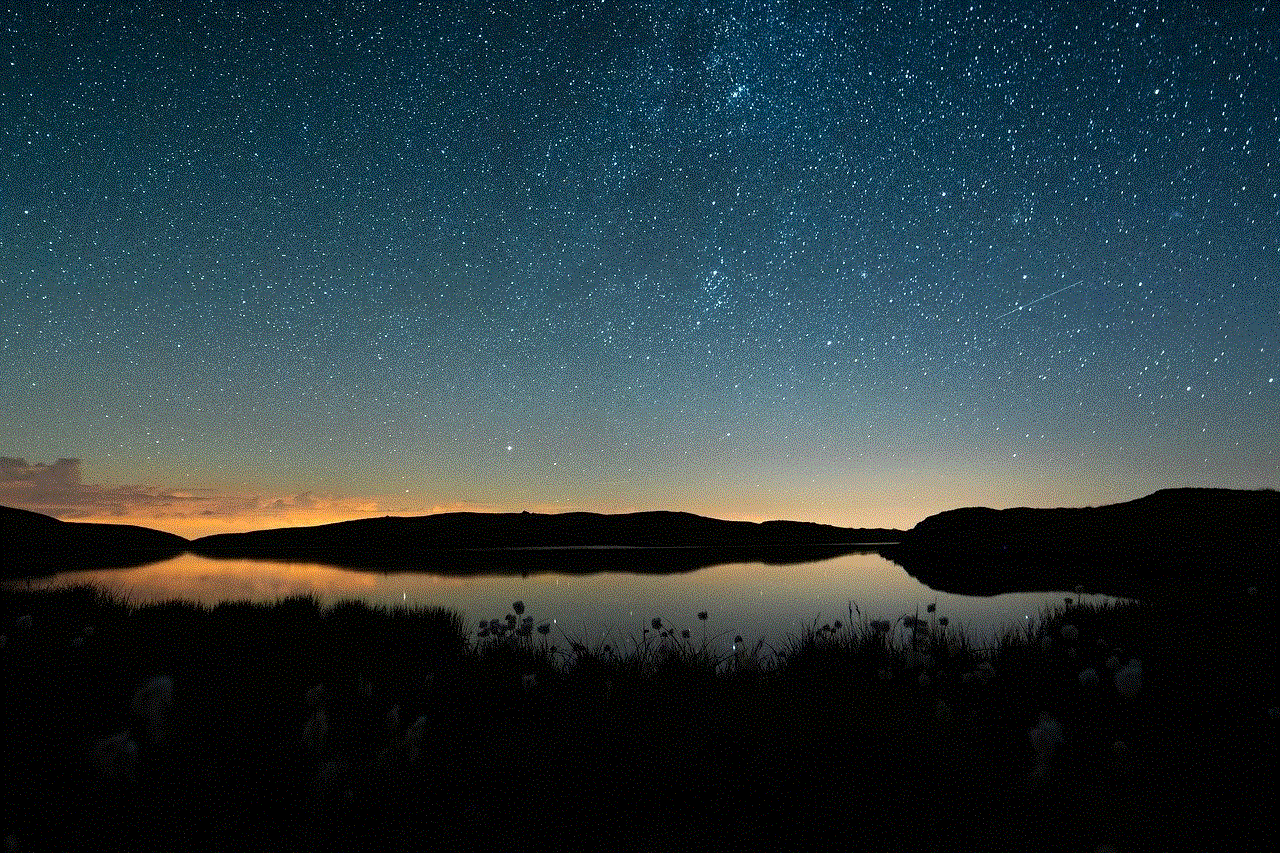
9. Report inappropriate photos
If someone has shared a photo of you on Facebook without your consent or has tagged you in a photo that violates Facebook’s community standards, you can report it. Facebook has a team dedicated to reviewing and removing content that violates their policies. To report a photo, follow these steps:
– Click on the photo you want to report.
– Click on the three dots on the top right corner of the post and select “Find support or report photo.”
– Follow the prompts to report the photo.
10. Use third-party privacy tools
There are also third-party privacy tools available that can help you manage your privacy on Facebook. These tools offer additional features and options to customize your privacy settings. Some popular options include Social Fixer, which allows you to hide specific posts or keywords from your newsfeed, and F.B. Purity, which allows you to filter out unwanted content and customize your Facebook experience.
Conclusion
In this digital age, protecting our privacy is more important than ever. By following the methods mentioned above, you can ensure your photos remain private on Facebook. It is essential to regularly review your privacy settings and adjust them according to your preferences. Remember to think twice before posting a photo on Facebook and consider who can see it. By taking the necessary precautions, you can enjoy using Facebook while also safeguarding your personal information.
how to know if youre blocked on snap
Snapchat has become one of the most popular social media platforms, with millions of active users every day. It allows people to connect with their friends and share their daily moments through photos and videos. However, sometimes you may notice that you’re not receiving snaps or messages from someone who was active on your list before. This could be an indication that you have been blocked by that person. Being blocked on Snapchat can be confusing and frustrating, especially if you’re not sure whether you have been blocked or not. In this article, we will discuss how to know if you’re blocked on Snapchat.
1. Check your friend’s list
The first and most obvious way to know if you have been blocked on Snapchat is by checking your friend’s list. If you have been blocked, the person’s name will disappear from your friend’s list. However, this method is not always accurate as the person may have deactivated their account or deleted it entirely.
2. Search for their username
Another way to check if you have been blocked on Snapchat is by searching for the person’s username. If you can’t find their username, it could mean that they have blocked you . However, if you’re not sure about the spelling of their username, try searching for their name in your contacts. If you can’t find them, it’s likely that they have blocked you .
3. Look for their Snapscore
Snapchat assigns each user a Snapscore, which is a number that increases when you send and receive snaps. If you have been blocked, you won’t be able to see the person’s Snapscore anymore. To check this, go to your chat with the person and click on their name. If their score is missing, it’s a sign that you have been blocked.
4. Try to send a message
If you’re still not sure whether you have been blocked or not, try sending a message to the person. If you have been blocked, the message will not go through, and you will receive an error message stating that the message failed to send.
5. Check for previous conversations
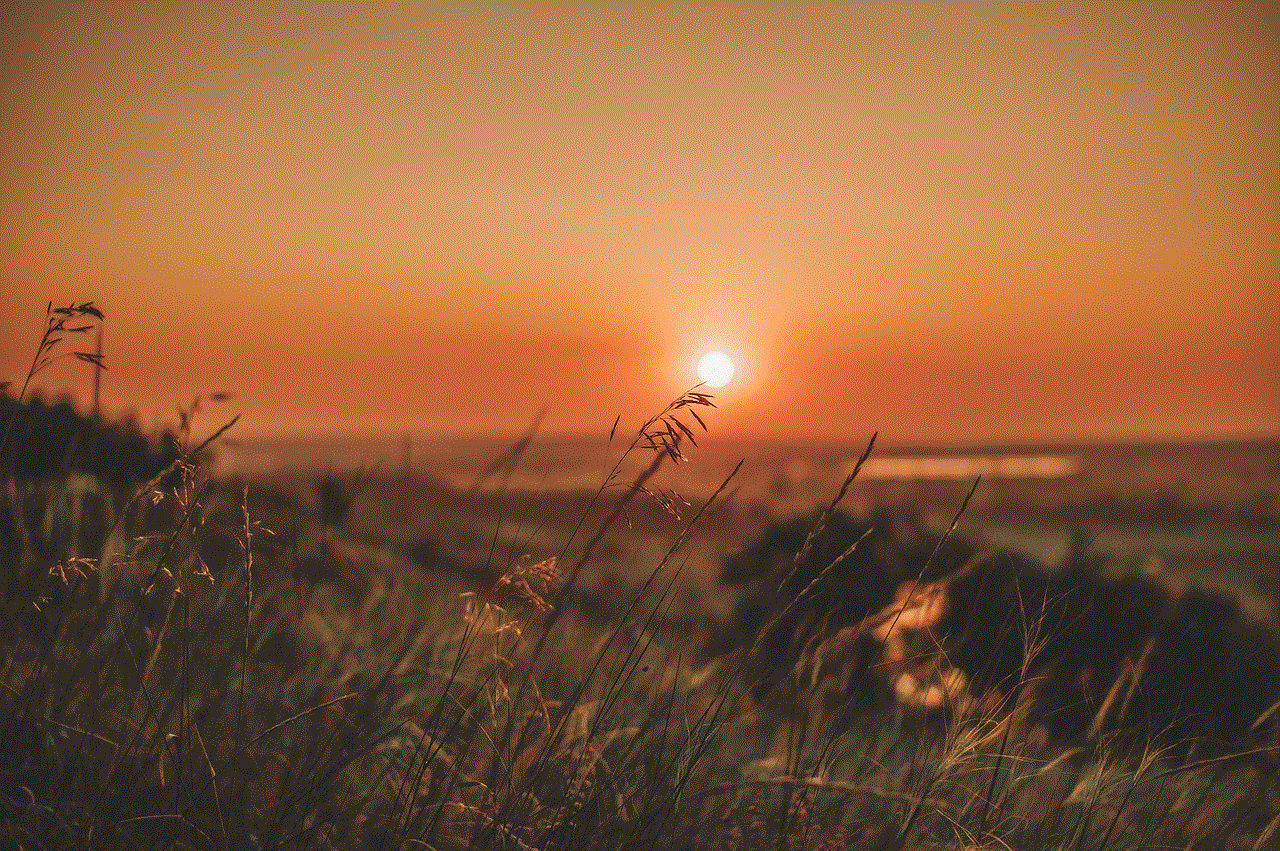
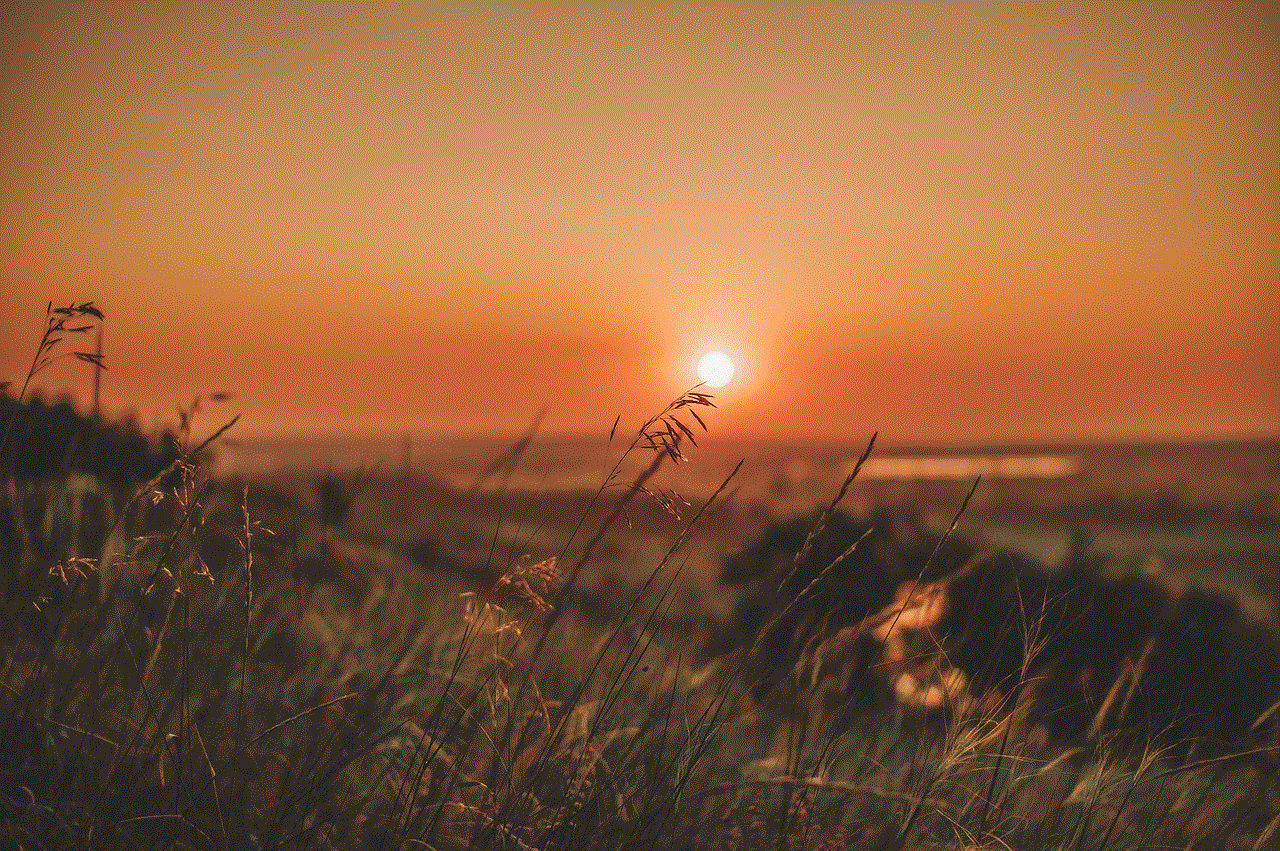
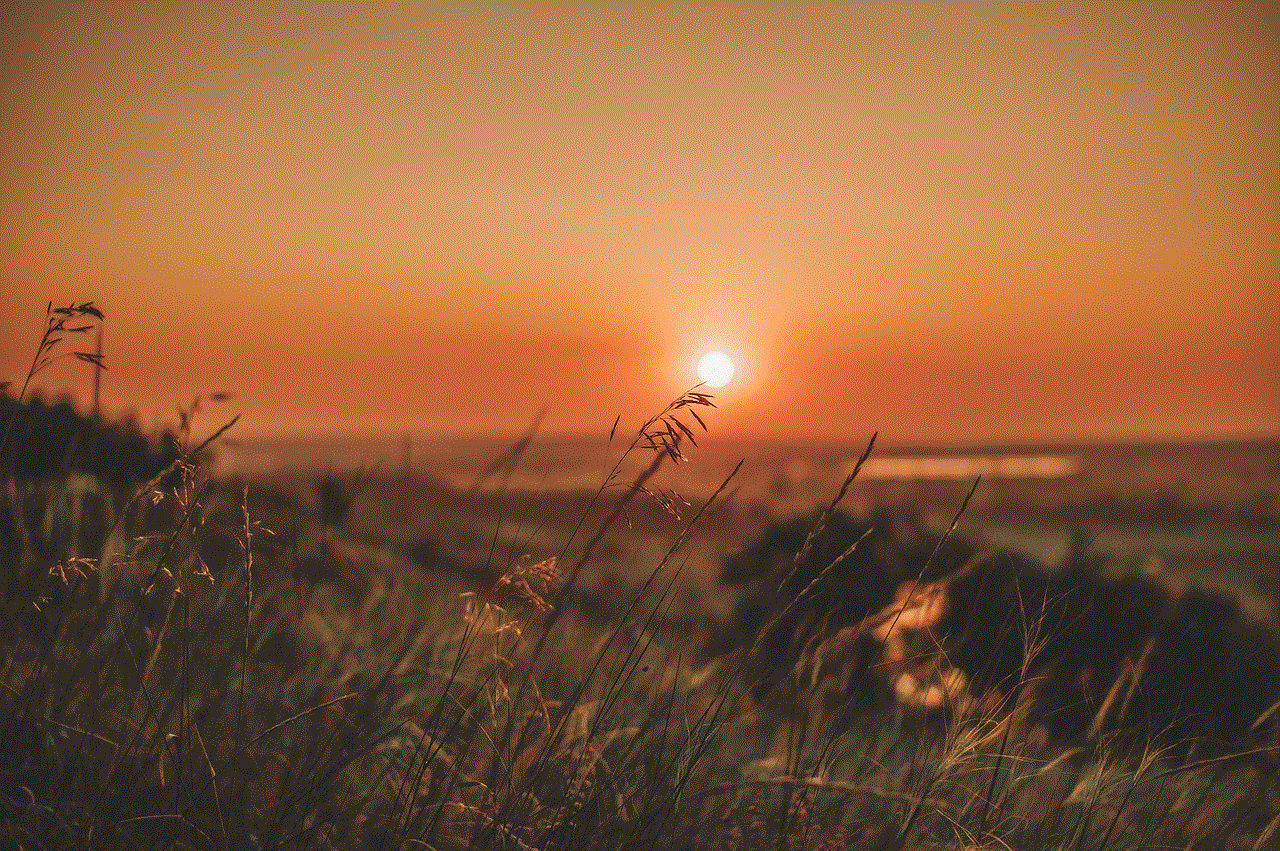
If you have been blocked, you won’t be able to see any previous conversations you had with the person. So, if you’re unable to find any previous chats with the person, it could be an indication that you have been blocked.
6. Pay attention to their snap stories
If the person used to post snap stories regularly, but you’re no longer seeing them, it could be a sign that you have been blocked. However, this method is not entirely reliable as the person may have stopped using Snapchat or changed their privacy settings.
7. Try to add them as a friend
If you have been blocked, you won’t be able to add the person as a friend again. When you try to add them, you will receive a notification stating that the person cannot be found.
8. Check your snap settings
Sometimes, you may not be able to receive snaps or messages from someone because of your own snap settings. Make sure you haven’t accidentally muted the person’s snaps or messages. If you have muted the person, you won’t receive any notifications from them, but you will still be able to see their Snapscore and messages.
9. Ask a mutual friend
If you have mutual friends with the person, you can ask them if they can still see the person’s snaps and messages. If they can, it’s likely that you have been blocked.
10. Look for other signs
Apart from the methods mentioned above, there are some other signs that could indicate that you have been blocked on Snapchat. These signs include not being able to see the person’s Bitmoji on the snap map, not receiving notifications when the person changes their Bitmoji or their name, and not being able to see their score on a group chat.
What to do if you have been blocked on Snapchat?
Being blocked on Snapchat can be disappointing, especially if it’s someone you considered a friend. However, there are a few things you can do if you have been blocked.
1. Respect their decision
The first thing you should do is respect the person’s decision to block you. It’s their choice, and you should not try to contact them through other means or create a new account to add them again. Doing so could lead to your account being permanently banned.
2. Reflect on the situation
If you have been blocked by someone, there must be a reason for it. Take some time to reflect on the situation and try to figure out what could have led to the person blocking you. If you think you have done something wrong, apologize and take responsibility for your actions.
3. Move on
If you have been blocked, it’s best to move on and focus on your other relationships. There’s no point in dwelling on the situation or trying to get back in touch with the person. Respect their decision and move on with your life.
Conclusion
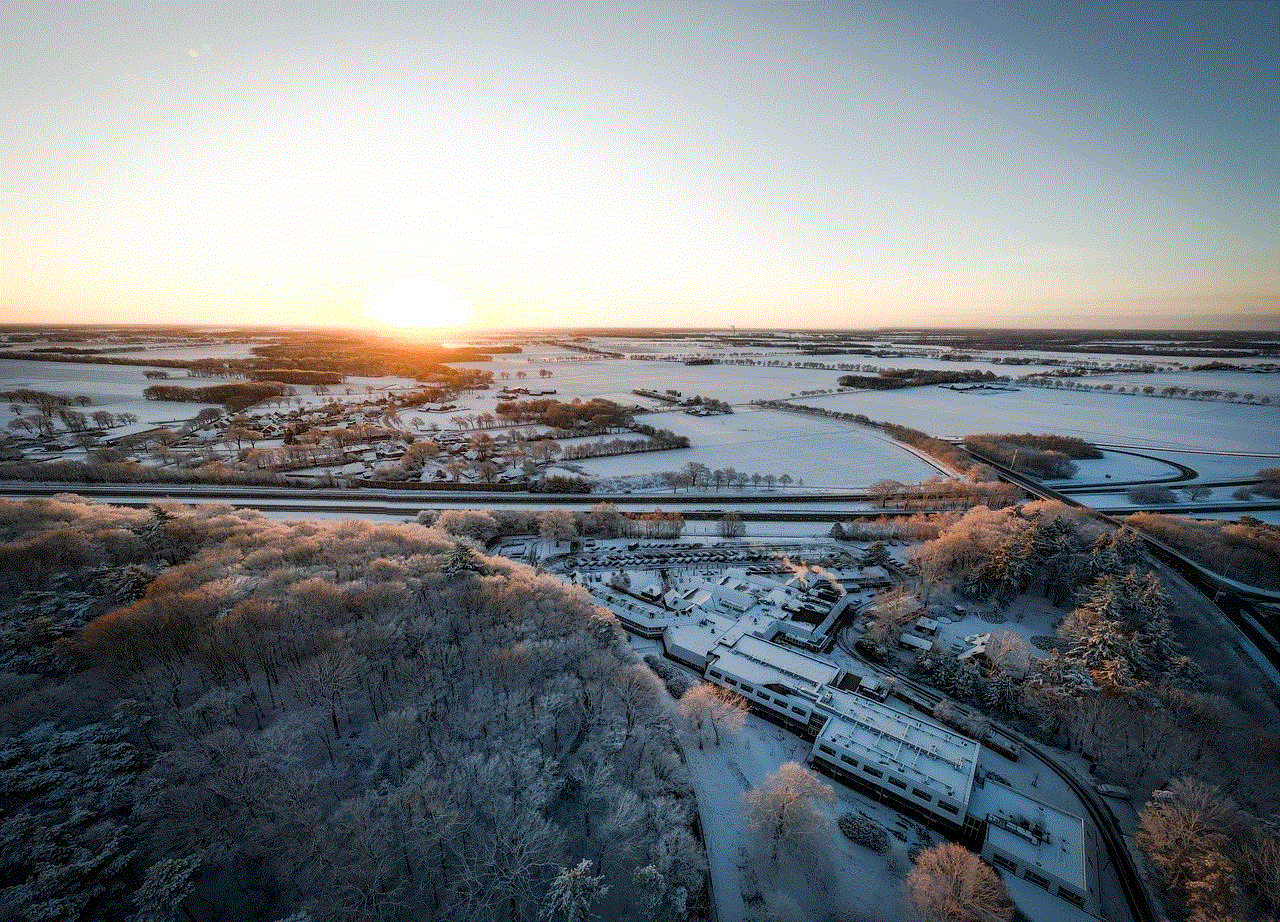
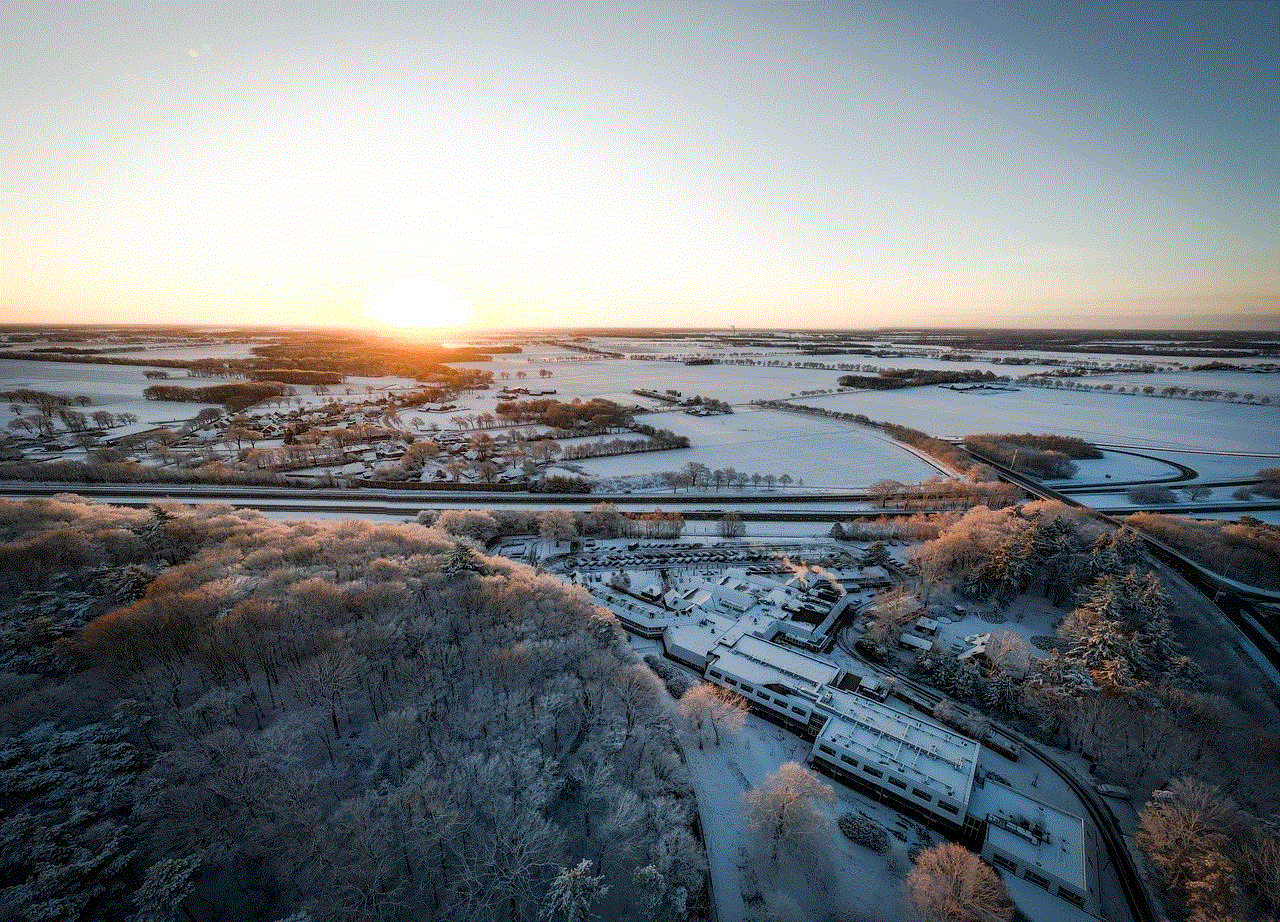
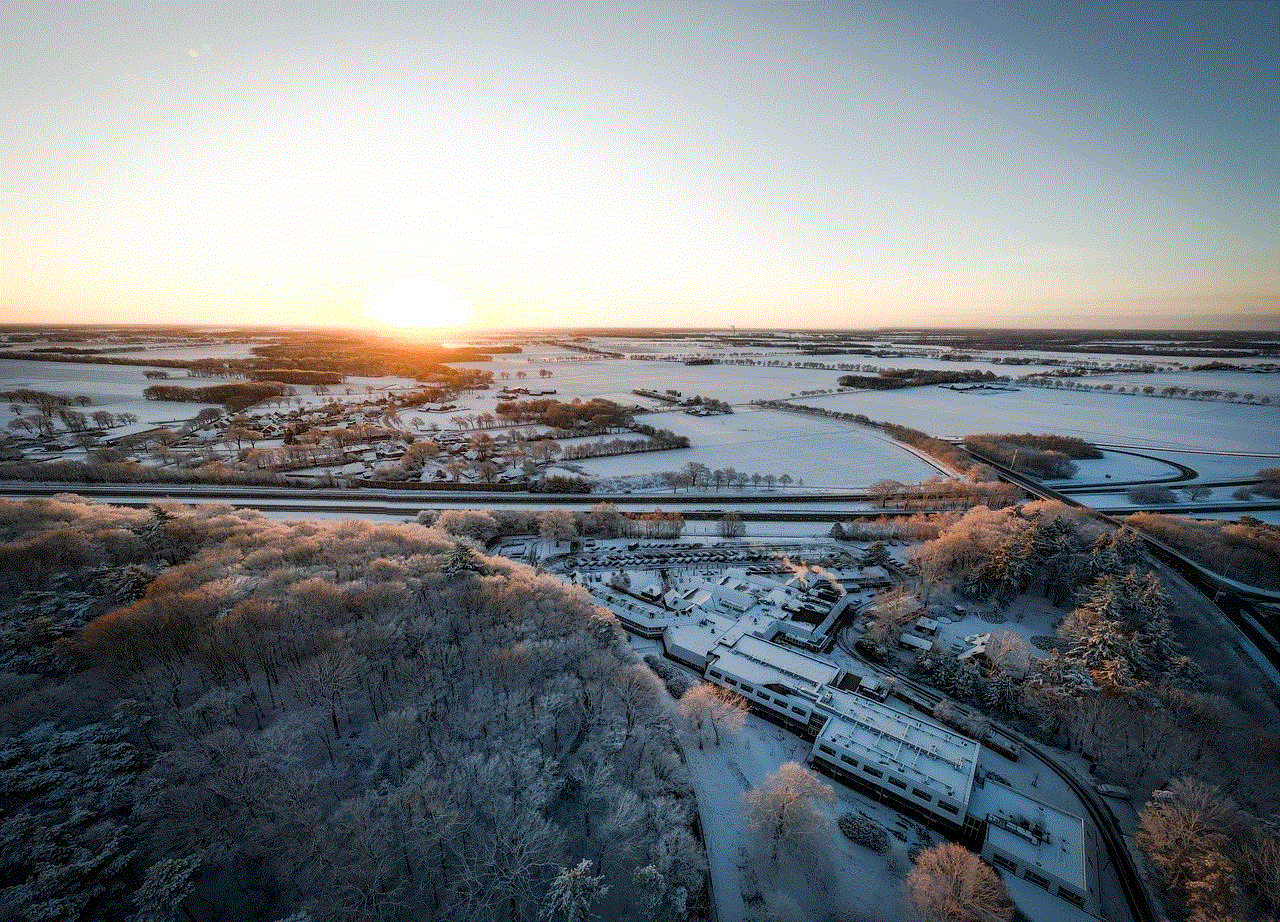
Being blocked on Snapchat is not a pleasant experience, but it’s something that can happen to anyone. If you’re not receiving snaps or messages from someone, it could be an indication that you have been blocked. In this article, we have discussed how to know if you’re blocked on Snapchat. If you have been blocked, it’s best to respect the person’s decision and move on. Remember to reflect on the situation and learn from it. And if you haven’t been blocked, make sure to maintain healthy and respectful relationships with your friends on Snapchat.