how does packet loss affect gaming
Packet loss is a common issue that can greatly affect the gaming experience for players. It is the loss or dropped of data packets during transmission over a network, which can result in delayed or missing information being received by the recipient. In other words, packet loss can be described as the disruption of the flow of data between the sender and receiver, which can significantly impact the performance of online gaming. In this article, we will dive deeper into how packet loss affects gaming and the various factors that contribute to it.
First and foremost, let’s understand how online gaming works. When a player engages in online gaming, their device sends and receives data packets constantly to and from the gaming server. These packets contain critical information such as player movements, actions, and updates on the game’s progress. Any disruption in the transmission of these packets can result in a poor gaming experience for players.
One of the most significant effects of packet loss in gaming is increased latency or lag. Latency is the delay between the time a player makes an action and when it is registered in the game. It is measured in milliseconds (ms), and any delay above 50ms is noticeable to players. When packets are lost during transmission, it takes longer for the recipient to receive the information, resulting in increased latency. This can cause players to experience delayed actions, making it challenging to react quickly in fast-paced games, ultimately affecting their performance.
Another effect of packet loss in gaming is the loss of game data. As mentioned earlier, data packets contain important information about the game, and when they are lost, this information is not received by the recipient. This results in missing elements in the game, such as missing textures, characters, or objects. In some cases, this can even lead to a player’s character or the entire game freezing, forcing them to restart the game or even disconnect from the server. This can be frustrating for players, especially in multiplayer games, where they are competing against others.
Moreover, packet loss can also result in the out-of-sync gameplay experience. In online gaming, all players need to be on the same page for a smooth and enjoyable gameplay experience. However, when packet loss occurs, players receive different versions of the game, making it out of sync with others. This can result in players seeing their opponents in a different position or experiencing different outcomes, leading to confusion and frustration.
Furthermore, packet loss can also cause online games to crash. When there is a significant loss of packets, it can overwhelm the server, causing it to crash. This not only affects the players experiencing packet loss but also those who are not. The server crash can result in the loss of progress in the game, and in some cases, players may even lose their in-game items or currency. This can be a major setback for players who have put in a lot of time and effort into the game.
Now that we have established the various effects of packet loss on gaming let’s dive into the factors that contribute to it. One of the primary reasons for packet loss is network congestion. This occurs when there is a high volume of data being transmitted over the network, exceeding its capacity. When this happens, the network has to prioritize which packets to transmit, resulting in some packets being dropped. This can happen due to various reasons, such as a large number of players connecting to the server, or multiple devices in a household using the same network.
Another factor that contributes to packet loss is poor network infrastructure. If the network equipment, such as routers and switches, are outdated or not properly maintained, it can result in packet loss. These devices are responsible for routing data packets to their destination, and any malfunction or malfunction can result in dropped packets. Moreover, issues with the physical cabling or improper network configurations can also lead to packet loss.
Packet loss can also occur due to issues with the game server. If the server is overloaded or not functioning correctly, it can result in packet loss. This can happen due to a sudden increase in the number of players, server maintenance, or technical issues. In some cases, the server’s location can also contribute to packet loss. If the server is located far from the player’s location, it can result in a longer travel time for data packets, making them more susceptible to loss.
Furthermore, packet loss can also be caused by internet service provider (ISP) issues. If the ISP is experiencing technical difficulties or is overloaded, it can result in packet loss for players. This can happen during peak hours when there is high internet usage or due to issues with the ISP’s network infrastructure. In some cases, players may also experience packet loss due to throttling, where the ISP intentionally slows down the internet speed for certain activities, such as gaming.
Now that we have discussed how packet loss affects gaming and the factors that contribute to it let’s explore some solutions to minimize its impact. One of the most effective ways to reduce packet loss is by using a wired internet connection. Wi-Fi connections are often less stable than wired connections and are more susceptible to interference, resulting in packet loss. By using an Ethernet cable, players can ensure a stable and reliable connection, minimizing the chances of packet loss.
Moreover, players can also try changing their network settings to reduce packet loss. This includes adjusting the game’s network settings, such as the maximum bandwidth and packet size. By lowering these settings, players can reduce the amount of data being transmitted, minimizing the chances of packet loss. Additionally, players can also try using a virtual private network (VPN) to improve their network’s stability and reduce packet loss. However, this may not be effective in all cases and may even result in increased latency in some instances.
Another solution to minimize packet loss is by regularly updating network equipment and software. Outdated firmware or drivers can result in network issues, including packet loss. By keeping the network equipment up-to-date, players can ensure that they are using the latest technology and minimize the chances of packet loss. Additionally, players can also try connecting to a server that is closer to their location, reducing the travel time for data packets, and minimizing the chances of packet loss.
In conclusion, packet loss is an issue that can significantly affect the gaming experience for players. It can result in increased latency, loss of game data, out-of-sync gameplay, and even game crashes. Factors such as network congestion, poor network infrastructure, issues with the game server, and ISP issues can contribute to packet loss. However, by using a wired internet connection, adjusting network settings, and regularly updating network equipment, players can minimize the chances of packet loss and enjoy a smoother gaming experience. As technology continues to evolve, we can expect the issue of packet loss to be reduced, providing gamers with a seamless and uninterrupted online gaming experience.
netgear n600 extender setup
Netgear N600 Extender Setup: The Ultimate Guide
In today’s world, where we are increasingly dependent on technology, having a strong and reliable internet connection is essential. Whether you are working from home, streaming your favorite shows, or simply browsing the internet, a stable and fast internet connection can make all the difference. However, there are times when the Wi-Fi signal from your router may not reach every corner of your house, leaving you with dead spots and frustratingly slow internet speeds. This is where a Wi-Fi extender, such as the Netgear N600, comes in handy.
The Netgear N600 is a dual-band Wi-Fi extender that can boost the range and speed of your existing Wi-Fi network. It can provide coverage of up to 600 square feet and can support multiple devices at once. Setting up the Netgear N600 is a quick and easy process, and in this guide, we will walk you through the steps to set up your Netgear N600 extender and get the best possible Wi-Fi coverage in your home.
What is a Wi-Fi Extender?
Before we dive into the Netgear N600 extender setup process, let’s first understand what a Wi-Fi extender is and how it works. A Wi-Fi extender, also known as a range extender or repeater, is a device that amplifies and extends the coverage of your existing Wi-Fi network. It works by receiving the Wi-Fi signal from your router and rebroadcasting it, thereby extending the range of your Wi-Fi network.
Wi-Fi extenders are especially useful in large homes or those with multiple levels, where the Wi-Fi signal from the router may not reach every corner. They can also be useful in areas with obstacles such as walls or furniture that can block the Wi-Fi signal. With a Wi-Fi extender, you can eliminate dead spots and enjoy seamless Wi-Fi coverage throughout your home.
Why Choose the Netgear N600 Extender?
There are several Wi-Fi extenders available in the market, but the Netgear N600 stands out for many reasons. Firstly, it is a dual-band extender, which means it can operate on both the 2.4GHz and 5GHz bands. The 2.4GHz band offers better coverage but can be congested, while the 5GHz band provides faster speeds but has a shorter range. With the Netgear N600, you can switch between the two bands as per your needs, giving you the best of both worlds.
Moreover, the Netgear N600 offers speeds of up to 300Mbps on each band, making it suitable for streaming, gaming, and other bandwidth-intensive activities. It also comes with two external antennas, which help in extending the Wi-Fi coverage and reducing dead spots. Additionally, the Netgear N600 is compatible with all major routers, making it a versatile option for anyone looking to boost their Wi-Fi network’s range and performance.
Now that you know the benefits of using the Netgear N600 extender let’s move on to the setup process.
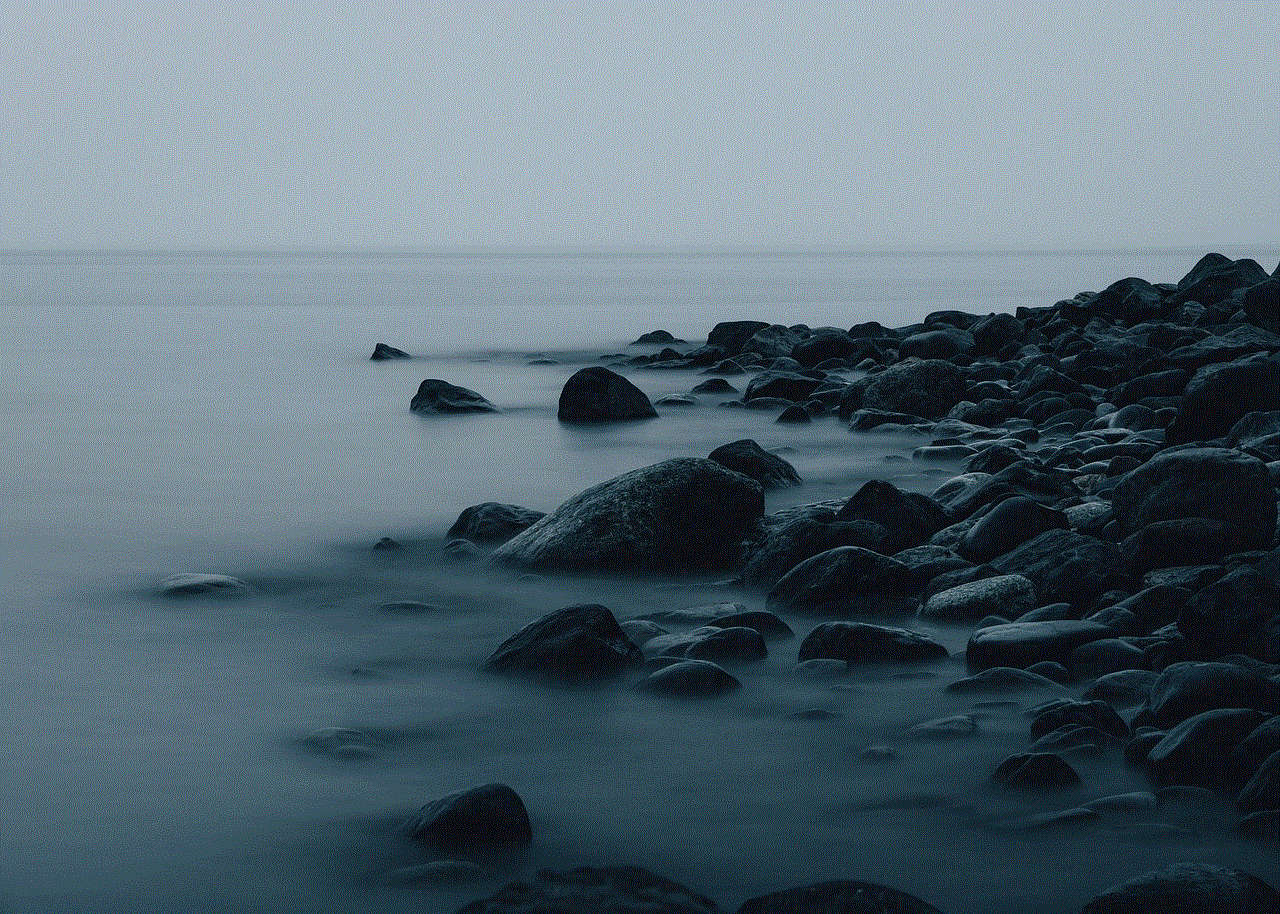
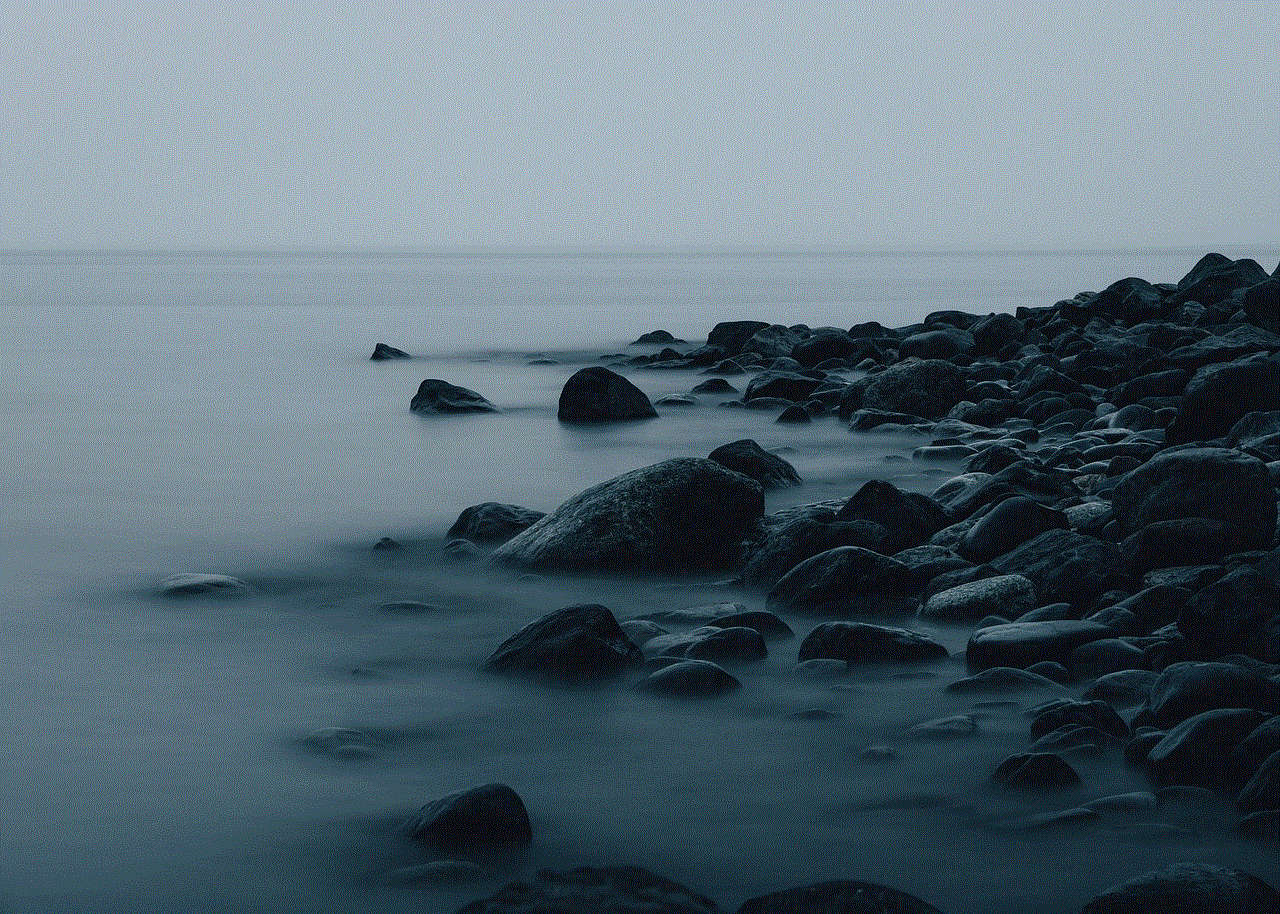
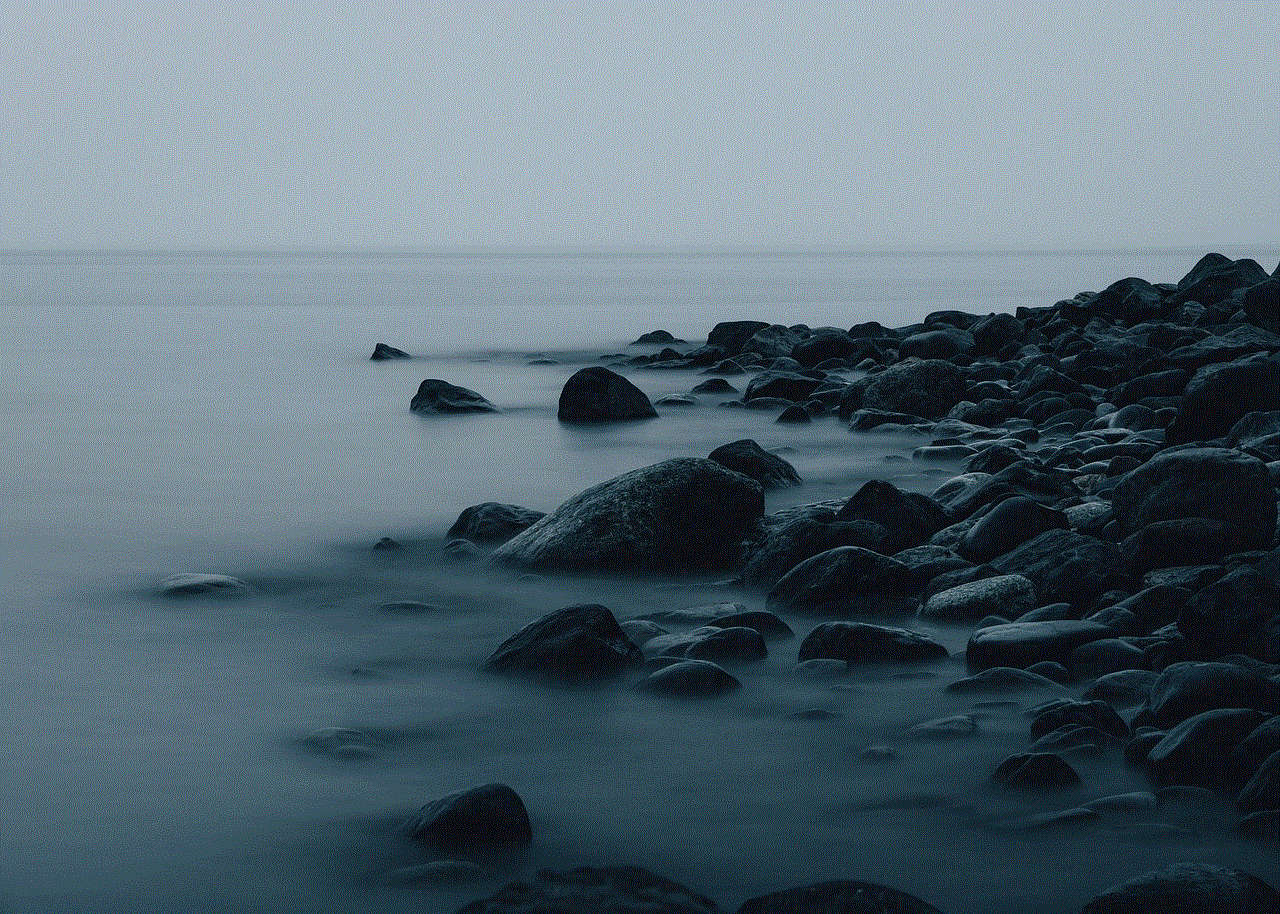
Step 1: Unbox the Netgear N600 Extender
The first step is to unbox the Netgear N600 extender and make sure you have all the necessary components. The package should include the extender, an Ethernet cable, a power adapter, and a quick start guide. If any of these components are missing, contact Netgear’s customer support for assistance.
Step 2: Position the Extender
The placement of your extender plays a crucial role in its performance. It should be placed within the range of your existing Wi-Fi network but not too close to the router. Ideally, it should be placed in an area with good Wi-Fi coverage, such as the center of your home. Make sure the extender is placed away from obstructions such as walls or metal objects, which can interfere with the Wi-Fi signal.
Step 3: Power Up the Extender
Connect the power adapter to the extender and plug it into an electrical outlet. The power LED should light up, indicating that the extender is receiving power. If the LED does not turn on, try using a different power outlet.
Step 4: Connect to the Extender’s Wi-Fi Network
On your computer or smartphone, go to the Wi-Fi settings and look for the network name (SSID) of your extender. It should be similar to your existing Wi-Fi network name, with “_EXT” added to the end. Select the extender’s network and enter the default Wi-Fi password, which can be found on the label at the back of the extender.
Step 5: Access the Netgear Genie Setup Wizard
Once you are connected to the extender’s Wi-Fi network, open a web browser and type “mywifiext.net” in the address bar. This will take you to the Netgear Genie setup wizard, which will guide you through the setup process. If the setup wizard does not open, try using a different web browser or clear your browser’s cache and cookies.
Step 6: Create an Account
If you are setting up your Netgear N600 for the first time, you will need to create a Netgear account. This account will allow you to manage your extender’s settings, update the firmware, and access advanced features. If you already have a Netgear account, you can log in using your credentials.
Step 7: Connect the Extender to Your Existing Wi-Fi Network
The setup wizard will now scan for available Wi-Fi networks. Select your existing Wi-Fi network from the list and enter the Wi-Fi password when prompted. This will connect the extender to your existing Wi-Fi network, and the extender’s network name will change to your existing network name with “_EXT” added to the end.



Step 8: Choose the Wi-Fi Bands
Next, you will be prompted to choose the Wi-Fi bands that you want to use for your extended network. You can select both the 2.4GHz and 5GHz bands or choose one, depending on your needs. Once you have made your selection, click on the “Next” button.
Step 9: Customize Your Network Settings
The setup wizard will now prompt you to customize your extended network’s settings, such as the network name (SSID) and password. You can choose to keep the same network name and password as your existing network or create a new one. Make sure to choose a secure password to prevent unauthorized access to your network.
Step 10: Complete the Setup Process
Once you have customized your network settings, click on the “Next” button to complete the setup process. The setup wizard will now apply the settings and connect your devices to the extended network. Once the process is complete, you will see a confirmation message on your screen.
Congratulations, you have successfully set up your Netgear N600 extender. You can now enjoy enhanced Wi-Fi coverage and faster speeds throughout your home.
Tips for Optimal Performance
To ensure that your Netgear N600 extender performs at its best, here are a few tips to keep in mind:
– Keep your extender’s firmware updated by regularly checking for updates on the Netgear support website.
– Place the extender in an area with good Wi-Fi coverage and away from obstructions.
– Avoid placing the extender near other electronic devices that can interfere with the Wi-Fi signal.
– Use the same network name (SSID) and password for your extended network as your existing network for seamless connectivity.
– If you encounter any issues with your extender, try resetting it to factory settings and setting it up again.
Conclusion



The Netgear N600 extender is an excellent solution for those looking to extend their Wi-Fi network’s range and performance. Its easy setup process, dual-band support, and fast speeds make it a popular choice among users. With this guide, we hope you can now set up your Netgear N600 extender with ease and enjoy uninterrupted Wi-Fi coverage throughout your home.