how to change the language on an iphone
Changing the language on an iPhone is a simple process that allows users to customize their device to their preferred language. Whether you’re learning a new language or simply want to navigate your iPhone in a language you’re more comfortable with, Apple provides a straightforward method to change the language settings. In this article, we will provide you with a step-by-step guide on how to change the language on an iPhone.
1. Open the Settings app: Start by locating the Settings app on your iPhone’s home screen. The icon resembles a set of gears and is typically located on the first page of apps.
2. Scroll down and tap “General”: In the Settings menu, scroll down until you find the “General” option. Tap on it to access the general settings of your iPhone.
3. Tap “Language & Region”: Within the General settings, scroll down until you see the “Language & Region” option. Tap on it to open the language and region settings.
4. Tap “iPhone Language”: Under the Language & Region settings, you will find several options related to language and region preferences. Tap on “iPhone Language” to proceed.
5. Choose a language: A list of available languages will appear on the screen. Scroll through the list and select the language you want to switch to. The list is organized alphabetically, making it easier to locate your preferred language.
6. Confirm your selection: After choosing a language, a pop-up will appear, asking if you want to change the iPhone language to the selected one. Tap “Change to [selected language]” to confirm your selection.
7. Wait for the language to change: Your iPhone will now begin the process of changing the language. This may take a few moments, so be patient.
8. Set up your iPhone in the new language: Once the language change is complete, your iPhone will reboot and start up in the newly selected language. Follow the on-screen instructions to complete the setup process.
9. Adjust region settings if necessary: While you’re in the Language & Region settings, you can also adjust the region format, calendar, time, and date settings to match the region associated with your language. This step is optional but can be helpful if you want your iPhone to display region-specific information.
10. Changing the language back: If you ever want to revert to the previous language settings, simply follow the same steps and select your preferred language from the list. Your iPhone will once again go through the language change process.
Changing the language on your iPhone can have several benefits. It allows you to navigate through the interface more comfortably and understand the various settings and options available to you. Additionally, changing the language can be helpful if you’re learning a new language and want to immerse yourself in it, practicing your reading and comprehension skills.
In addition to changing the language on your iPhone, you can also change the language for Siri, Apple’s virtual assistant. To do this, go to the Siri & Search settings within the General settings menu. Tap on “Language” and choose the desired language from the list. This will change Siri’s language and enable you to interact with it in the selected language.
It’s worth noting that changing the language on your iPhone affects the language of the system interface, including menus, icons, and default apps. However, it does not automatically change the language within third-party apps. Each app has its own language settings, which can usually be accessed within the app’s settings or preferences menu. Keep this in mind if you want to change the language within specific apps.
In conclusion, changing the language on an iPhone is a simple process that can be done through the Settings app. By following the step-by-step guide provided in this article, you can easily switch to a different language and customize your iPhone to your language preferences. Whether you’re looking to learn a new language or simply want to navigate your iPhone in a language you’re more comfortable with, Apple’s language settings make it easy to make this adjustment. Take advantage of this feature and personalize your iPhone according to your language needs.
why can’t i add someone on snapchat quick add
Snapchat has become one of the most popular social media platforms in recent years, with over 265 million active users as of 2021. One of the main features that sets it apart from other social media apps is the ability to add friends through a quick add feature. This allows users to easily connect with people they may know or have mutual friends with. However, many users have reported issues with not being able to add someone on Snapchat through quick add. In this article, we will explore the reasons behind this problem and potential solutions.
Firstly, it is important to understand how quick add works on Snapchat. When a user signs up for the app, they are prompted to allow access to their contacts. This allows Snapchat to scan through the user’s phone contacts and suggest people they may know or have mutual friends with. These suggestions are based on the phone numbers and names saved in the user’s contact list. The app also takes into account the user’s location and suggests people nearby who have mutual friends on the app.
Now, why can’t you add someone on Snapchat through quick add? The most common reason is that the person you are trying to add has not allowed Snapchat access to their contacts. This means that their name and number will not appear in your quick add suggestions. It is also possible that the person has not signed up for Snapchat, or their account has been deactivated. In such cases, you will not be able to add them through quick add.
Another reason for not being able to add someone on Snapchat through quick add could be that they have blocked you . When a user blocks someone on Snapchat, they will not appear in their quick add suggestions and vice versa. If you have been blocked by someone, you will not be able to add them through quick add. This could be due to personal reasons or if the person does not want to connect with you on Snapchat.
Furthermore, it is worth mentioning that quick add suggestions are not always accurate. The app uses algorithms to suggest people, but these algorithms are not perfect. This means that you may see someone in your quick add suggestions who you may not know or have mutual friends with. In such cases, you can simply ignore the suggestion or report it to Snapchat for review.
Moreover, quick add suggestions are based on the information provided by the users. If the person you are trying to add has not entered their name or phone number correctly on their Snapchat profile, they may not appear in your quick add suggestions. This is a common issue, especially if the person has recently changed their phone number or has not updated their profile information.
In addition to these reasons, there are a few other factors that could prevent you from adding someone on Snapchat through quick add. These include network issues, software glitches, or a bug in the app. If you are experiencing any of these issues, it is recommended to restart the app or your device and try again. If the problem persists, you can contact Snapchat support for assistance.
Another important point to note is that quick add suggestions are based on your current location. This means that if you are traveling to a different city or country, your quick add suggestions will change accordingly. If you are trying to add someone from a different location and they do not appear in your quick add suggestions, it could be because they are not in the same location as you.



It is also worth mentioning that Snapchat has strict guidelines when it comes to adding friends. If you add too many people at once, the app may temporarily block you from adding more friends. This is to prevent spamming and protect the user’s privacy. If you have exceeded the daily limit for adding friends, you will not be able to add anyone through quick add until the next day.
Moreover, Snapchat constantly updates its algorithms and features, including quick add. This means that the way quick add works may change over time. If you are experiencing issues with adding someone through quick add, it could be due to a change in the app’s algorithm. It is recommended to keep your app updated to avoid any such issues.
In conclusion, Snapchat’s quick add feature is a convenient way to connect with friends and acquaintances. However, there can be several reasons why you may not be able to add someone through quick add. It could be because the person has not allowed access to their contacts, has blocked you , or the suggestions are not accurate. It could also be due to network issues, software glitches, or a bug in the app. By understanding how quick add works and the potential issues that may arise, you can troubleshoot the problem and add friends on Snapchat with ease. Remember to always respect people’s privacy and only add those who you know or have mutual friends with.
why does iphone screen move down
The iPhone has become one of the most popular and sought-after smartphones in the world. With its sleek design, advanced features, and user-friendly interface, it’s no wonder that millions of people own an iPhone. However, like any other electronic device, the iPhone is not without its quirks and issues. One common complaint among iPhone users is that the screen sometimes moves down on its own. This can be frustrating and confusing for many users, as they are not sure why this is happening. In this article, we will explore the reasons behind this issue and provide solutions on how to fix it.
Before we delve into the reasons behind the moving screen, let’s first understand how the iPhone screen works. The iPhone screen is made up of multiple layers, including the touch-sensitive display, LCD, and backlight. These layers work together to display images and respond to touch inputs. The screen is attached to the main body of the phone with small screws and adhesive. This design allows for a thin and lightweight phone, but it also means that the screen can be susceptible to movements and shifts.
One of the main reasons why the iPhone screen moves down is due to a hardware issue. Over time, the screws and adhesive that hold the screen in place can become loose, causing the screen to shift downwards. This can happen due to regular wear and tear or if the phone has been dropped or mishandled. If this is the case, the screen may also feel loose or wobbly when touched. In this situation, the only solution is to take the phone to an authorized service center and have the screen reattached properly.
Another possible reason for the moving screen is a software glitch. If the screen is moving down only when using a specific app or performing a particular action, then it could be due to a bug in the app or the operating system. In this case, the solution is to update the app or the iOS to the latest version. Apple regularly releases updates to fix bugs and improve the overall performance of the iPhone. To update your iPhone, go to Settings > General > Software Update and follow the instructions.
If updating the software doesn’t fix the screen movement issue, then it could be due to a faulty touch screen. The touch screen is responsible for responding to touch inputs and can sometimes malfunction, causing the screen to move down on its own. To check if this is the case, you can run a diagnostic test on your iPhone. To do this, go to Settings > General > About > Diagnostics & Usage > Diagnostic & Usage Data. If you see a lot of entries with the word “panic” in them, then it’s likely that the touch screen is malfunctioning. In this case, you will need to take the phone to a professional repair shop or an Apple store to have the touch screen replaced.
It’s also worth noting that sometimes the screen movement could be due to a faulty home button. The home button is an integral part of the iPhone, and it can also malfunction over time. If you notice that the screen moves down when you press the home button, then it’s likely that the button needs to be replaced. To check if this is the case, you can use the AssistiveTouch feature on your iPhone. This feature creates a virtual home button on the screen, which you can use instead of the physical button. To enable AssistiveTouch, go to Settings > Accessibility > Touch > AssistiveTouch. If the screen stops moving down when using the virtual home button, then it’s confirmed that the physical button needs to be replaced.
Another possible reason for the moving screen is a damaged or cracked screen. If your iPhone has been dropped or hit, then the screen may have been damaged, causing it to move down. In this case, you will need to have the screen replaced by a professional. It’s essential to have a cracked screen fixed as soon as possible, as it can lead to further damage if left untreated.
One of the most common causes of the moving screen is a faulty screen protector. Many iPhone users use screen protectors to safeguard their phone’s screen from scratches and cracks. However, sometimes the screen protector can cause the screen to move down. This can happen if the screen protector is not properly aligned or if there is dust or debris trapped between the screen and the protector. To fix this issue, simply remove the screen protector and clean the screen thoroughly with a microfiber cloth. You can also try using a new screen protector to see if the problem persists.
Lastly, the screen movement could be due to a hardware issue with the iPhone itself. This is rare, but it’s possible that there is a defect in the phone’s hardware that is causing the screen to move down. If you have tried all the solutions mentioned above and the problem persists, then it’s best to take your iPhone to an authorized service center for further diagnosis.
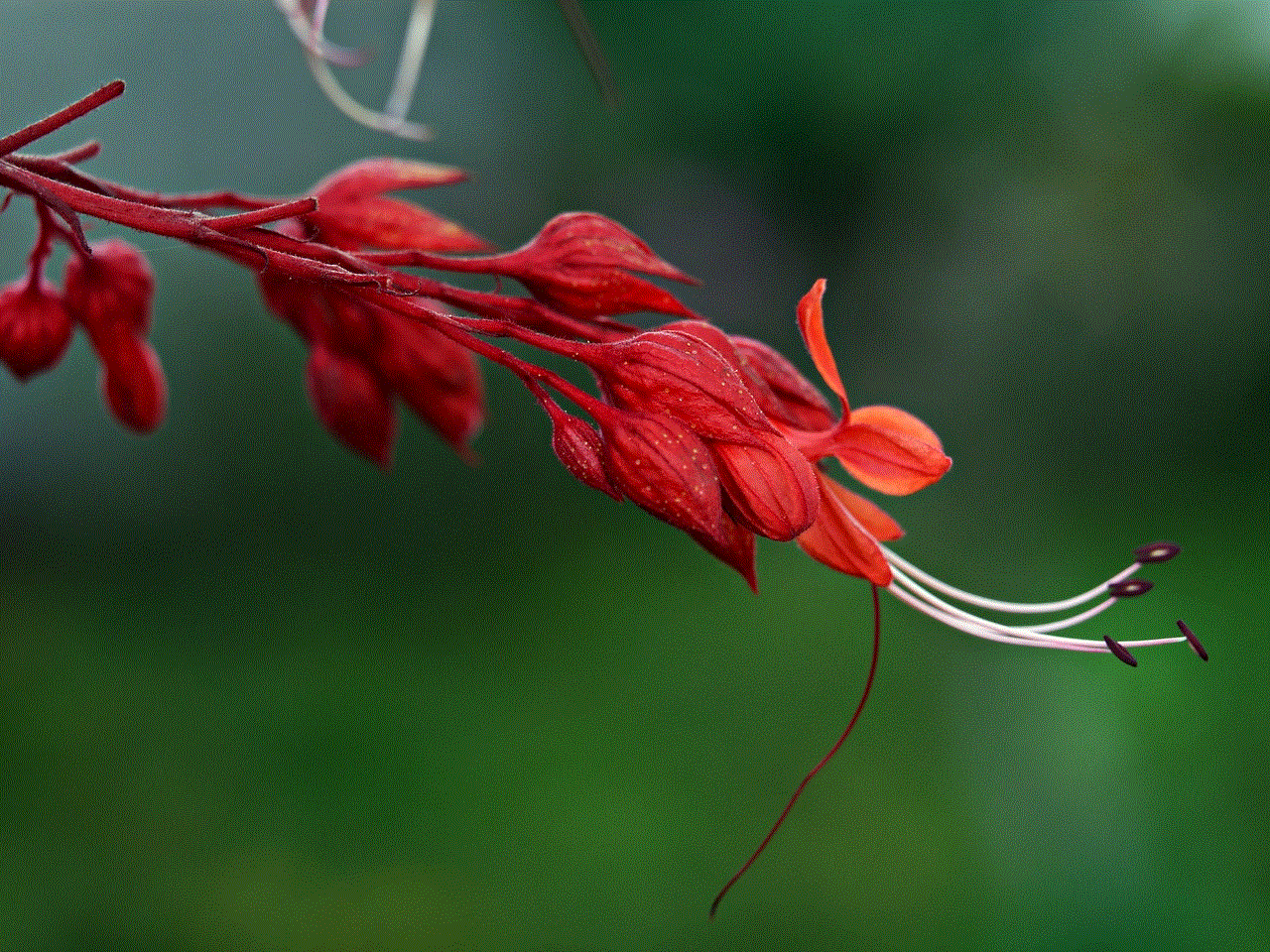
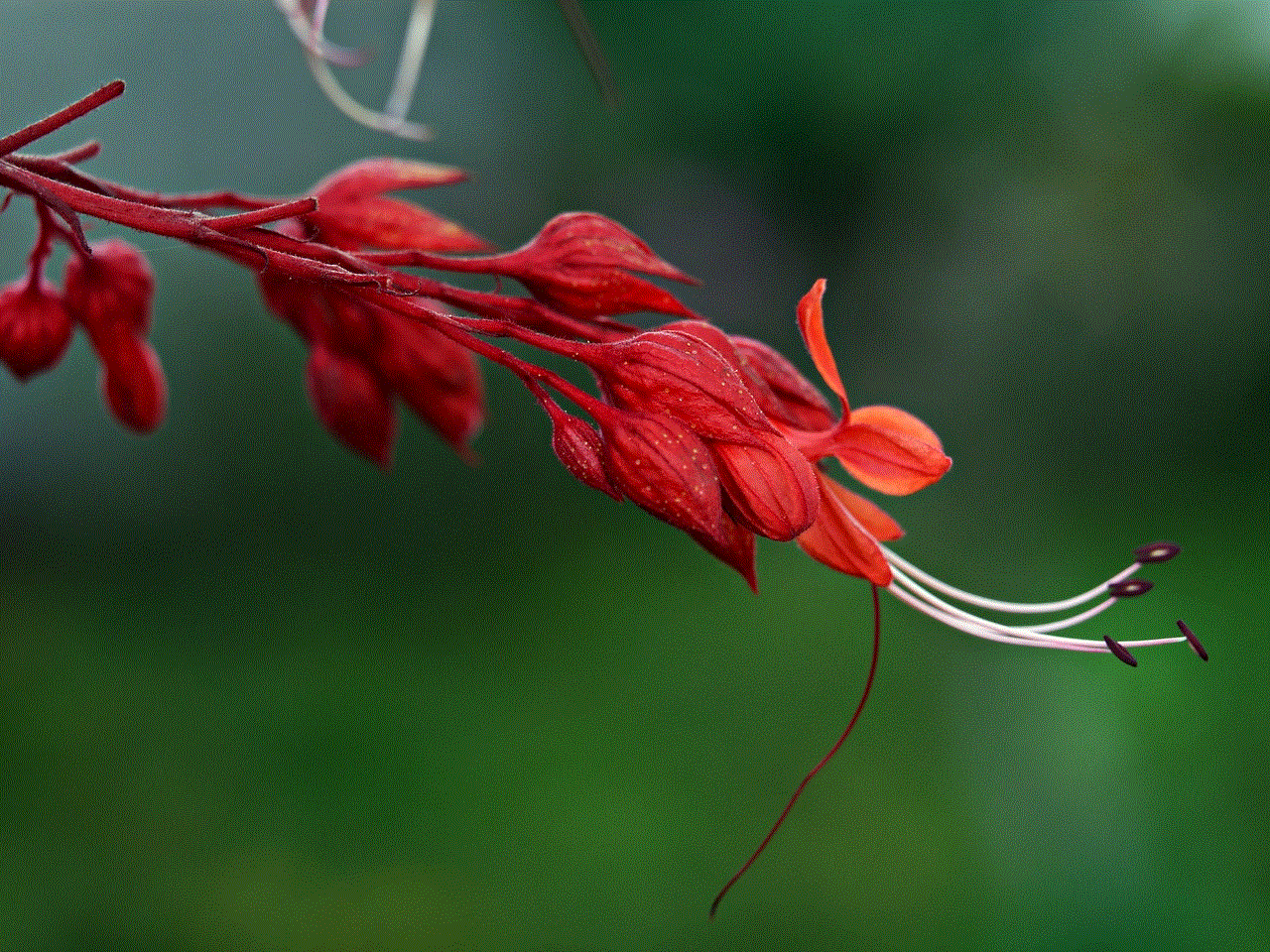
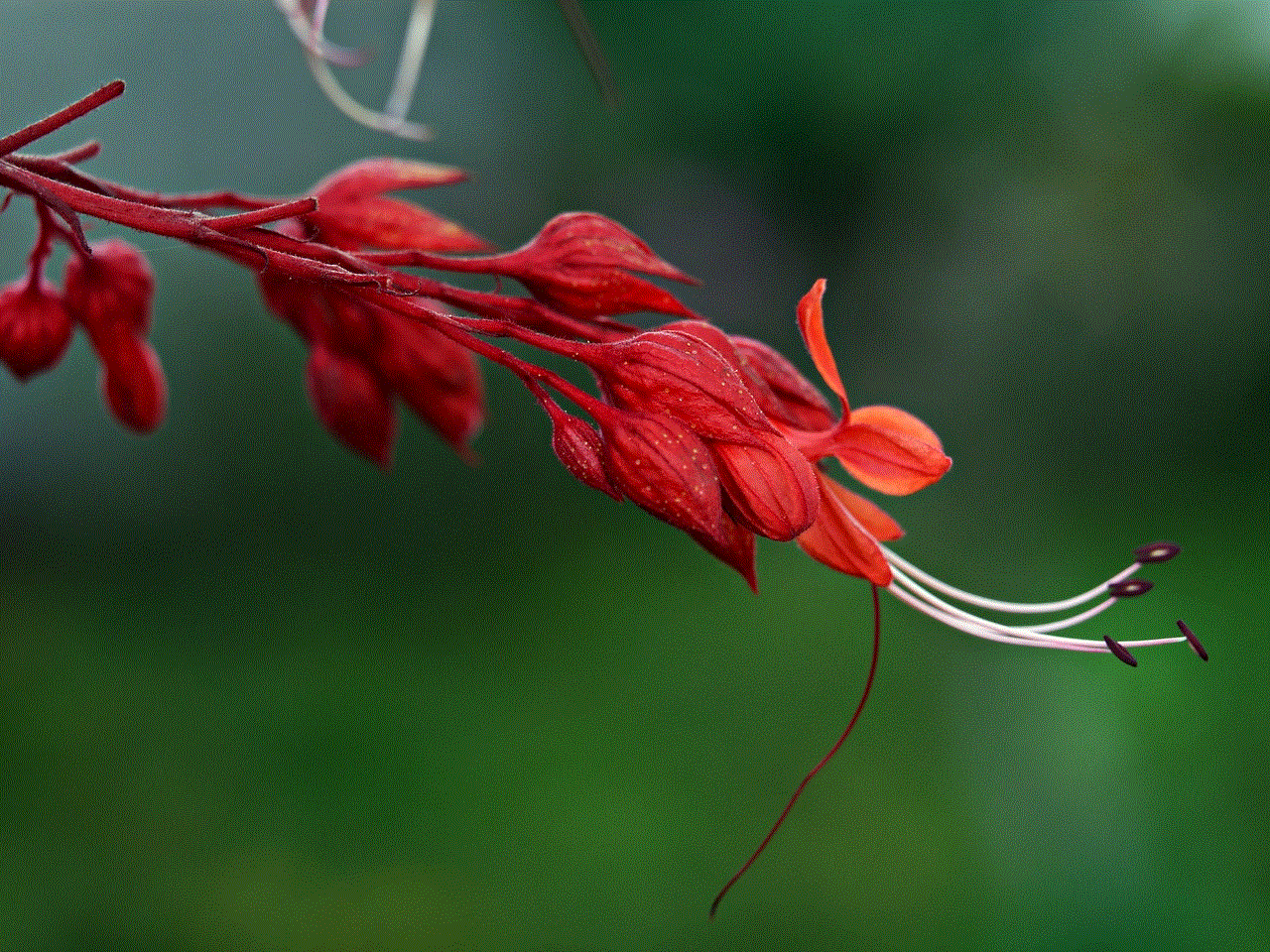
In conclusion, the screen movement issue on the iPhone can be caused by various reasons, including hardware and software problems. If you are experiencing this issue, try the solutions mentioned in this article to fix it. However, if the problem persists, it’s best to seek professional help to avoid any further damage to your phone. With proper care and maintenance, you can ensure that your iPhone’s screen stays in place and functions smoothly.