how to record a skype video call on iphone
Skype is a popular communication tool used by millions of people around the world. It allows users to make voice and video calls, send instant messages, and share files with friends, family, and colleagues. With the rise of remote work and virtual meetings, Skype has become an essential tool for staying connected. However, one question that often arises is how to record a Skype video call on an iPhone. In this article, we will explore different methods that can help you record your Skype video calls on your iPhone.
Why Record a Skype Video Call on iPhone?
Before we delve into the methods of recording a Skype video call on an iPhone, let’s first understand why one would need to record a call in the first place. There could be several reasons for wanting to record a Skype video call. It could be for personal use, to capture a memorable conversation with a loved one, or to save a business meeting for future reference. Recording a Skype video call can also be useful for educational purposes, such as recording a tutorial or a class lecture. Whatever the reason may be, recording a Skype video call on your iPhone can come in handy in various situations.
Method 1: Using Skype’s Built-in Recording Feature
Skype has a built-in recording feature that allows users to record their video calls. This method is the most convenient and straightforward way to record a Skype video call on an iPhone. However, it is essential to note that this feature is only available for Skype-to-Skype calls and not for calls made to landlines or mobile numbers.
To use Skype’s built-in recording feature, follow these steps:
Step 1: Begin your Skype video call as you normally would.
Step 2: Once the call is connected, tap on the three dots at the bottom right corner of your screen.
Step 3: From the menu that appears, tap on the “Start recording” option.
Step 4: A message will appear on your screen, asking for your permission to record the call. Tap on “Start recording” to confirm.
Step 5: The call recording will begin, and a red dot will appear at the top of your screen, indicating that the call is being recorded.
Step 6: When you are done with the call, tap on the red dot and select “Stop recording.”
Step 7: The recording will be saved in your chat history, and you can access it anytime by opening the chat and tapping on the recording.
Method 2: Using a Screen Recorder App
Another way to record a Skype video call on your iPhone is by using a screen recorder app. There are several screen recorder apps available on the App Store, and most of them come with recording features specifically designed for Skype calls. Some of the popular screen recorder apps for iPhone include Vidyo, Call Recorder Plus, and QuickVoice Recorder.
To use a screen recorder app to record your Skype video call, follow these steps:
Step 1: Download and install a screen recorder app from the App Store.
Step 2: Open the app and grant it the necessary permissions .
Step 3: Start your Skype video call.
Step 4: Once the call is connected, open the screen recorder app and tap on the record button.
Step 5: The app will start recording your screen, including the Skype video call.
Step 6: When you are done with the call, stop the recording by tapping on the stop button.
Step 7: The recording will be saved to your camera roll, and you can access it anytime.
Method 3: Using a Video Call Recording Service
If you are looking for a professional and high-quality recording of your Skype video call, you can opt for a video call recording service. These services offer advanced recording options, such as the ability to record multiple video streams, edit the recording, and save it in different formats.
One such service is Skype Call Recorder, which offers a free trial and a paid version with more features. To use Skype Call Recorder, follow these steps:
Step 1: Download the Skype Call Recorder software on your computer and install it.
Step 2: Connect your iPhone to your computer using a lightning cable.
Step 3: Open the software and select your iPhone as the recording device.
Step 4: Start your Skype video call on your iPhone.
Step 5: Once the call is connected, click on the record button on the Skype Call Recorder software.
Step 6: The software will start recording your Skype video call.
Step 7: When you are done with the call, stop the recording by clicking on the stop button.
Step 8: The recording will be saved on your computer, and you can access it anytime.
Tips for Recording a Skype Video Call on iPhone
Here are some tips that can help you get the best recording of your Skype video call on your iPhone:
1. Make sure you have a stable internet connection to avoid any disruptions during the call.
2. Use a good quality microphone for better audio recording.
3. Clear any notifications or pop-ups before starting the recording to avoid interruptions.
4. Inform the other person on the call that you will be recording the conversation.
5. Test the recording settings beforehand to ensure that everything is working correctly.
6. Keep your phone in a stable position to avoid shaky recordings.
7. If you are using a screen recorder app, make sure to adjust the recording settings to include audio.
Conclusion
Recording a Skype video call on your iPhone is not a complicated task. With the methods mentioned above, you can easily record your video calls and save them for future use. Whether you want to record a personal conversation or a business meeting, these methods will help you get a high-quality recording without any hassle. So the next time you need to record a Skype video call, try out one of these methods and see which one works best for you.
windows 10 whitelist websites
Windows 10 is a popular operating system used by millions of people worldwide. With its user-friendly interface and advanced features, it has become the go-to choice for many users. However, like any other operating system, Windows 10 also has its own set of challenges and issues. One such issue that has been troubling users is the inability to whitelist websites. In this article, we will discuss what whitelisting websites means and how you can do it on Windows 10.
What is Website Whitelisting?
Website whitelisting is the process of allowing specific websites to bypass security measures on your system. This means that even if your system has strict security settings in place, the whitelisted websites will be able to access your system without any restrictions. This is particularly useful for websites that you trust and use frequently. By whitelisting them, you can save yourself from the hassle of repeatedly granting access to them.
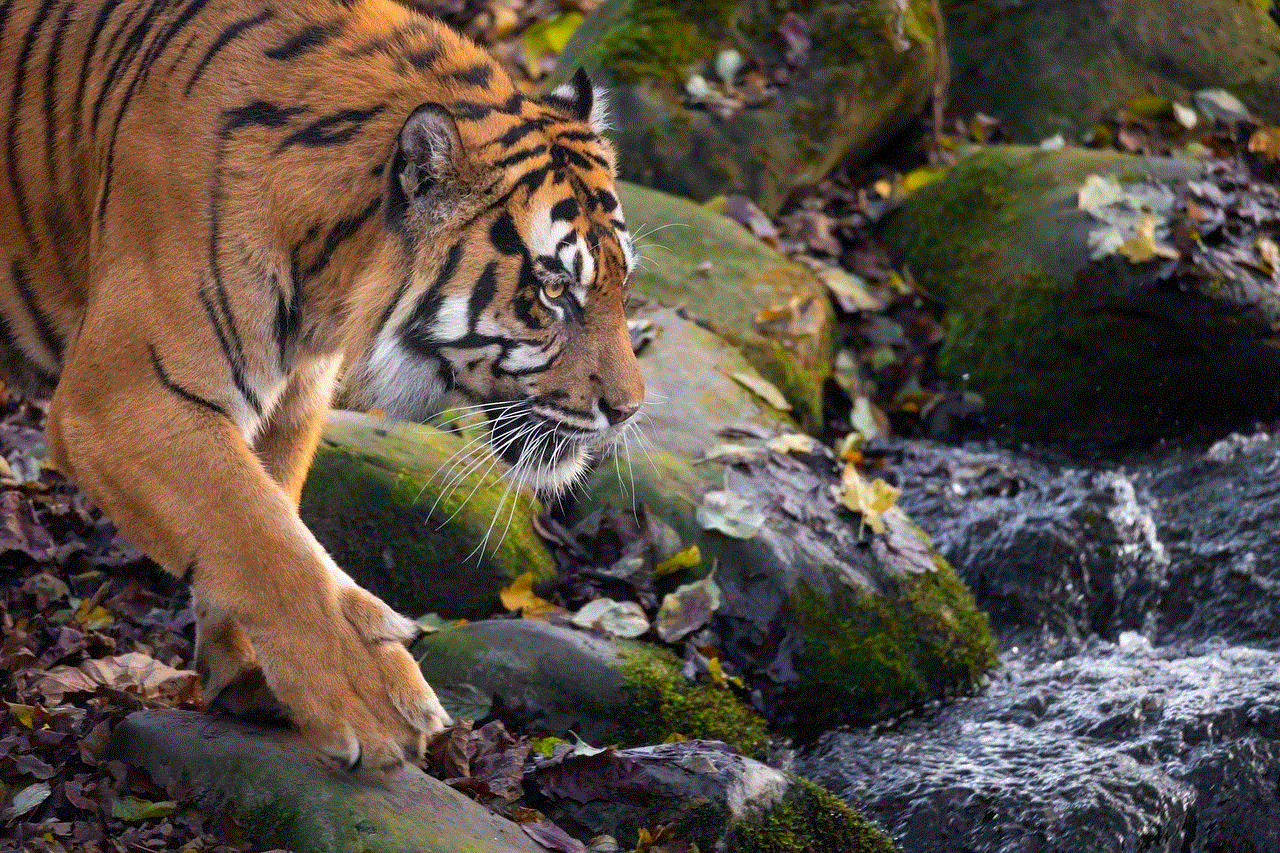
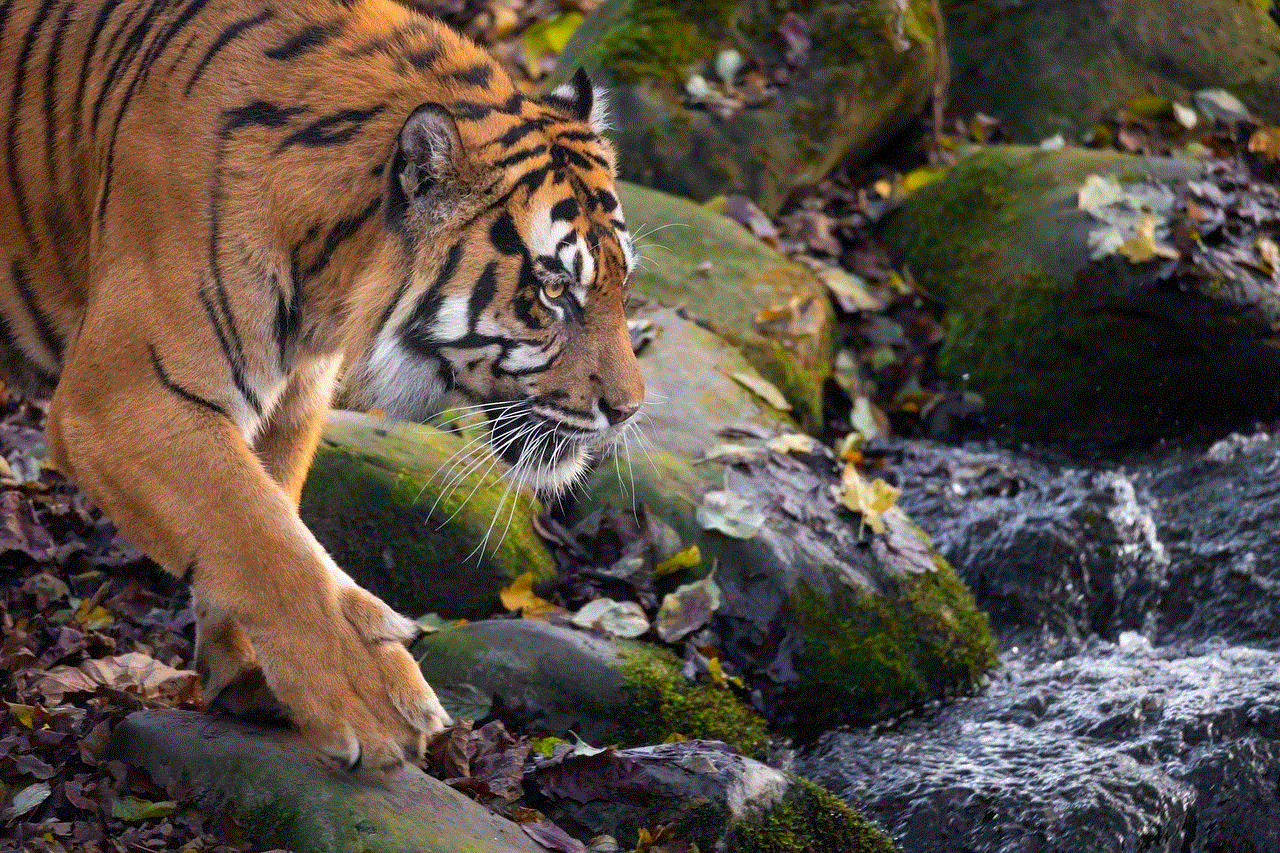
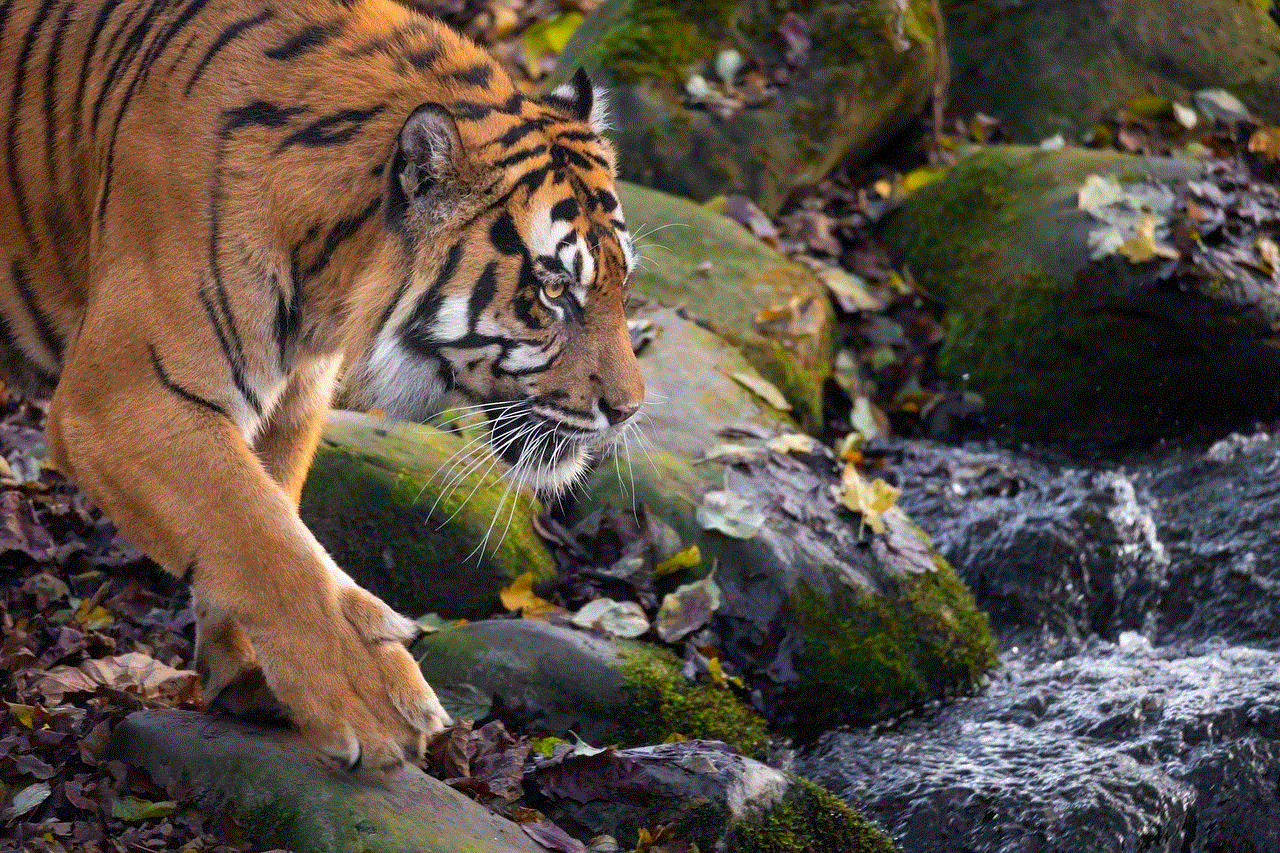
Why Whitelist Websites on Windows 10?
There are several reasons why you may want to whitelist websites on Windows 10. One of the most common reasons is to avoid unnecessary security prompts. With the rise in cyber threats, Windows 10 has become more vigilant in protecting its users. This has led to increased security prompts whenever you try to access a website that is not on the trusted list. By whitelisting websites, you can avoid these prompts and make your browsing experience smoother.
Another reason to whitelist websites on Windows 10 is to prevent them from being blocked by firewalls or antivirus software. Sometimes, even legitimate websites can get flagged by these security measures, causing inconvenience to the user. By whitelisting them, you can ensure that these websites are not blocked and can be accessed without any issues.
Whitelisting websites is also useful for parental control purposes. If you have children using your Windows 10 system, you may want to restrict their access to certain websites. By whitelisting only the websites that are appropriate for them, you can ensure that they are not exposed to any harmful content online.
How to Whitelist Websites on Windows 10?
Now that you understand the importance of whitelisting websites on Windows 10, let’s discuss how you can do it. There are several methods you can use to whitelist websites on your system. We have listed some of the most effective ones below.
Method 1: Using Windows Defender Firewall
Windows Defender Firewall is a built-in security feature of Windows 10 that helps protect your system from unauthorized access. However, you can also use it to whitelist websites by following these simple steps:
Step 1: Open the Control Panel on your system by searching for it in the Start menu.
Step 2: In the Control Panel, click on “System and Security” and then select “Windows Defender Firewall.”
Step 3: On the left-hand side, click on “Allow an app or feature through Windows Defender Firewall.”
Step 4: Click on the “Change settings” button and then click on “Allow another app.”
Step 5: Click on the “Browse” button and navigate to the location of your web browser.
Step 6: Select the web browser and click on “Add.”
Step 7: You will now see the web browser added to the list of allowed apps. Make sure to check both the “Private” and “Public” boxes next to it.
Step 8: Click on “OK” to save the changes.
This method will whitelist the entire web browser, allowing all websites to bypass the firewall. If you only want to whitelist specific websites, you can use the next method.
Method 2: Using Internet Options
Internet Options is a built-in tool in Windows 10 that allows you to configure various settings for your web browser. You can use it to whitelist specific websites by following these steps:
Step 1: Open the Control Panel on your system and click on “Internet Options.”
Step 2: In the Internet Options window, click on the “Security” tab.
Step 3: Click on the “Trusted sites” icon and then click on the “Sites” button.
Step 4: In the “Add this website to the zone” field, type in the URL of the website you want to whitelist and click on “Add.”
Step 5: Repeat this process for all the websites you want to whitelist.
Step 6: Once you have added all the websites, click on “Close” and then click on “OK.”



This method will whitelist the specific websites you have added, allowing them to bypass any security measures on your system.
Method 3: Using Third-Party Software
If the above methods don’t work for you, you can also use third-party software to whitelist websites on Windows 10. There are several software options available, such as AdGuard, that can help you whitelist websites and also provide additional features like ad-blocking and parental controls. These software are easy to use and offer a more comprehensive solution for website whitelisting.
In conclusion, whitelisting websites on Windows 10 can help improve your browsing experience and provide an extra layer of security. Whether you want to avoid security prompts, prevent websites from being blocked, or control your child’s access to the internet, whitelisting websites is a simple and effective solution. You can use any of the methods mentioned in this article to whitelist websites on your Windows 10 system and enjoy a smoother browsing experience.
does bumble send screenshot notifications
Bumble, the popular dating app known for its unique approach of giving women the power to initiate conversations, has gained massive popularity in recent years. With over 50 million users worldwide, Bumble has become one of the leading dating apps in the market. One of the reasons behind its success is its focus on creating a safe and secure environment for its users. This includes features such as photo verification, a strict code of conduct, and most importantly, notification alerts for screenshots.
As we all know, screenshots have become a common occurrence in the digital world. With a simple click of a button, anyone can capture and save a moment in time. However, this feature can also be misused, especially in the dating scene. Bumble has recognized this potential threat and has taken proactive measures to address it. In this article, we will dive deep into the topic and discuss whether Bumble sends screenshot notifications and everything you need to know about it.
What are screenshot notifications?
Screenshot notifications are alerts that are sent to users when someone takes a screenshot of their profile, conversation, or any other content on the app. These notifications are designed to inform users about the activity and give them a sense of control over their content. This feature is especially crucial on dating apps, where personal information and conversations are shared between two individuals.
Bumble’s approach to screenshot notifications
Bumble’s stance on screenshot notifications is clear – they are against it. In fact, Bumble’s policy explicitly states that taking screenshots is strictly prohibited. The app has implemented a feature that automatically blurs out any screenshots taken within the app, making it impossible to capture a clear image. This feature not only protects the privacy of its users but also prevents any potential misuse of personal information.
Furthermore, Bumble also sends out a warning to users who attempt to take a screenshot. The warning message reads, “Please respect the privacy of others and refrain from taking screenshots. Remember, what happens on Bumble stays on Bumble.” This serves as a reminder to users to be mindful of their actions and respect the privacy of others.
Does Bumble send screenshot notifications?
As mentioned earlier, Bumble takes a strict stance against screenshots and has implemented features to prevent them. However, the app does not send out any notifications when someone takes a screenshot. This means that users will not receive any alerts or messages when their profile or conversation has been captured. Instead, the app takes proactive measures to protect its users’ privacy, such as blurring out screenshots and sending warning messages.
Why doesn’t Bumble send screenshot notifications?
While some may argue that Bumble should send out notifications when someone takes a screenshot, the app has valid reasons for not doing so. Firstly, sending out notifications can be a technical challenge, and it may not be feasible for the app to implement this feature. Secondly, Bumble has implemented other measures to protect its users’ privacy, such as blurring out screenshots and sending warning messages. These features serve the same purpose as notifications and are sufficient in protecting users’ privacy.
In addition to technical and practical reasons, Bumble also believes that sending out notifications may not be the best solution. The app’s philosophy is built on empowering women and creating a safe environment for its users. By sending out notifications, Bumble may be indirectly encouraging users to take screenshots, which goes against its core values. Moreover, sending notifications may also cause unnecessary drama and conflicts among users, which goes against the app’s mission to promote meaningful connections.
The impact of screenshot notifications on other dating apps
Bumble’s approach to screenshot notifications has set a precedent for other dating apps. While some apps have implemented similar features, others have not taken any action yet. However, with Bumble’s success and its focus on creating a safe environment, more apps are likely to follow suit. This means that we may see more dating apps implementing features to prevent screenshots and protect their users’ privacy.
The potential misuse of screenshots on dating apps
The potential misuse of screenshots on dating apps is a growing concern, and Bumble’s proactive measures are a step in the right direction. Personal information, such as photos, conversations, and personal details, can be easily captured and shared without the user’s consent. This not only violates the privacy of individuals but also opens up the possibility of cyberbullying, harassment, and other forms of abuse.
Bumble’s screenshot policy serves as a deterrent to those who may have malicious intentions. The blurred-out screenshots and warning messages remind users to be mindful of their actions and respect the privacy of others. This not only creates a safer environment for users but also promotes a positive and respectful culture on the app.
The impact of Bumble’s screenshot policy on user experience
Bumble’s screenshot policy has received mixed reactions from its users. While some appreciate the app’s efforts to protect their privacy, others feel that the app should send out notifications when someone takes a screenshot. However, the majority of users are satisfied with the app’s approach and believe that it contributes to a better overall user experience.
By preventing users from taking screenshots, Bumble encourages its users to focus on meaningful conversations and connections rather than capturing and sharing content. This aligns with the app’s mission to promote meaningful relationships and empowers women to make the first move. By creating a safe and respectful environment, Bumble has gained a loyal user base and continues to be one of the top dating apps in the market.
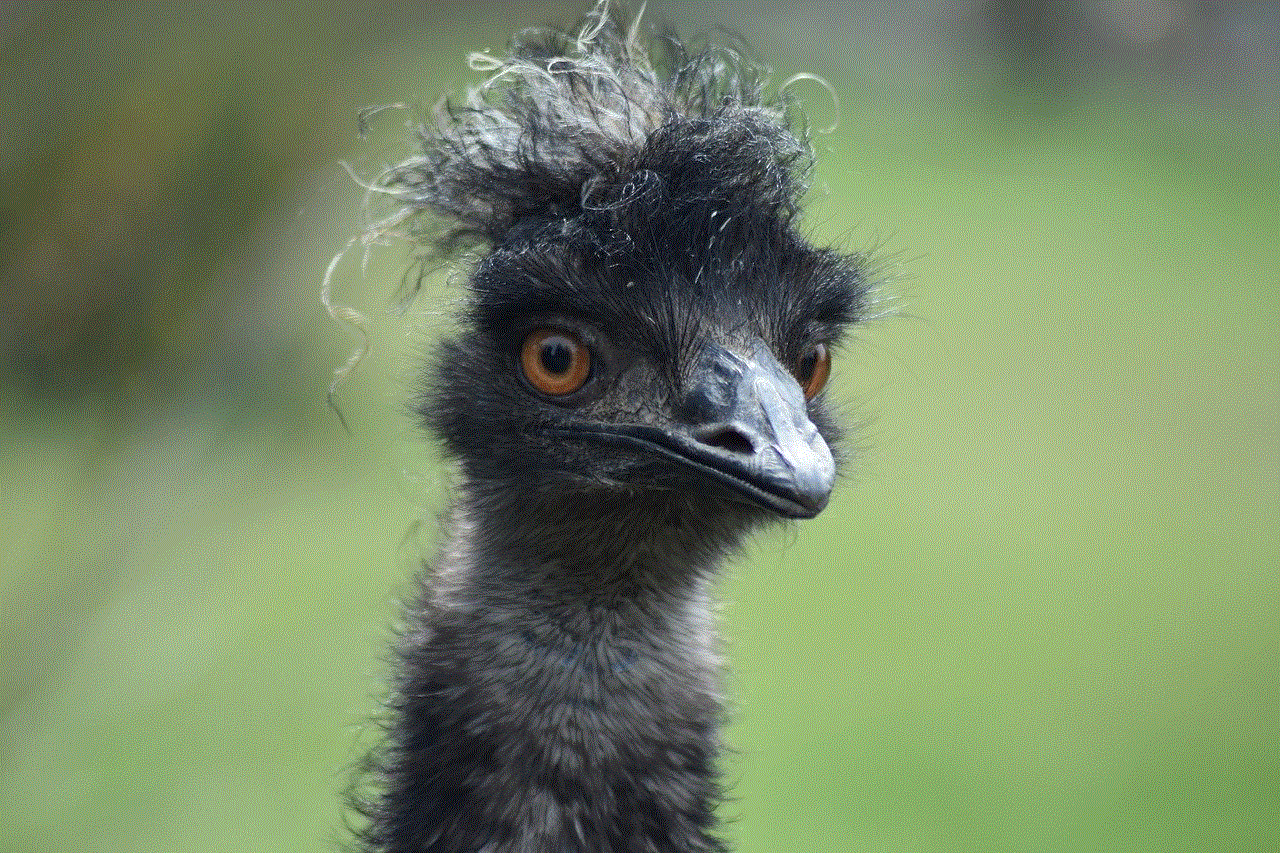
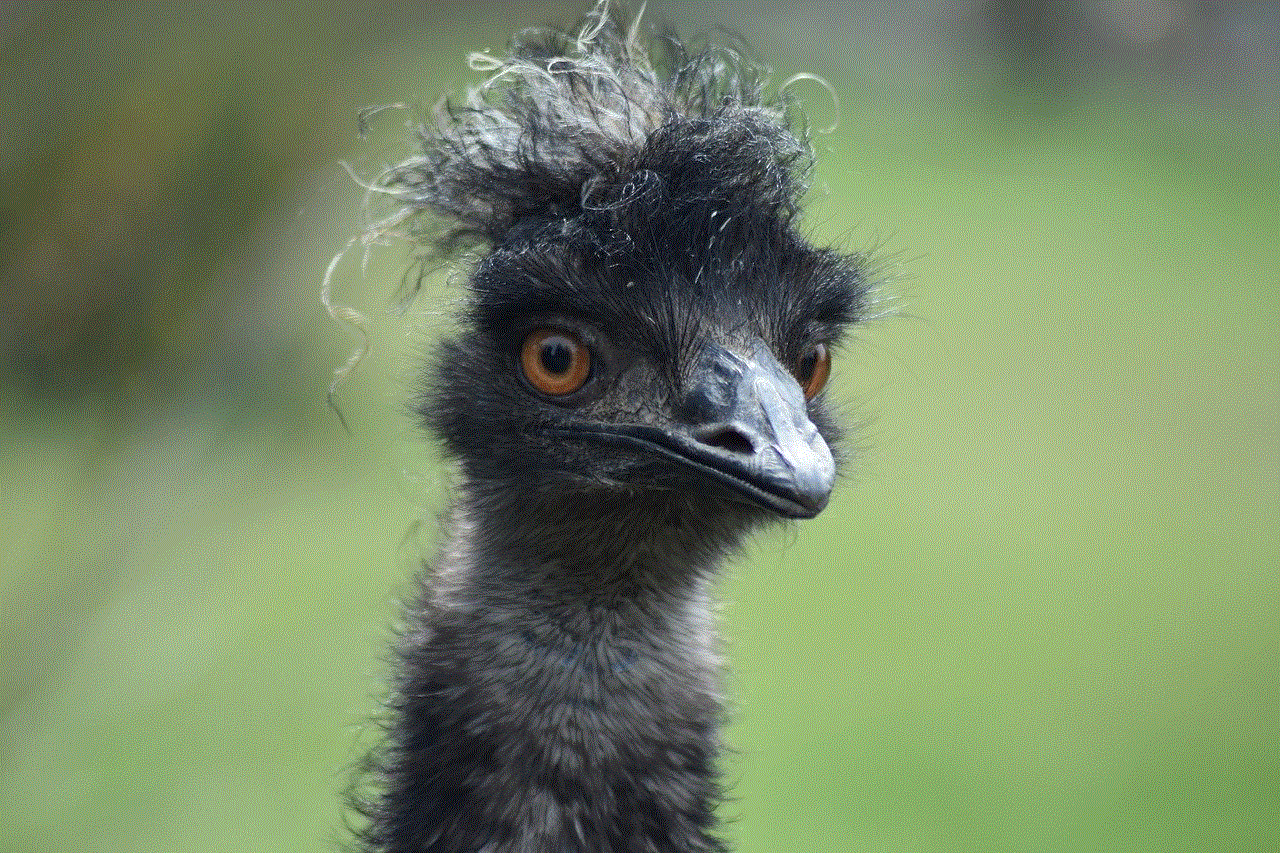
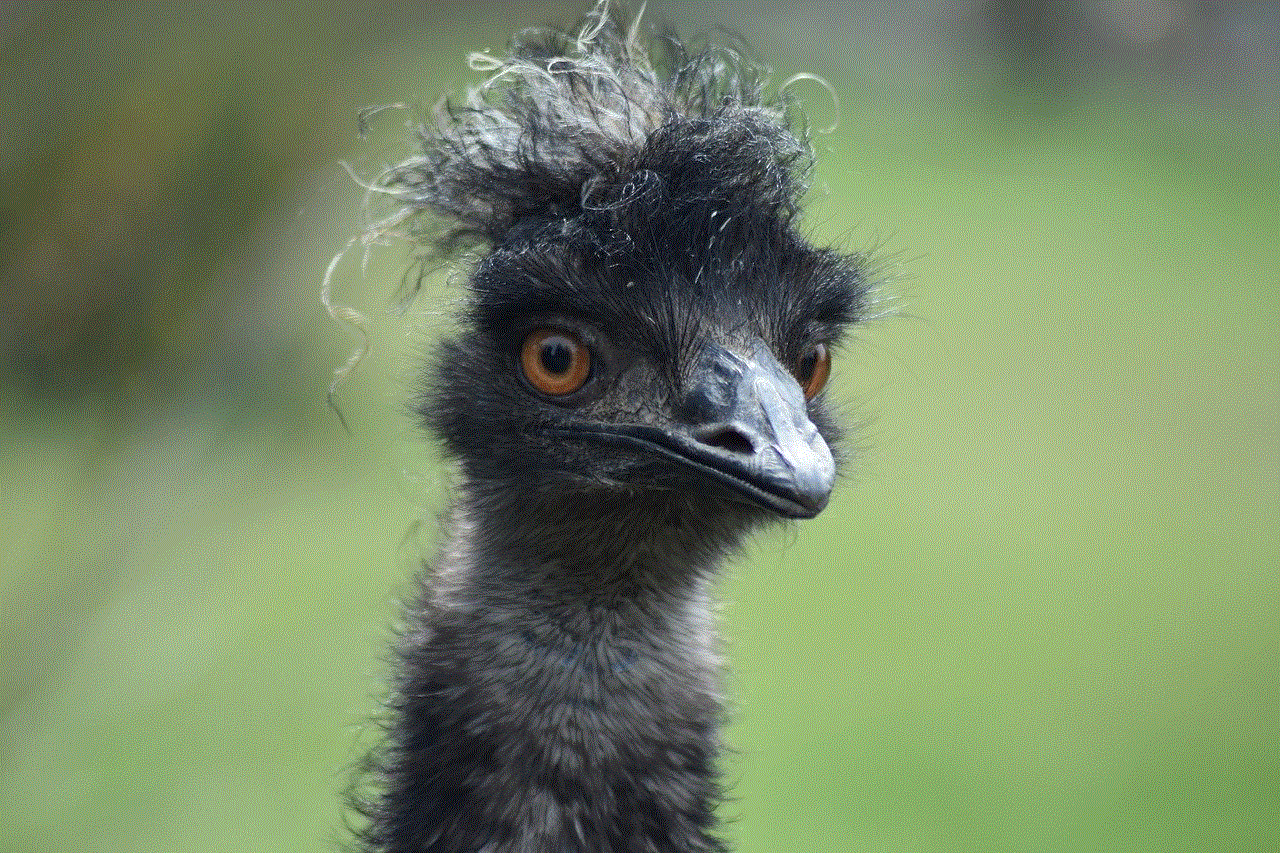
In conclusion, Bumble does not send screenshot notifications, but it has implemented features to prevent screenshots and protect users’ privacy. This approach has set a precedent for other dating apps, and we may see more apps following suit in the future. By taking a proactive stance against screenshots, Bumble has created a safe and respectful environment for its users, promoting meaningful connections and empowering women to take charge of their dating experiences.