permissions controller android
In an increasingly digital world, smartphones have become an essential tool for communication, entertainment, and productivity. With the rise of mobile applications, users have access to a plethora of features and functionalities at their fingertips. However, to ensure the safety and privacy of users, Android devices require permissions for certain actions and data access by applications. This is where the permissions controller in Android comes into play.
Permissions are restrictions that users grant to apps to access specific device features, such as the camera, microphone, or contacts. They act as a security mechanism to protect user data and prevent unauthorized access to sensitive information. The permissions controller in Android is responsible for managing and regulating these permissions, ensuring that apps only have access to the necessary features and data.
In this article, we will delve deeper into the permissions controller in Android, its role in safeguarding user privacy, and how it works.
Understanding Permissions in Android
Android devices have a unique permission system that allows users to control the data that apps can access. When a user downloads an app from the Google Play Store, they are prompted to grant certain permissions for the app to function correctly. These permissions can be categorized into two types: normal permissions and dangerous permissions.
Normal permissions are those that do not pose a significant risk to user privacy, such as accessing the network or reading device settings. On the other hand, dangerous permissions are those that can potentially expose sensitive user data, such as location, contacts, or camera. For dangerous permissions, users are required to explicitly grant or deny access.
The Permissions Controller in Android
The permissions controller in Android is a built-in feature that manages and regulates the permissions granted to apps. It acts as a gatekeeper, ensuring that apps only have access to the necessary permissions and data. The permissions controller is implemented in the Android framework and is responsible for the following tasks:
1. Requesting Permissions: When an app needs access to a specific feature or data, it must first request permission from the user. The permissions controller handles this request and prompts the user to grant or deny access. If the user denies access, the app cannot use the requested feature.
2. Granting Permissions: Once the user grants permission, the permissions controller communicates with the app and allows it to access the requested feature or data. However, the permission is only granted temporarily, and the app must request permission again if it needs to access the feature in the future.
3. Revoking Permissions: Users have the option to revoke permissions granted to apps at any time. The permissions controller handles this by disabling the app’s access to the feature or data immediately.
4. Monitoring Permissions: The permissions controller constantly monitors the permissions granted to apps and ensures that they are not misusing or accessing data without the user’s knowledge.
5. Permission Groups: Android has categorized permissions into groups based on their functionality, such as location, camera, or contacts. The permissions controller manages these groups and ensures that apps only have access to the necessary permissions within a group.
6. Compatibility: The permissions controller is also responsible for ensuring compatibility between different versions of Android. It handles the permission requests and grants access based on the user’s device and Android version.
How the Permissions Controller Protects User Privacy
The permissions controller in Android plays a crucial role in safeguarding user privacy. It ensures that apps do not have unrestricted access to sensitive data and prevents any malicious or unauthorized use of user information. Here are some ways the permissions controller protects user privacy:
1. User Consent: The permissions controller ensures that users have control over the data they share with apps. It prompts users to grant or deny access to requested permissions, giving them the final say in what data an app can access.
2. Limited Access: By categorizing permissions into normal and dangerous, the permissions controller restricts apps’ access to sensitive data. This way, apps can only access data that is necessary for their functionality, reducing the risk of exposing user information.
3. Revoking Permissions: Users have the option to revoke permissions granted to apps at any time. This feature ensures that apps do not continue to have access to user data if the user no longer wants to share it.
4. Monitoring Permissions: The permissions controller constantly monitors the permissions granted to apps and ensures that they are not misusing or accessing data without the user’s knowledge. If it detects any suspicious behavior, it can block the app’s access to the data.
5. Compatibility: The permissions controller also ensures compatibility between different versions of Android. This way, apps cannot exploit any security vulnerabilities in older versions to access data without the user’s knowledge.
How the Permissions Controller Works
The permissions controller in Android works by following a set of rules and protocols to manage and regulate permissions. Here is a step-by-step guide on how the permissions controller works:
1. Requesting Permissions: When an app needs access to a specific feature or data, it requests permission from the permissions controller. The permissions controller checks if the permission is categorized as normal or dangerous and handles the request accordingly.
2. User Consent: If the permission is categorized as normal, the permissions controller automatically grants it to the app without prompting the user. However, if it is a dangerous permission, the user is prompted to grant or deny access.
3. Granting Permissions: If the user grants permission, the permissions controller communicates with the app and allows it to access the requested feature or data. The permission is granted temporarily, and the app must request permission again if it needs to access the feature in the future.
4. Revoking Permissions: Users have the option to revoke permissions granted to apps at any time. When a user revokes a permission, the permissions controller immediately disables the app’s access to the feature or data.
5. Monitoring Permissions: The permissions controller constantly monitors the permissions granted to apps. If it detects any suspicious activity or misuse of permissions, it can block the app’s access to the data.
6. Permission Groups: Android has categorized permissions into groups based on their functionality. The permissions controller manages these groups and ensures that apps only have access to the necessary permissions within a group.



Conclusion
The permissions controller in Android is a vital component of the operating system responsible for managing and regulating permissions. It plays a crucial role in safeguarding user privacy by ensuring that apps do not have unrestricted access to sensitive data. With the rise of data breaches and privacy concerns, the permissions controller is a necessary feature to protect user information and maintain trust in the Android ecosystem. As technology continues to advance, the permissions controller will continue to evolve to meet the changing needs of users and maintain the security of their data.
family link ontario
Family Link Ontario: Connecting Families Across the Province
Family is the cornerstone of our society. It is where we learn our values, traditions, and customs. However, in today’s fast-paced world, it can be challenging for families to stay connected, especially when they are spread out across a vast province like Ontario. That’s where Family Link Ontario comes in – a program that aims to bridge the gap between families and connect them in meaningful ways. In this article, we will explore the various aspects of Family Link Ontario, its history, its services, and how it is helping to strengthen families across the province.
History of Family Link Ontario
Family Link Ontario was founded in 2012 by a group of passionate individuals who saw a need for a program that could assist families in staying connected. The idea behind it was to create a platform that would facilitate communication and support among families, regardless of their geographical locations. The program was initially launched as a pilot project in a few communities in Ontario but quickly gained popularity and expanded its reach across the province.
Services Offered by Family Link Ontario
Family Link Ontario offers a wide range of services to help families stay connected, and these services can be broadly classified into three categories – communication, support, and resources.
Communication Services
The primary goal of Family Link Ontario is to facilitate communication among families. To achieve this, they offer various tools and services that help families stay connected. One such service is the Family Link App, which allows families to create private groups, share photos, videos, and messages, and even schedule virtual family meetings. The app also has a location tracking feature, which ensures that family members can stay updated on each other’s whereabouts. In addition to the app, Family Link Ontario also offers a toll-free helpline where families can call and speak to a trained professional if they need assistance or advice.
Support Services
In addition to communication, Family Link Ontario also provides support services to families. This includes counseling and therapy sessions for families going through challenges such as divorce, illness, or loss of a loved one. The program also offers workshops and seminars on various topics such as parenting, mental health, and conflict resolution. These services are aimed at strengthening family relationships and equipping families with the tools to overcome any challenges they may face.
Resources
Another essential aspect of Family Link Ontario is its vast collection of resources for families. The program has a comprehensive website that offers a wealth of information and resources on topics such as family dynamics, communication, and mental health. Families can also access a directory of community resources that can provide them with additional support and services. The program also publishes a bi-monthly newsletter that is packed with useful tips, advice, and success stories from families who have benefitted from the program.
Impact of Family Link Ontario



Since its inception, Family Link Ontario has had a significant impact on families across the province. The program has helped thousands of families stay connected and has received numerous positive reviews and testimonials from its users. Families have reported feeling closer and more connected to their loved ones, and have credited Family Link Ontario for providing them with the necessary tools and resources to stay in touch.
In addition to improving family relationships, Family Link Ontario has also played a crucial role in promoting mental health and wellbeing. By offering counseling services and promoting open communication, the program has helped families overcome challenges and build stronger bonds. This, in turn, has had a positive impact on the overall mental health of families, leading to happier and healthier individuals.
Future of Family Link Ontario
As the world continues to evolve and technology advances, Family Link Ontario is also looking towards the future. The program is constantly updating its services and offerings to meet the changing needs of families. One of the most recent developments is the introduction of virtual family reunions, which allows families to connect with each other from the comfort of their homes. The program is also exploring ways to expand its reach and offer its services to families outside of Ontario.
Conclusion
In conclusion, Family Link Ontario is a vital program that is making a significant difference in the lives of families across the province. By providing essential communication, support, and resources, the program is helping families stay connected and build stronger relationships. With its continued efforts to adapt and evolve, Family Link Ontario is poised to play an even more significant role in connecting families and promoting mental health in the years to come.
is there a youtube app for mac
youtube -reviews”>YouTube is undoubtedly one of the most popular and widely used video streaming platforms in the world. With over 2 billion monthly active users, it has become an integral part of our daily lives. Whether it’s for entertainment, education, or simply passing time, people of all ages and backgrounds turn to YouTube for their video needs. With the rise of technology and the increasing use of Mac devices, many users have been wondering if there is a dedicated YouTube app for Mac. In this article, we will delve deeper into this topic and explore the various aspects of a possible YouTube app for Mac.
To begin with, let’s address the elephant in the room – is there a YouTube app for Mac? The answer is both yes and no. Confused? Let’s explain. While there is no official YouTube app specifically designed for Mac, there are several alternatives available that offer a similar experience. These include third-party apps, browser extensions, and the YouTube website itself. In this article, we will discuss each of these options in detail and help you decide which one suits your needs the best.
One of the most popular third-party apps for Mac that allows you to access YouTube is the “YouTube Desktop” app. Developed by Flotato, this app is essentially a web wrapper for the YouTube website, meaning it opens the website in a separate window without all the clutter of your browser. This app offers a clean and minimalistic interface, making it easy to navigate and use. It also supports keyboard shortcuts and allows you to use YouTube in dark mode, which is a favorite among many users. However, the downside of this app is that it comes with a price tag of $24.99, which may not be feasible for everyone.
Another popular third-party app for Mac is “Folx.” While Folx is primarily known as a download manager, it also offers a built-in browser that allows you to access YouTube. This app also has a free version with limited features, but for a one-time payment of $19.95, you can upgrade to the Pro version, which offers unlimited downloads and faster speeds. One of the standout features of Folx is its ability to download entire playlists and channels from YouTube, making it a popular choice among users who prefer to watch offline.
Moving on to browser extensions, there are several options available for Mac users. One of the most popular extensions is “YouTube Plus,” which is available for Safari and Chrome. This extension offers a range of features, including dark mode, ad-blocker, auto-play control, and more. It also has a built-in mini-player that allows you to continue watching your video while browsing other websites. Another popular extension is “Magic Actions for YouTube,” which is exclusively available for Chrome. This extension offers similar features to YouTube Plus, but it also allows you to customize the layout and appearance of the YouTube website according to your preferences.
If you prefer to use the YouTube website itself, there are some tips and tricks that can enhance your experience. For instance, did you know that you can use keyboard shortcuts while watching a video on YouTube? Some of the most commonly used shortcuts include “k” to pause/play, “j” to rewind 10 seconds, and “l” to fast forward 10 seconds. Additionally, you can also use the arrow keys to skip forward or backward in a video. These shortcuts can come in handy, especially if you are using YouTube for educational or work purposes, where you need to pause and take notes frequently.
Furthermore, the YouTube website also has a “Theater Mode” feature, which allows you to watch videos in a larger player without going full screen. This is particularly useful if you are working on other tasks while watching a video. You can access this mode by clicking on the “Theater Mode” button located at the bottom right corner of the video player. Moreover, you can also adjust the video quality manually by clicking on the “Settings” button on the video player. This can be useful if you have a slow internet connection or if you are trying to conserve data.
Apart from these options, there is also an option to use YouTube’s “Picture-in-Picture” mode on Mac. This feature allows you to continue watching a video in a smaller pop-up window while working on other tasks. To access this feature, simply right-click on the video player and select “Enter Picture-in-Picture” from the menu. This feature is especially useful if you are watching a tutorial or a DIY video and need to follow along while working on your Mac.
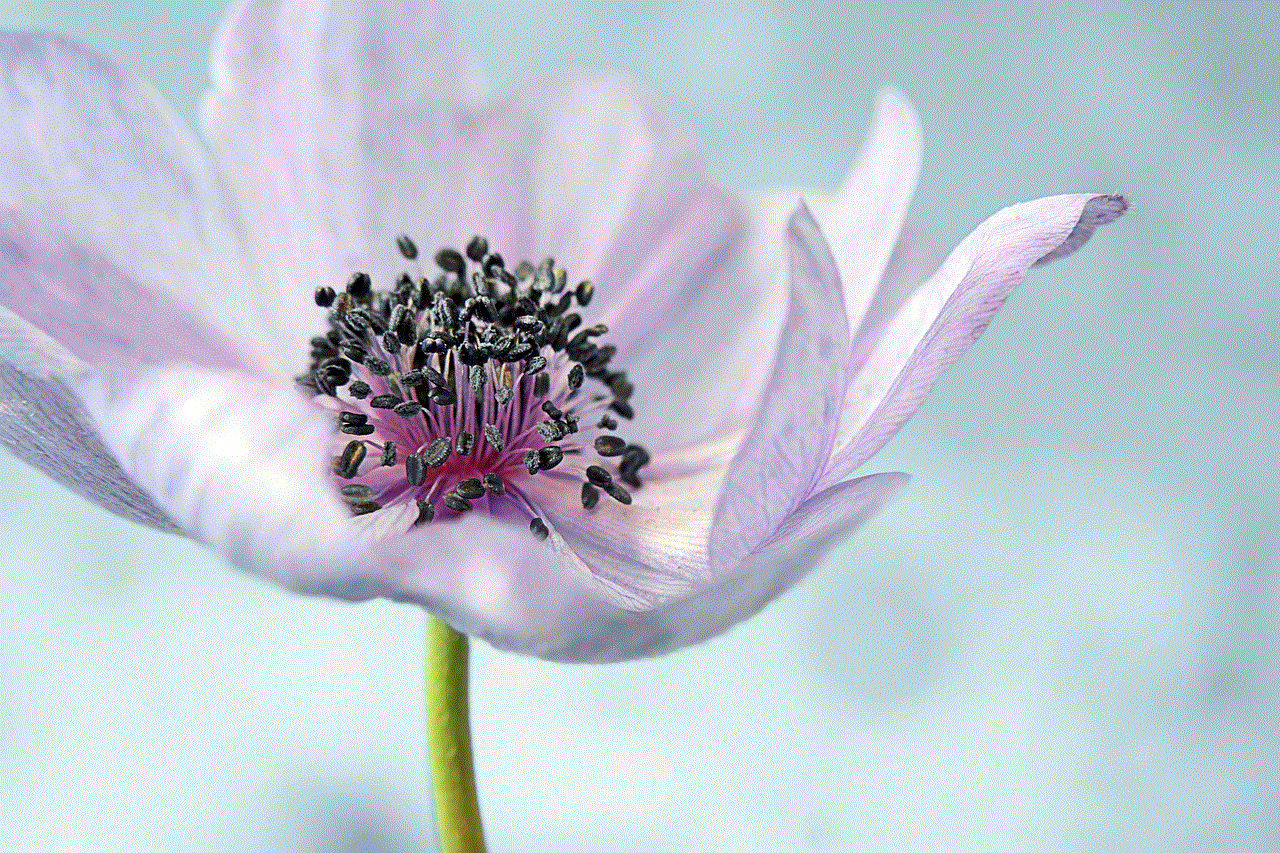
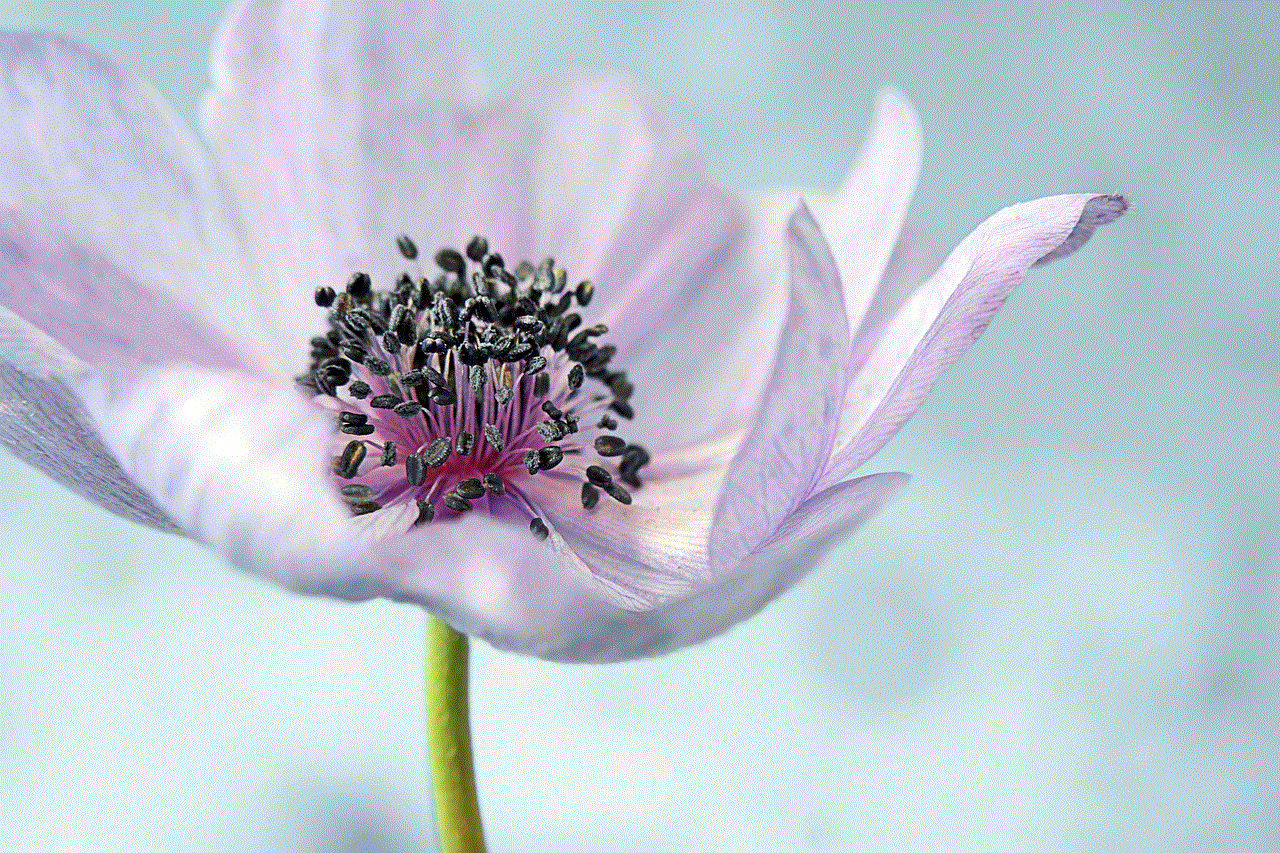
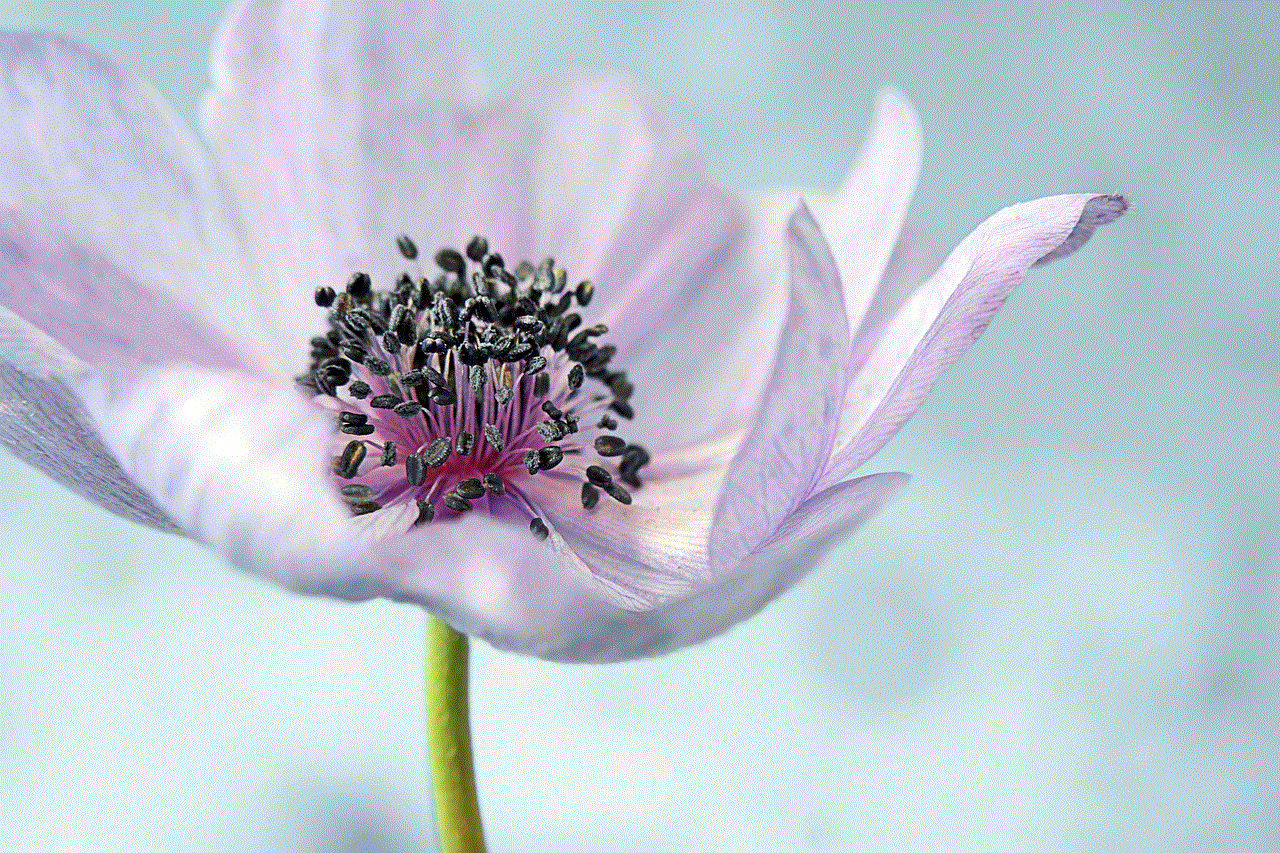
In conclusion, while there is no official YouTube app for Mac, there are several alternatives available that offer a similar experience. Whether you prefer a clean and minimalistic interface, want to download videos, or need additional features like dark mode and ad-blocker, there is an option for every user. Additionally, the YouTube website itself offers some useful features and tricks that can enhance your viewing experience. Ultimately, it all comes down to personal preference and what works best for you. So, go ahead and explore these options to find the one that suits your needs and enjoy watching your favorite videos on YouTube.